So, you've finally scored the coveted upgrade to chocolaty KitKat deliciousness, or you've managed to get your hands on a Nexus 5, the freshest thing from LG and El Goog. Satisfied with your new lease on life, you direct your phone's web browser to catch up on your Amazon Instant Video library, but not all is well—there are errors to be found.
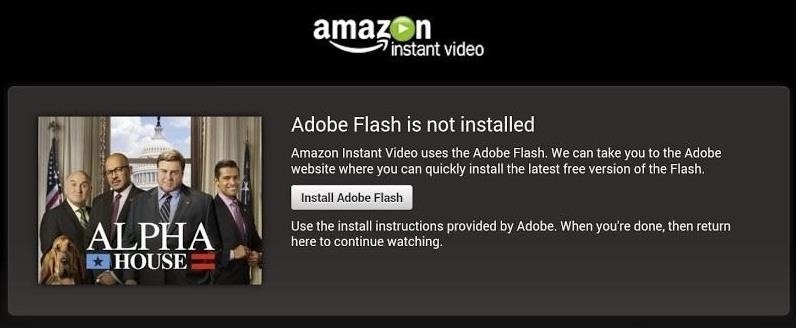
Much of the internet utilizes Adobe Flash, and Amazon Instant Video (who does not have an Android app) is just one such example. It simply won't work unless you have the most recent Flash Player installed.
Unfortunately for us Android users, Adobe stopped supporting Android devices back in the 4.0 Ice Cream Sandwich days, but that didn't mean we couldn't still install Flash on older Android systems.
The Previous Method for Installing Flash on Android
Using one of the archived Flash for Android plugins from Adobe and a Flash-capable web browser from Google Play, you could get it working on devices running 4.3 Jelly Bean and lower.
We've shown how to do this on the Nexus 7, HTC One, Samsung Galaxy S3 and S4, Galaxy Note 2, and other devices, but if you recently upgraded to 4.4 KitKat, or have a shiny new Nexus 5, this method no longer works.
The upgrade from Jelly Bean to KitKat brought with it a change in Android's WebView, which is now powered by Chromium. This enables developers to utilize coding tools and features found in the Google Chrome desktop browser.
While the upgrade provides benefits to Android web browsing such as HTML5 support and CSS features, it also had the side effect of removing libraries needed by web browsers like Mozilla Firefox and Dolphin to stream Flash playback. In short, this rendered the Flash plugin we've previously used inoperable.
The Workaround for Playing Flash on Android 4.4 KitKat
Android 4.4 is still in its infancy and plenty of folks, including us, are currently working on ways to address the issue. We'll promptly post updates as they develop.
In the meantime, you could always revert back to Jelly Bean and try the above method again (obviously, not a solution for the Nexus 5), or try one of the web browsers available on Google Play that uses Flash on their own servers, which means you wouldn't even need to download a Flash plugin like before because they're taking care of the dirty work over the cloud.
Just download and install one of the browsers and Flash videos and games should work, albeit at lesser quality than before. The results vary, but I'll walk you through the process.
Using Puffin Web Browser to Play Flash on KitKat
The most referenced and recommended browser out there right now seems to be Puffin Web Browser (there is a trial and paid version available in Google Play). It's quick, light, the UI is easy to navigate, and it's easy on the eyes. Flash playback is enabled by default (unlike some other "Flash-supported" browsers), so videos and games should load automatically.
If you're going to load a Flash video on a site such as an Amazon Instant Video, you're going to want to make sure you have standard definition selected over HD, as this will improve playback quality.
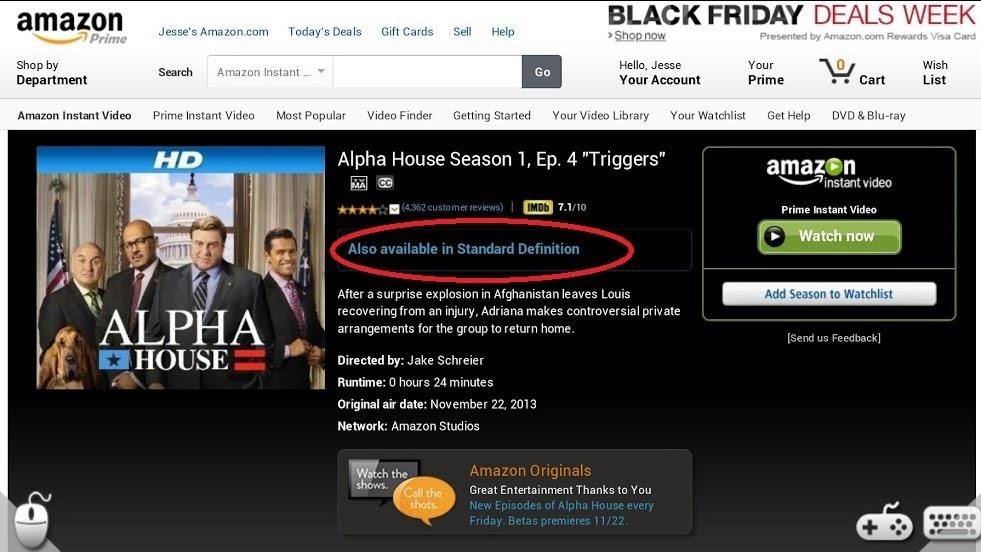
Puffin offers a few tricks, like a Theater mode, which can be accessed by tapping the Menu overflow icon (the three dots) in the top-right corner, then tapping "Theater".
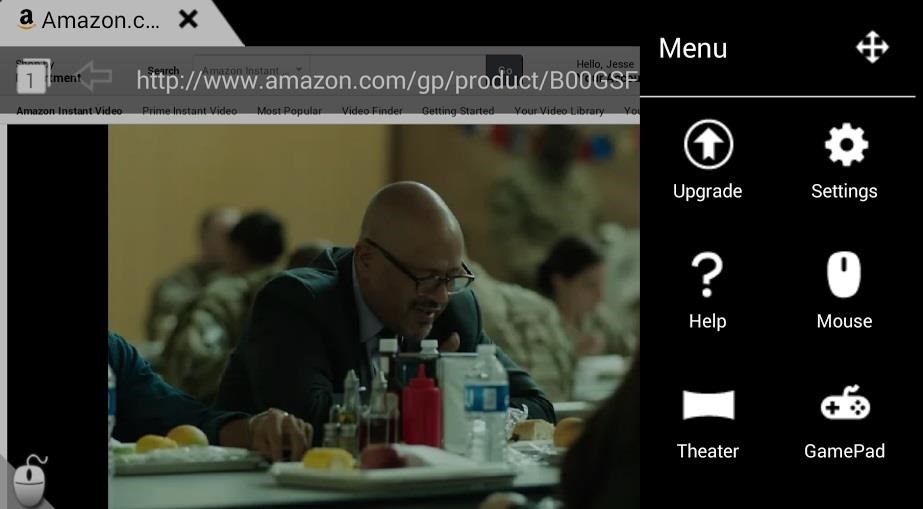
This will darken all areas of the screen other than the video that you are playing.
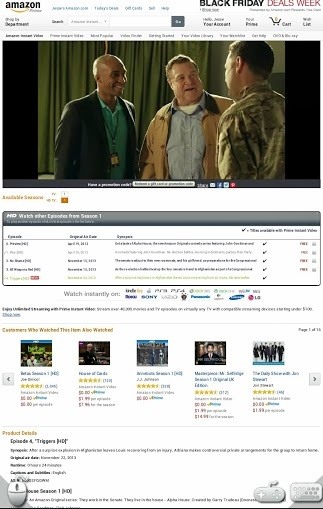
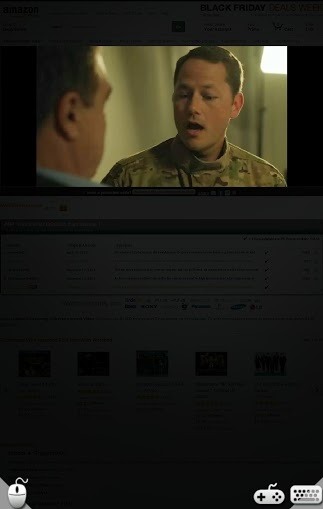
You can also easily interact with the web player's own controls within the browsing window by selecting options such as full screen or popping the video out into its own separate tab as you could in a desktop browser. If you select the option to "pop out" the video, the video will fully take up the screen with the exception of the Navigation buttons and the Status bar, as seen below.

Not the best full screen experience, but better than nothing.
Puffin also offers functionality for virtual game pad controls as well as a virtual mouse, illustrated by the mouse and game pad icons seen at the bottom of the included pictures.
Flash game playback was solid in my testing, but video browsing was often jittery and a bit laggy. Your millage will vary depending on your data speeds. Wi-Fi is the best route here.
Should You Go Pro or Stay Free?
Now, the free version limits Flash playback to "daytime hours" only, so you won't be able to catch up on your favorite episodes at night unless you pay. I recommend trying out the free version first to test out whether or not you can deal with the video quality, if that's what you intend on using it for.
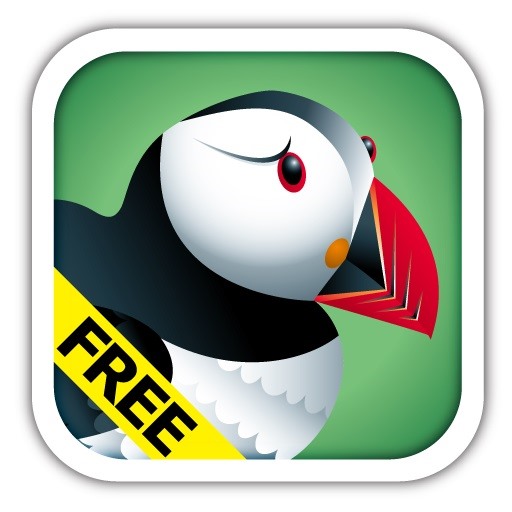

Just make sure, if you decide to purchase the app, to do so through the Play Store. If you purchase the app in the Play Store, you will pay a one time price of $2.99 to download. Conversely, if download the free version then upgrade from within the app itself, you'll be charged $1.99 in yearly installments (which is non-refundable).
If you want to actually try this app out when it's nighttime, you won't be able to with the free version because it prevents Flash-playback in the evenings. However, you could purchase the paid version from Google Play (not the in-app upgrade!), and you'd have the normal 15 minute window to return it for a refund.
Alternative "Flash-Supported" Browsers
There are other "Flash streaming" browsers available such as FlashFox and Photon Flash Player & Browser, but I don't find them to be as functional. Photon, for example, crashed on me more often than not if I opted for video and the playback was even worse, whereas FlashFox is currently not available for 4.4 KitKat devices yet (though the developer notes that they're working on it).
Flash streaming browsers aren't an ideal solution, and Puffin certainly won't be for everyone. It's greatest value is its viability in the new KitKat ecosystem that has rendered our old tricks defunct.
Stay Tuned for Better Solutions...
The good news is that as Android 4.4 continues to push to more phones and devs have more time on the platform, there will be new tricks and new workarounds coming soon, like a modded Flash plugin, or possibly a way to get the Kindle version of Amazon Instant Video working on Nexus devices.
When there are new solutions to new issues, we'll make sure you're the first to know.
Just updated your iPhone? You'll find new emoji, enhanced security, podcast transcripts, Apple Cash virtual numbers, and other useful features. There are even new additions hidden within Safari. Find out what's new and changed on your iPhone with the iOS 17.4 update.
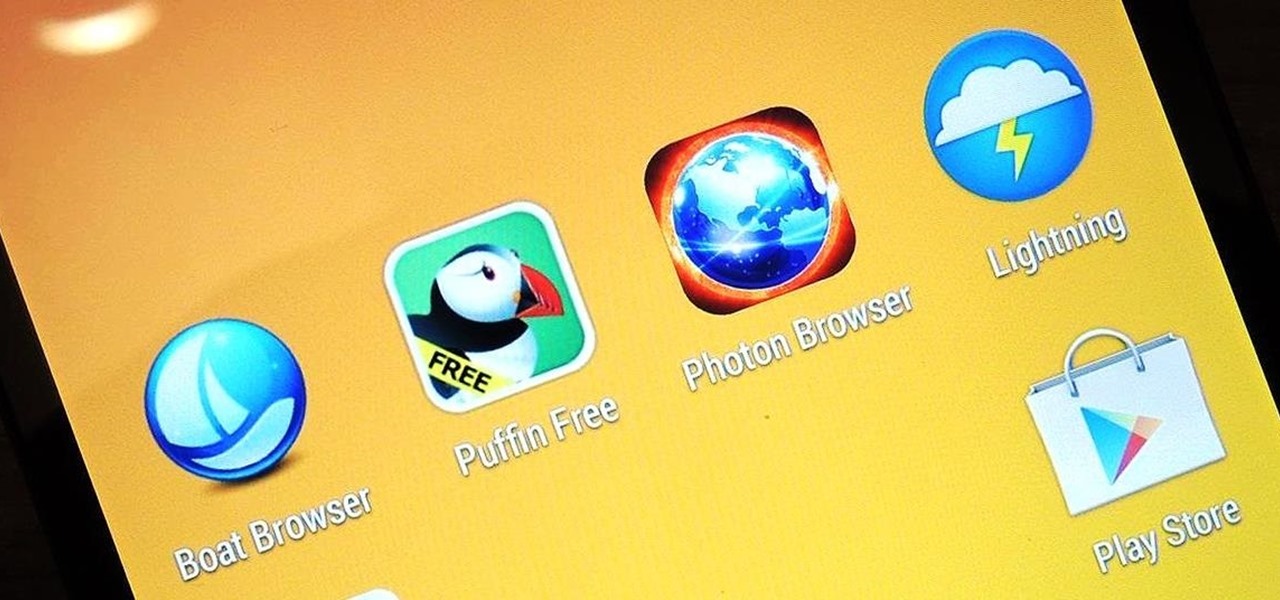























1 Comment
This doesn't work on my Nexus 5 with Android 4.4.4 with Amazon Prime. I get only a black screen in the player after what appears to be the video buffering. The Flash playerworks on other websites.
Share Your Thoughts