These days, our smartphones carry some very sensitive data. From banking app passwords to personal photos, there are many things on your Nexus 5 that you might not want other people to have access to.
Luckily, most mobile operating systems have some sort of security available that can prevent others from even unlocking the device. One of Android's takes on this feature is called Pattern Unlock. It's a grid of nine dots that lets you create a custom pattern of connecting lines.
The team behind CyanogenMod has taken this concept a step further by introducing grids of up to 36 dots. That translates to more possible combinations, and as a result, better security. Developer xastey has ported this feature and made it available to all rooted devices by way of the Xposed Framework.
What You'll Need
Step 1: Install CyanLockScreen
From the Xposed Installer app, head to the Download section, search for CyanLockScreen, and tap the top result. Hit Download to launch the install process. Alternatively, you can download the APK directly from here.
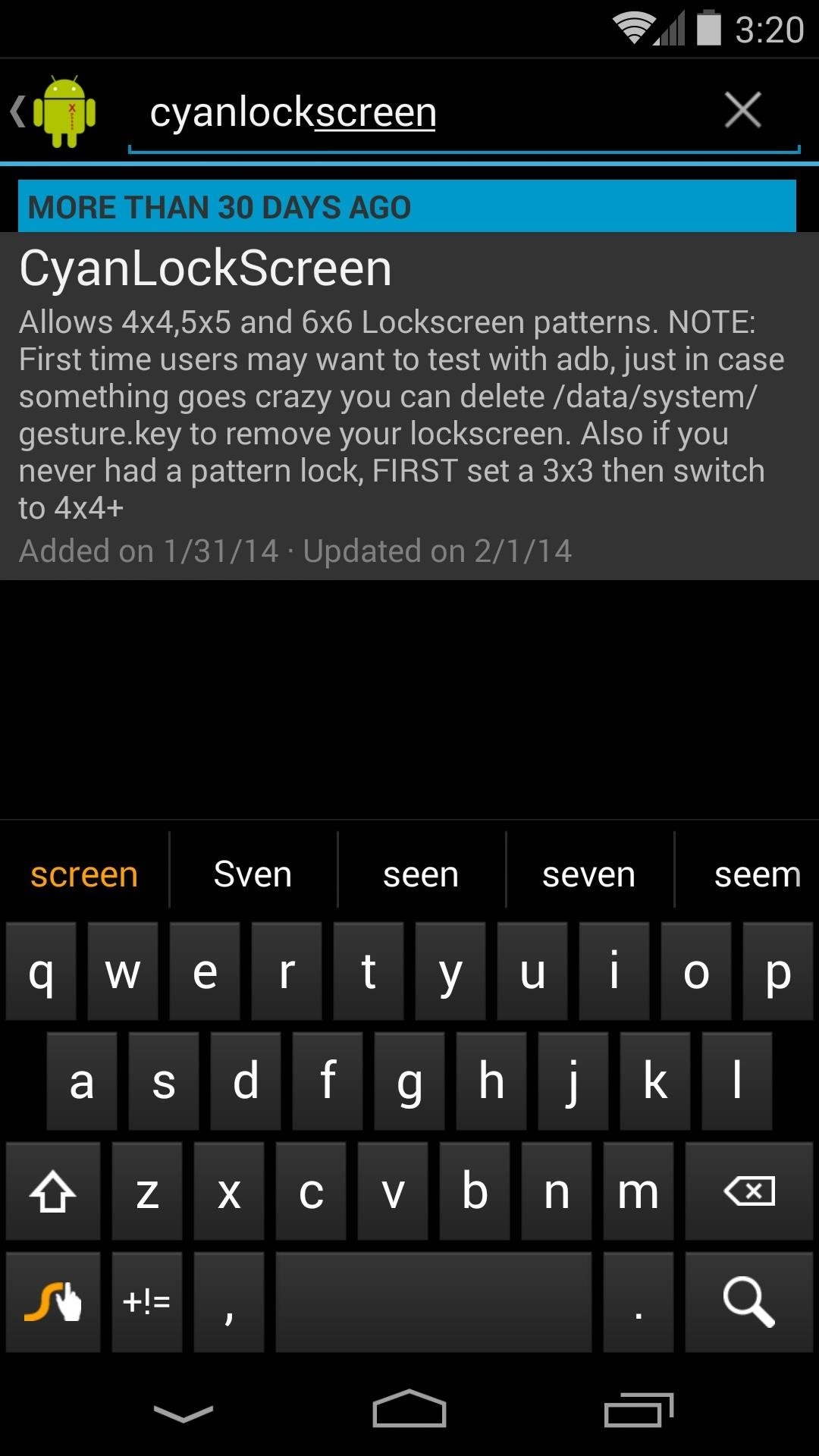
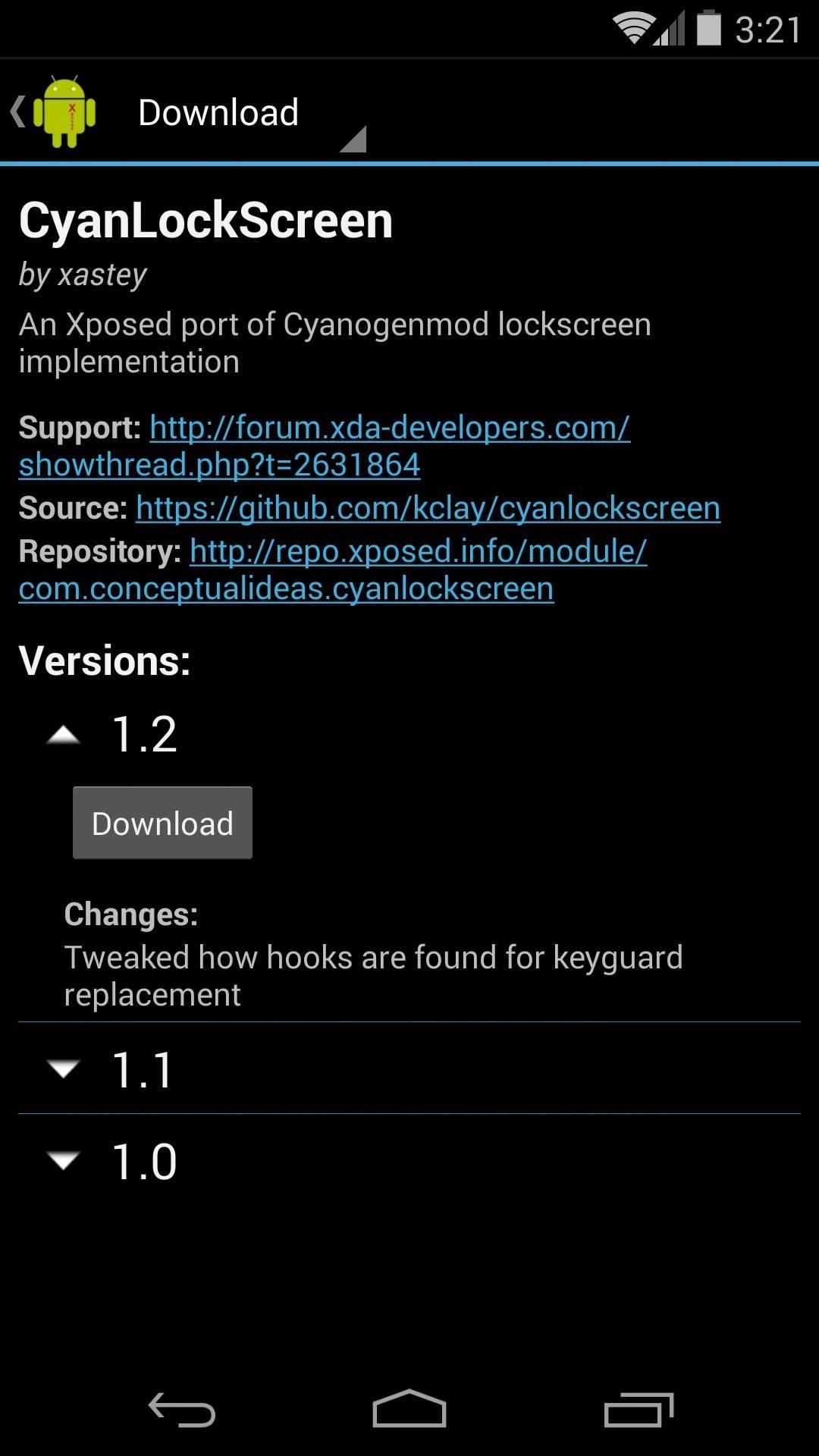
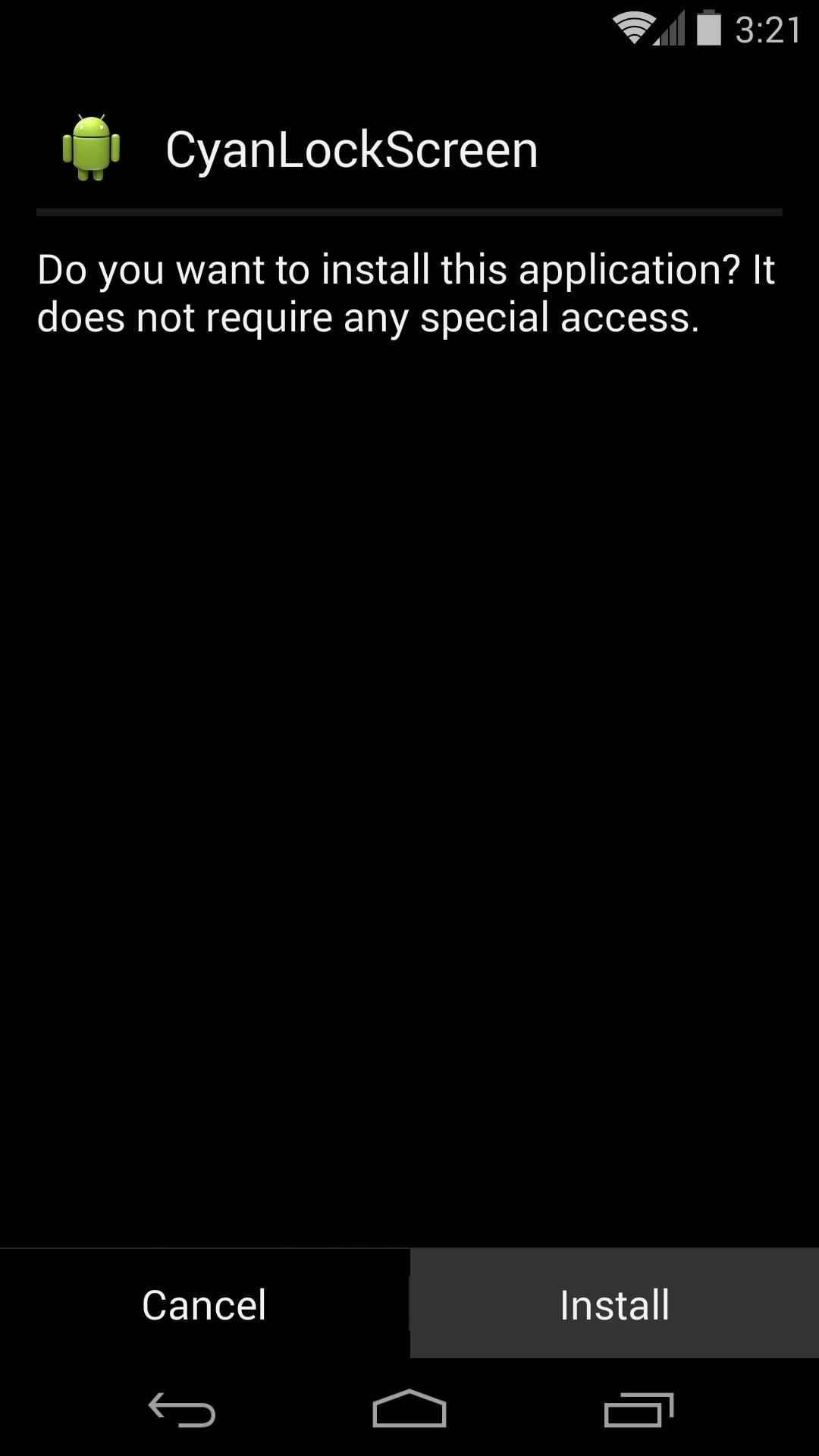
Once installed, be sure to activate this module and reboot.
Step 2: Select a New Pattern Unlock Option
The module itself does not provide an interface, as it simply adds extra options to your existing security settings.
From your phone's Settings, head into Security. The top entry on this menu, labeled Screen Lock, controls what type of lock screen security your phone uses.
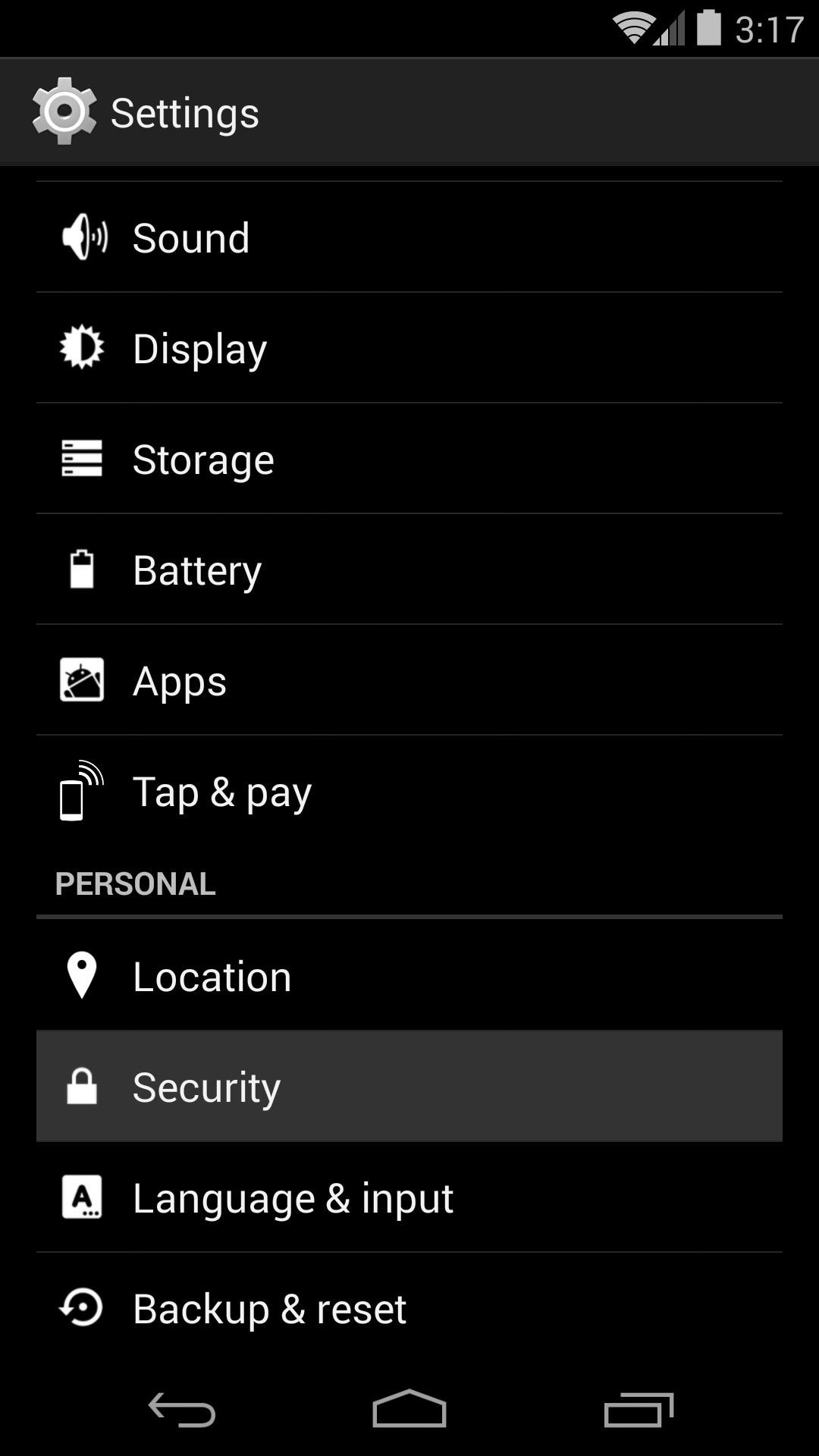
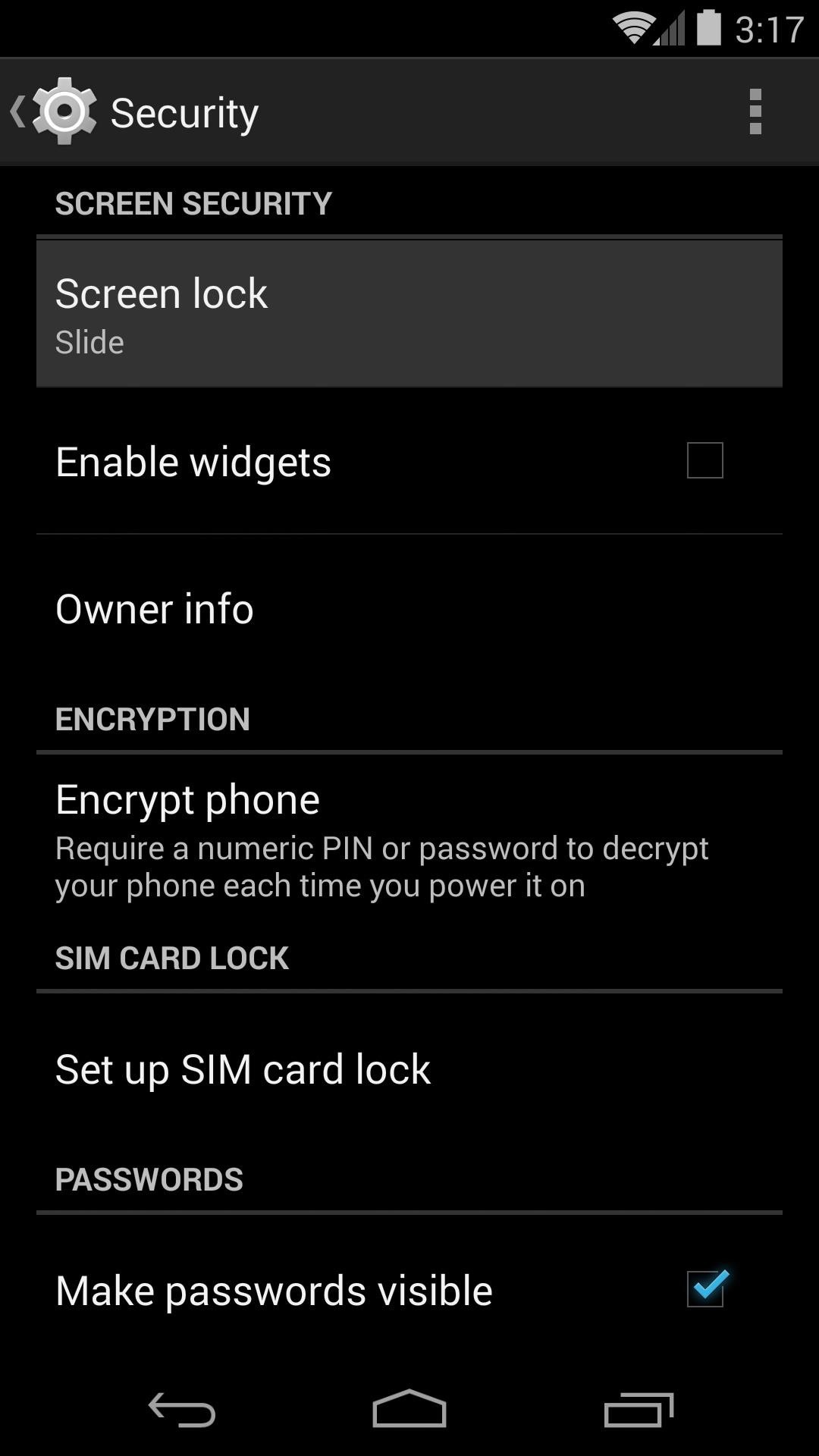
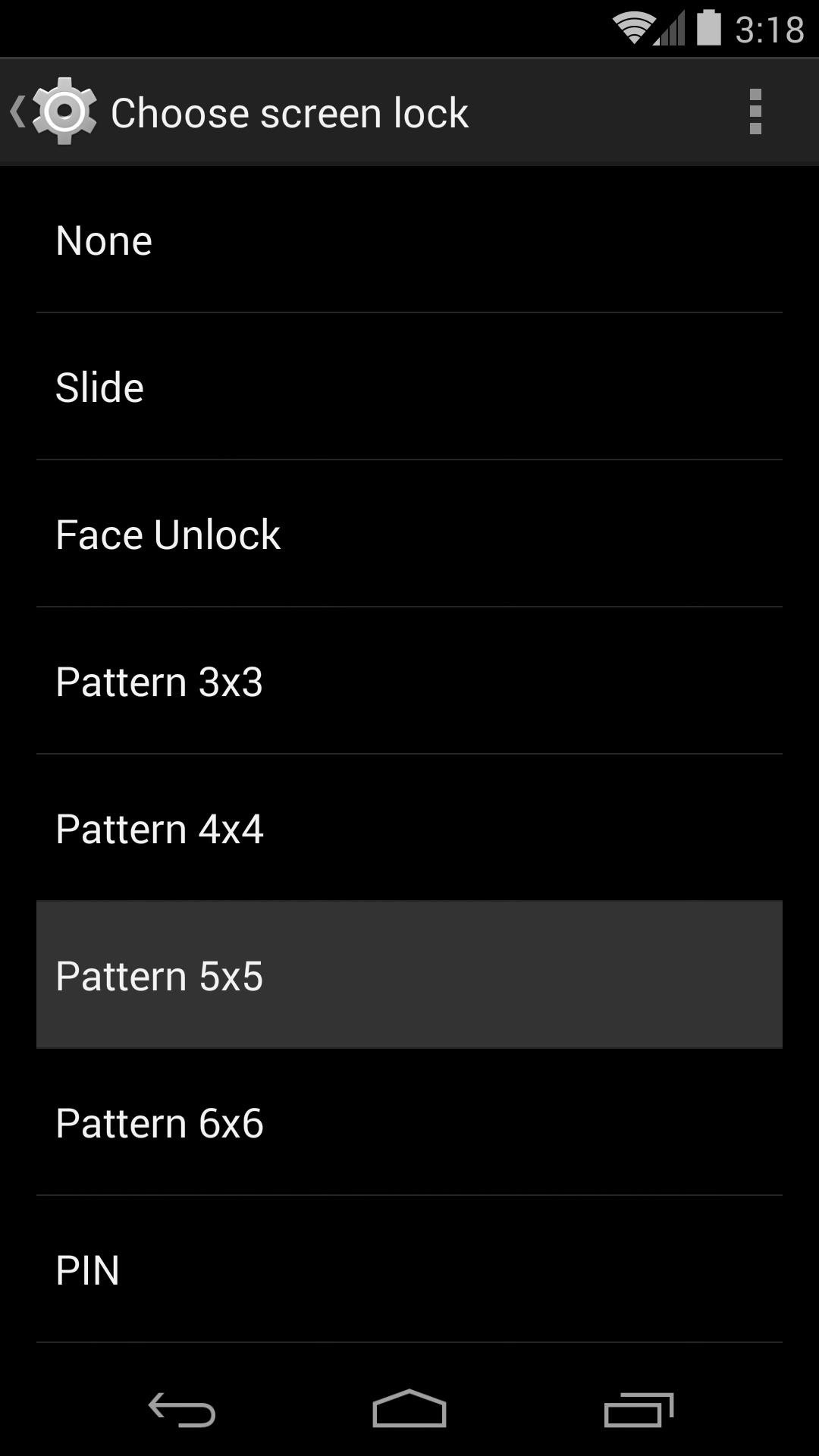
Pattern 3x3 is the stock pattern lock option. The other Pattern options are the entries that were created by this softMod. Choose one of these, and remember—the bigger the pattern, the better the security.
Step 3: Set Up Your Pattern Lock
At this point, if you already have lock screen security enabled, you will have to put in your old gesture or PIN to confirm your identity as the phone's owner. Otherwise, if you are just setting up this feature for the first time, it will jump right into setup.
Slide your finger around to connect the dots and create a pattern that is unique to you. Once you're satisfied with this pattern, hit Continue. Finally, re-enter your pattern and hit Confirm.
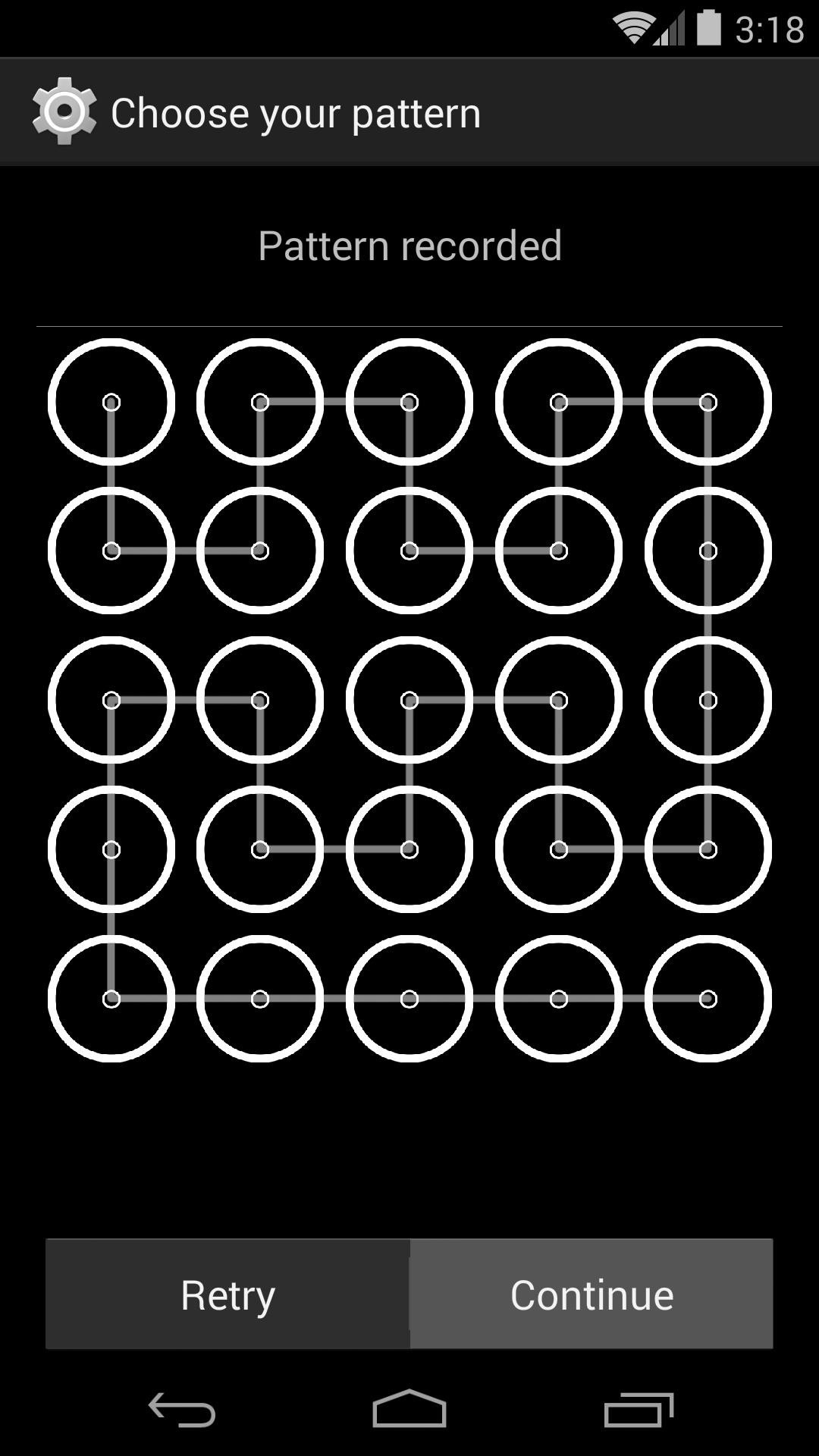
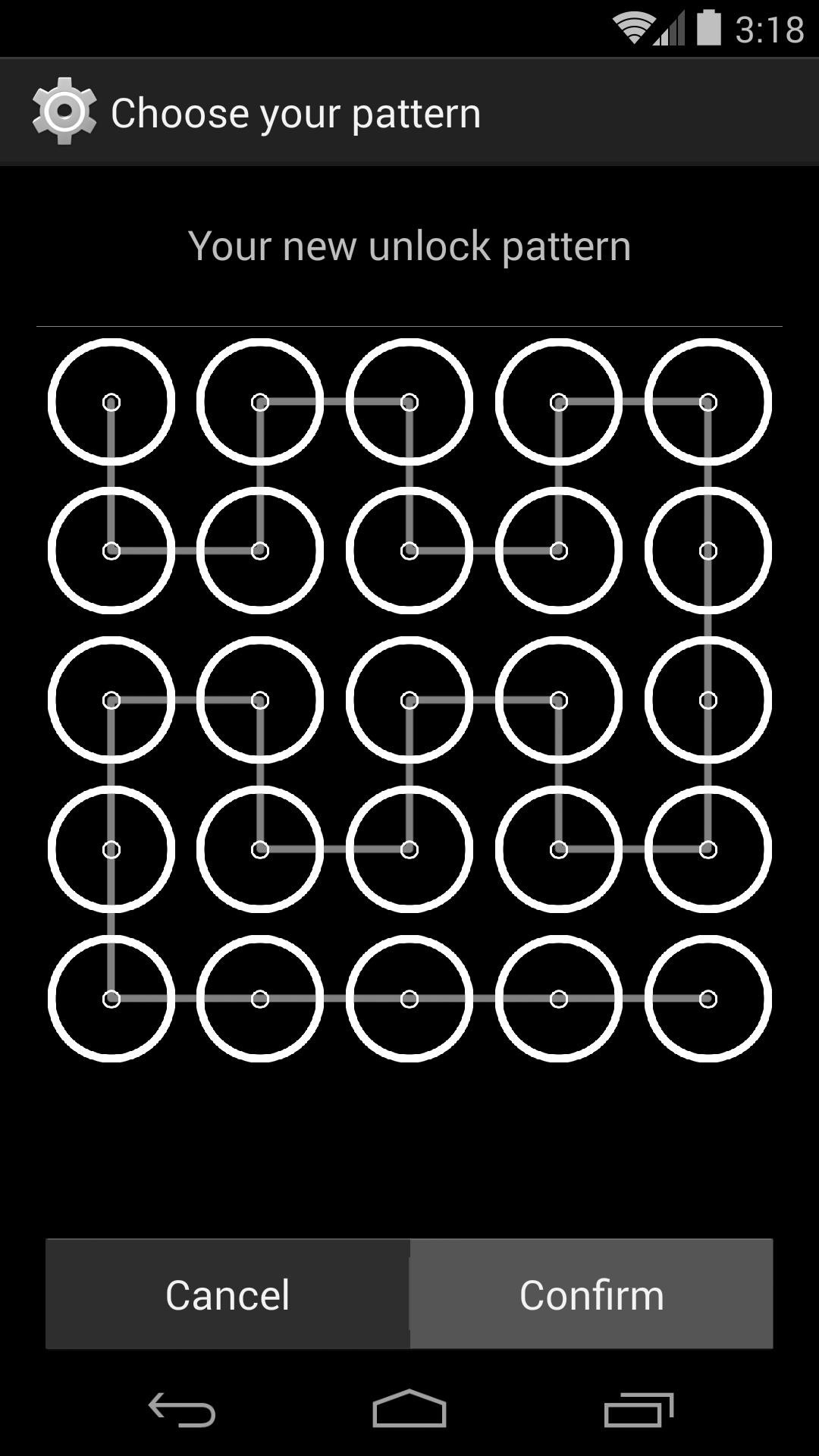
Now, just hit the Power button on your Nexus and, when you wake it back up, you'll be greeted with your new lock screen.
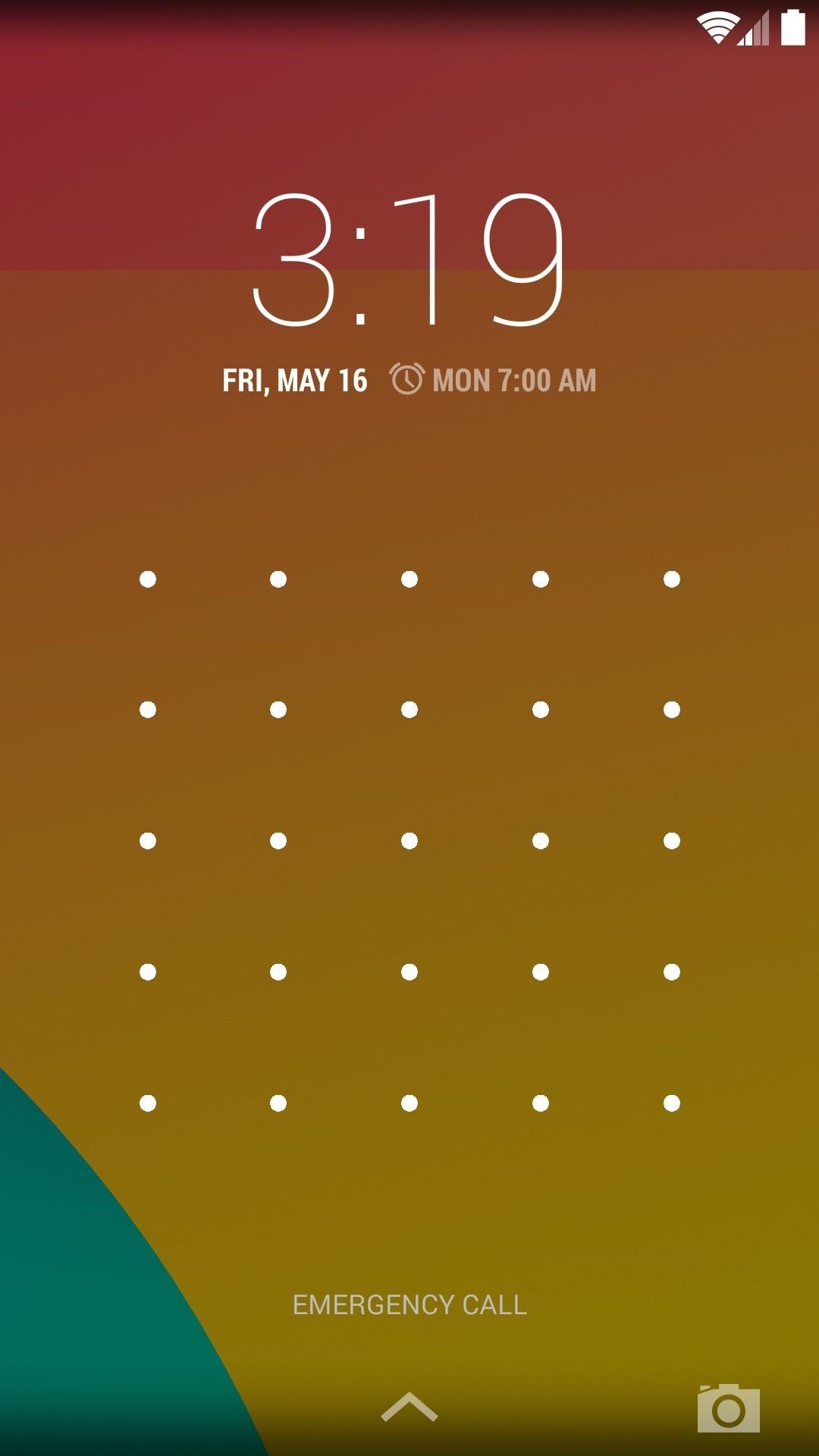
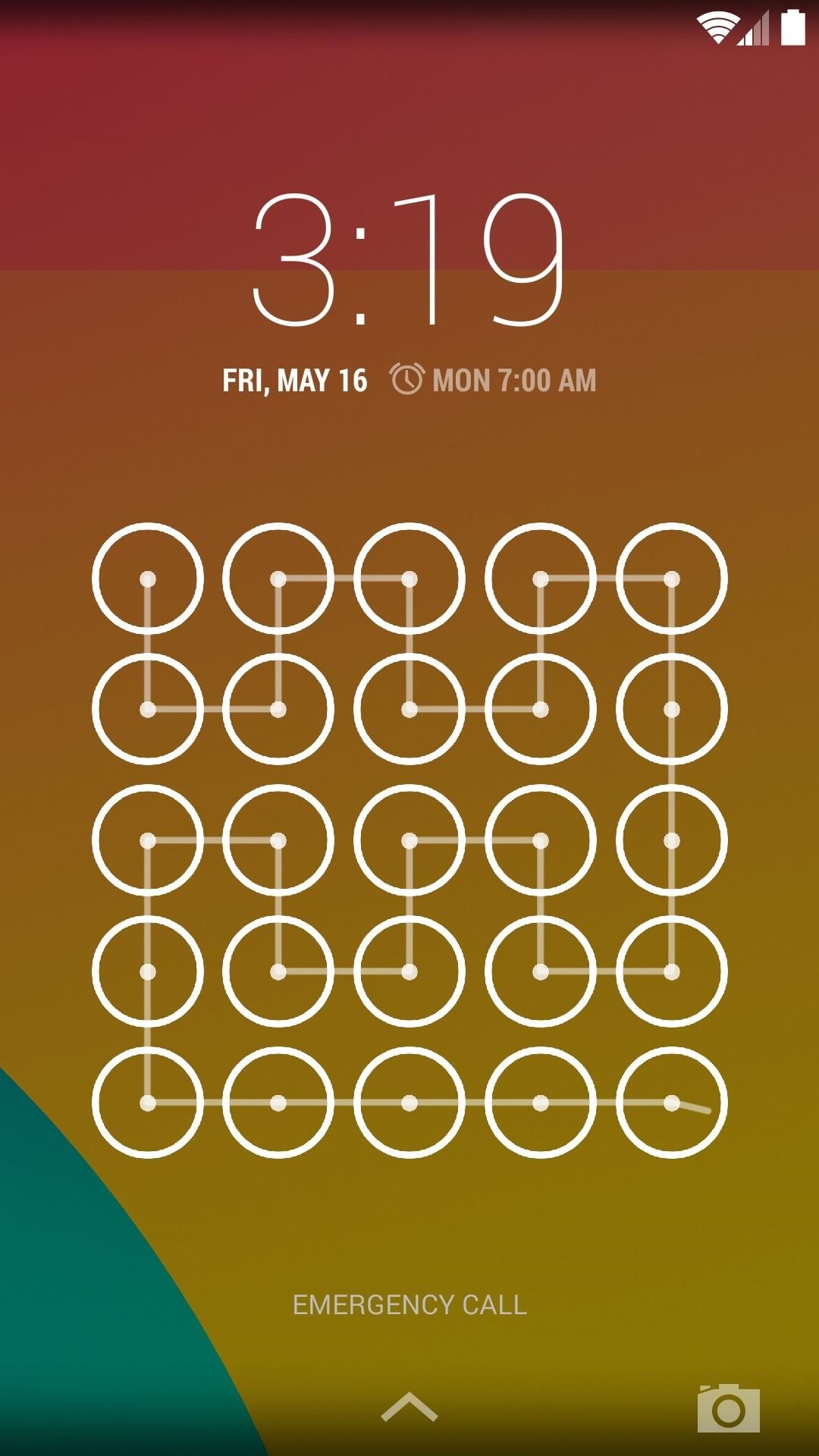
At this point, it should be flat-out impossible for a stranger to unlock your phone. Heck, the FBI struggled with the 3x3 version, so your phone should now be safe from just about anyone.
Which grid size did you go with? Let us know in the comments section below.
Just updated your iPhone? You'll find new emoji, enhanced security, podcast transcripts, Apple Cash virtual numbers, and other useful features. There are even new additions hidden within Safari. Find out what's new and changed on your iPhone with the iOS 17.4 update.
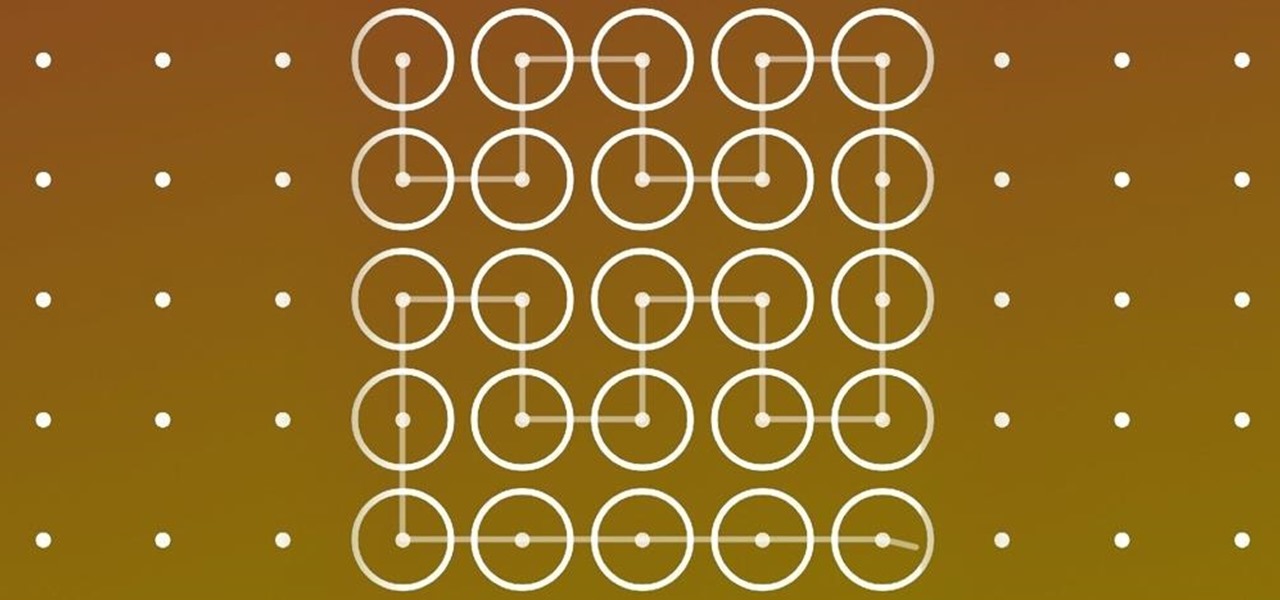






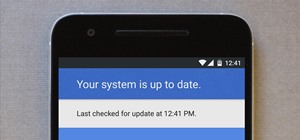





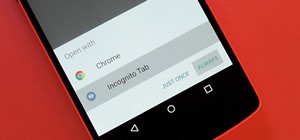









Be the First to Comment
Share Your Thoughts