Seemingly lost in the fanfare of the numerous features and specs of the Nexus 5 were a few highly innovative and handy add-ons—a low-power step detector and step-counting sensor—useful for tracking fitness data.
Both of these sensors are supported by Android 4.4 KitKat, but the Nexus 5 is the only device right now that has them, giving it one of the most accurate pedometers available in a smartphone right now. Only problem is, there's no built-in apps to fully harness its power.
What Makes the Nexus 5's Pedometer Different?
Fitbits and Fuelbands aside, most phones have been capable of "counting" your steps for a while now, but the methods used in these devices have significant downsides.
Without a dedicated pedometer, apps that track your steps have to rely on an amalgamation of data from various sensors to estimate the amount of walking you've done, meshing GPS data with input from a device's accelerometer, for instance. This method comes with the added detractor of battery drain, as keeping these sensors awake and interpreting the data they spit out requires quite a lot of juice.
The Nexus 5's pedometer, on the other hand, runs on one of the processor's low-power cores, and actually counts your steps.

Utilizing a step detector sensor in addition to a step counting sensor means the device can accomplish this task without draining any noticeable amount of battery. The step detector uses the accelerometer to know when a step is taken, then wakes the step counter to initiate counting. If the step detector senses no steps, the step counter isn't running.
Unfortunately, as I mentioned before, no apps were included with the phone that truly take advantage of this great feature. But don't worry—just because Google didn't give us one doesn't mean there isn't one out there.
There are several apps available that can utilize your Nexus 5's hardware pedometer sensors to some extent. However, popular apps like Moves track your GPS, and others like Runtastic need to be started up manually. Noom Walk appears to be buggy, with most Nexus 5 reviewers complaining of inaccurate or non-functional step counting.
With a low-power step sensor that's already tracking your steps, automation, functionality and simplicity should take priority.
Installing Your New Pedometer App
J4velin's app Pedometer (free on Google Play) was made exclusively for the Nexus 5. Capable of running in the background all day with no additional battery drain, it simply reads and displays the data that's already being recorded by your step sensor.
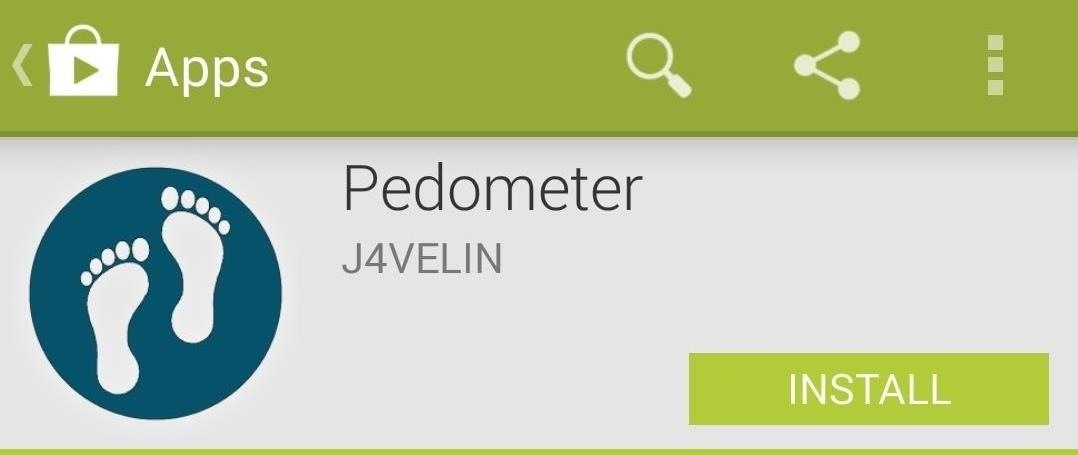
Setting Up Your Pedometer
By default, the app displays data in metric units, but a quick trip into the settings can remedy that for those of you who prefer feet and miles. Simply click the word "Settings" near the top-right and find the "Step size" submenu to adjust. The default step size value of 75cm translates closely to 2.5 ft.
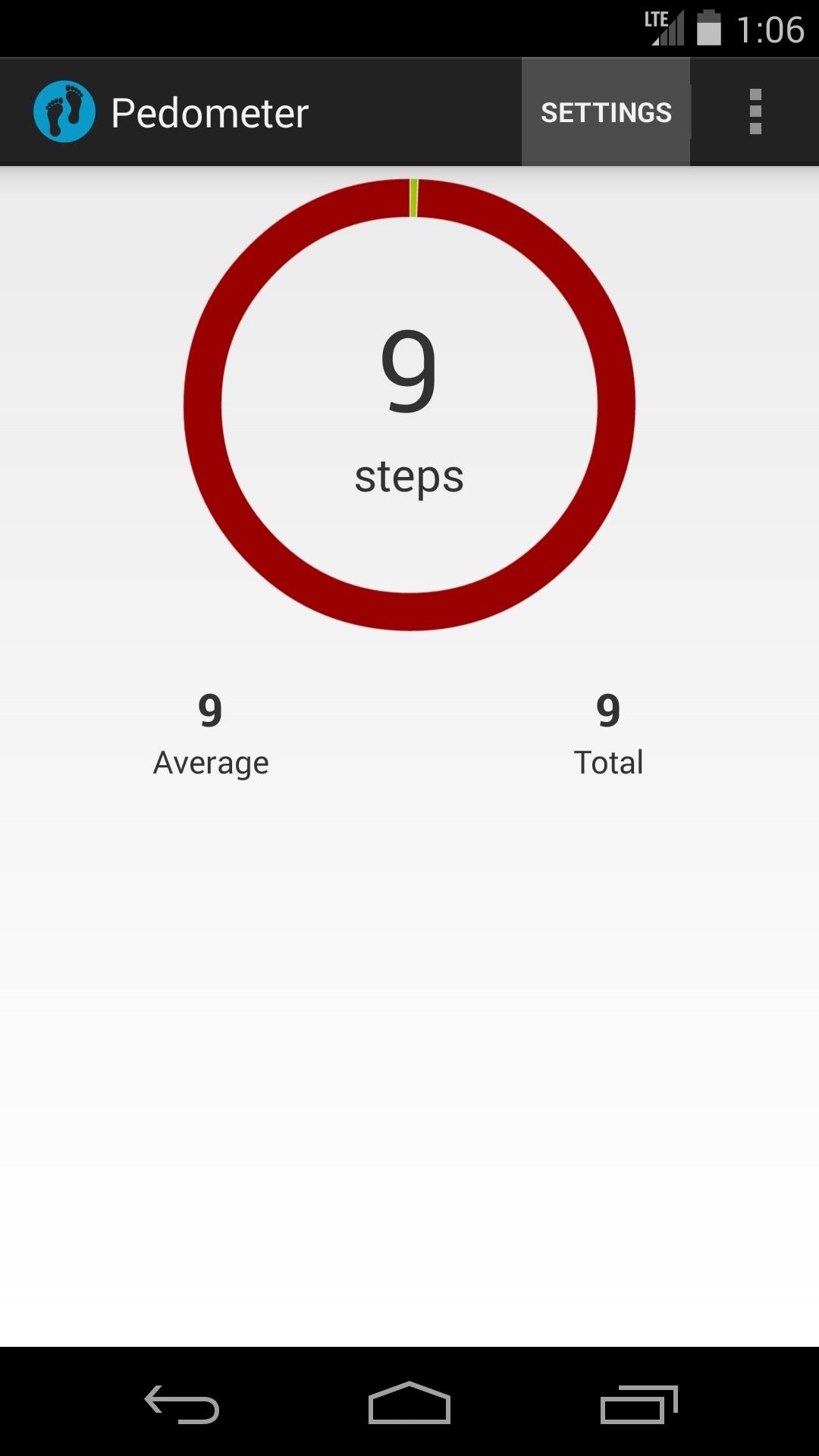
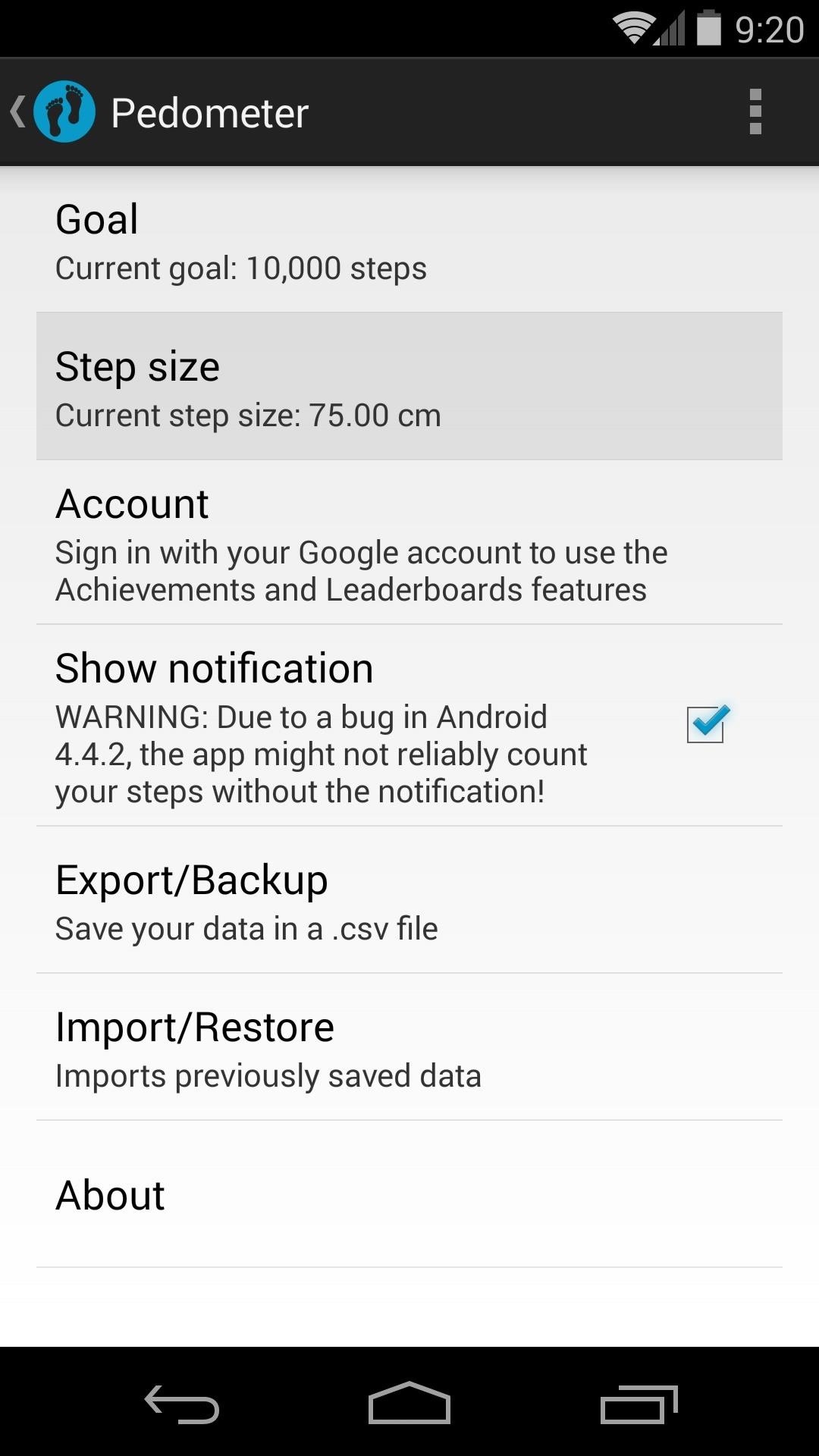
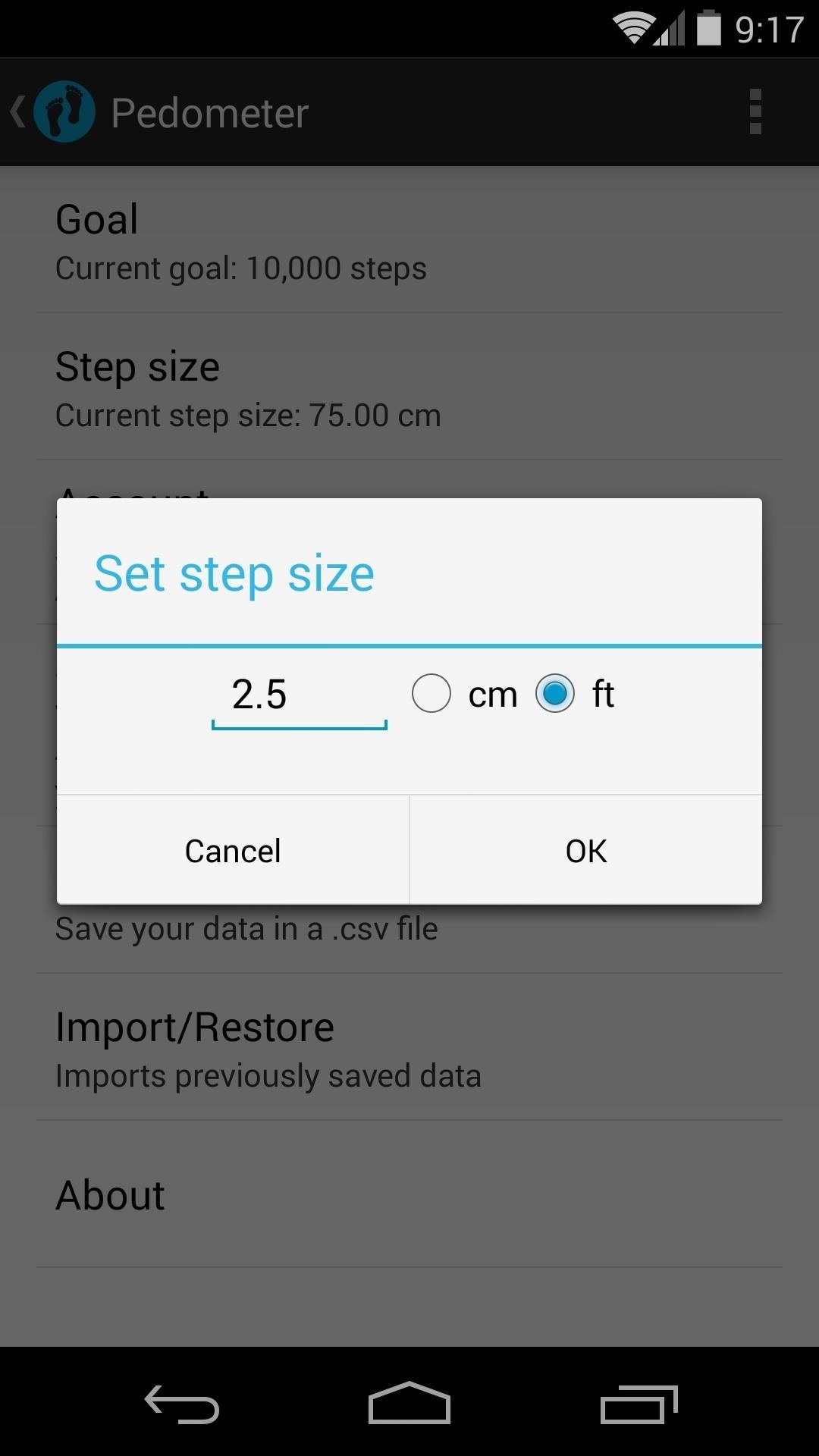
Step Count Goals
While we're in the settings menu, let's take a look around. Right off the bat, we can see there's a way to set a step count goal. It might take a little experience with a step counter before you know what a realistic goal is for you, but for reference, a mile is roughly equivalent to 2,100 steps.
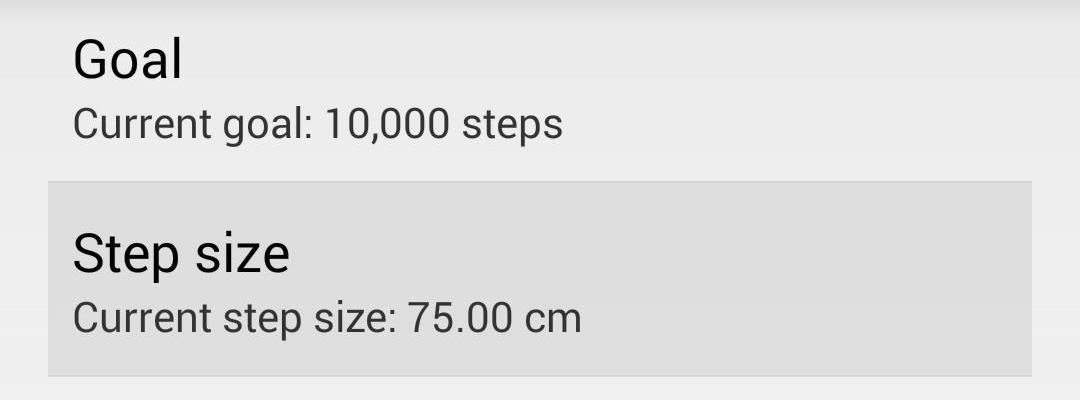
Import/Export Settings
The Import and Export settings allow you to save a copy of the data that you've gathered in .csv format. This can be helpful to softModders who switch ROMs that would otherwise lose their previous step counts, or if you get a new device or accidentally format your existing one.

Persistent Notification
By default, a setting labeled "Show notification" is enabled. It's probably a good idea to leave it that way to ensure that the app doesn't get closed by Android's memory management.
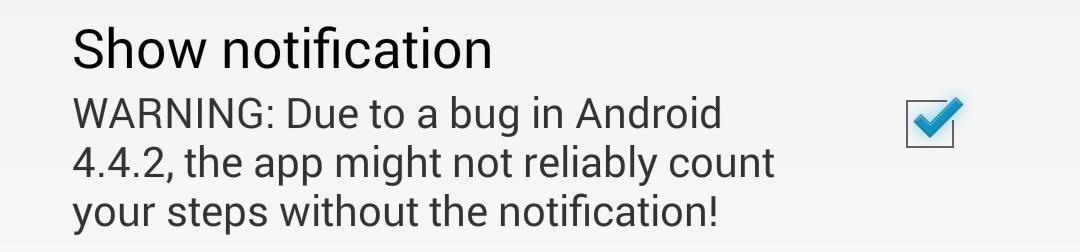
Some might consider an ongoing notification to be a nuisance, but this one doesn't clutter up your status bar with an extra icon, and the notification it provides is informative, letting you know at a glance how far along towards your goal you are.
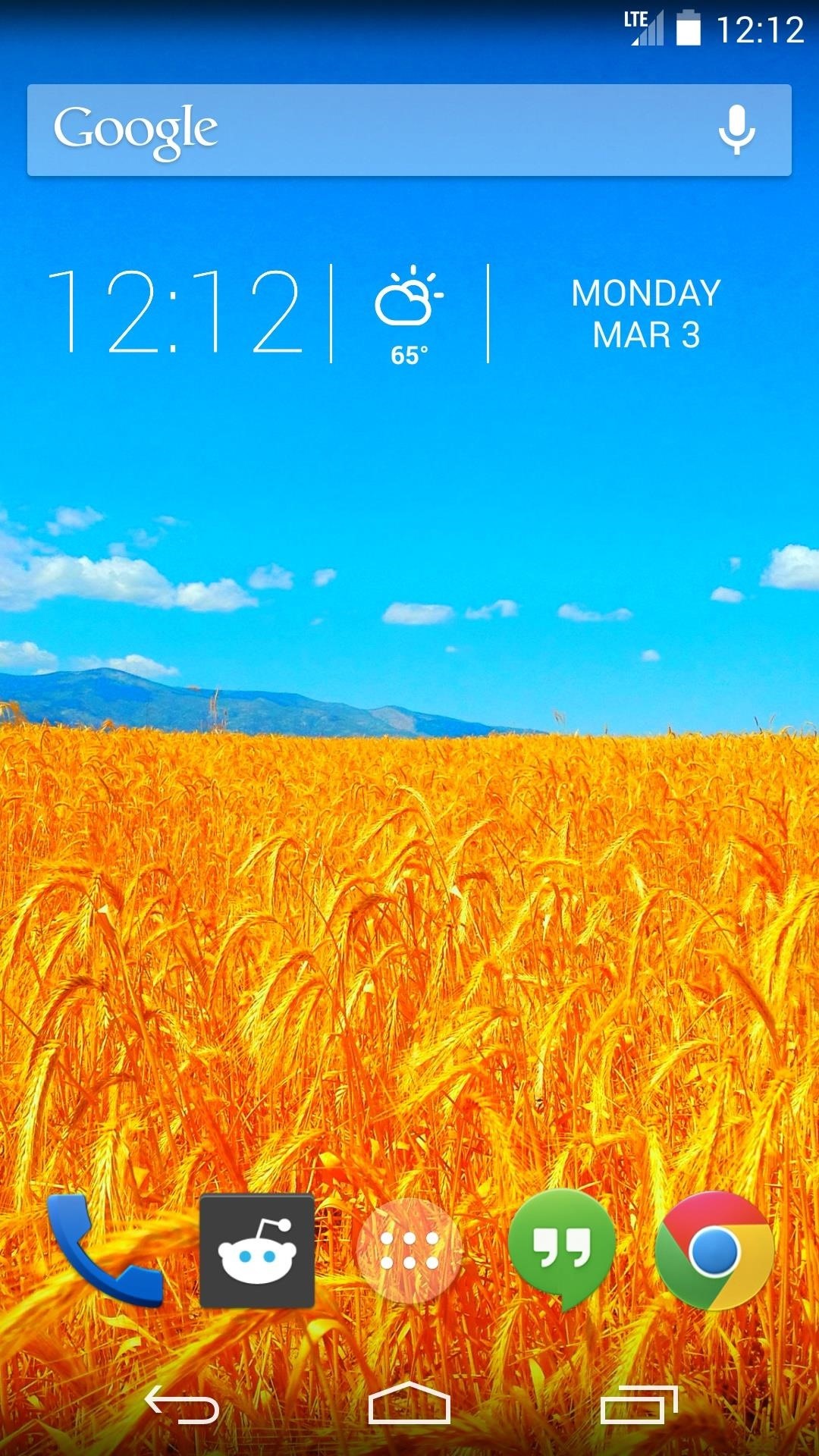
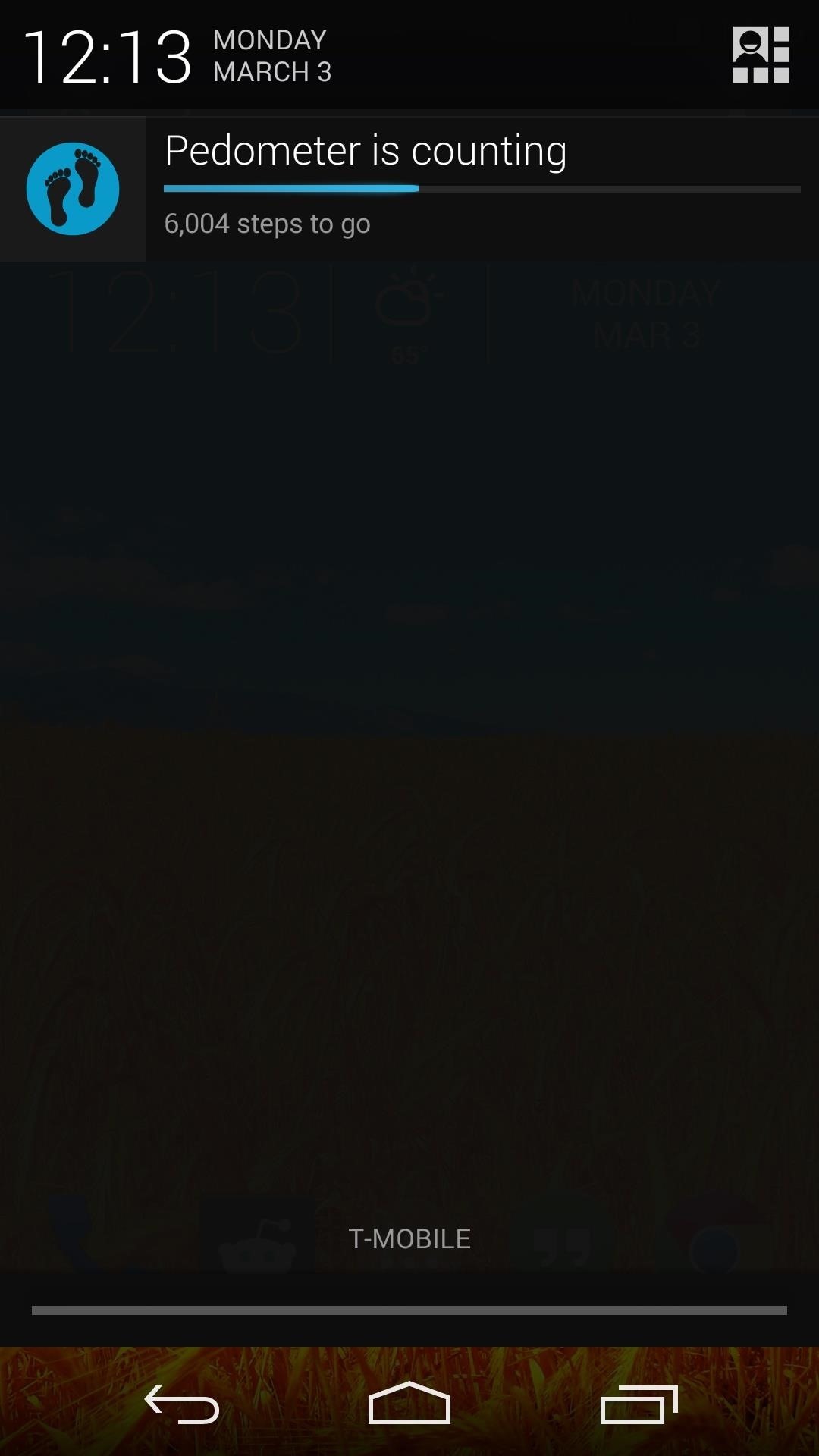
Sharing Your Progress
Want to brag about your fitness routine to your friends? Click the "Account" option in settings and sign in with your Google+ account. This will give you the option to pick who you'd like to share your step counts with, which by default is everyone in your Circles.

You can change this by tapping the pencil-shaped edit icon next to "Make your game activity available via Google...". Here, a list of your Circles have check boxes next to them—untick those that you don't want seeing your fitness data.
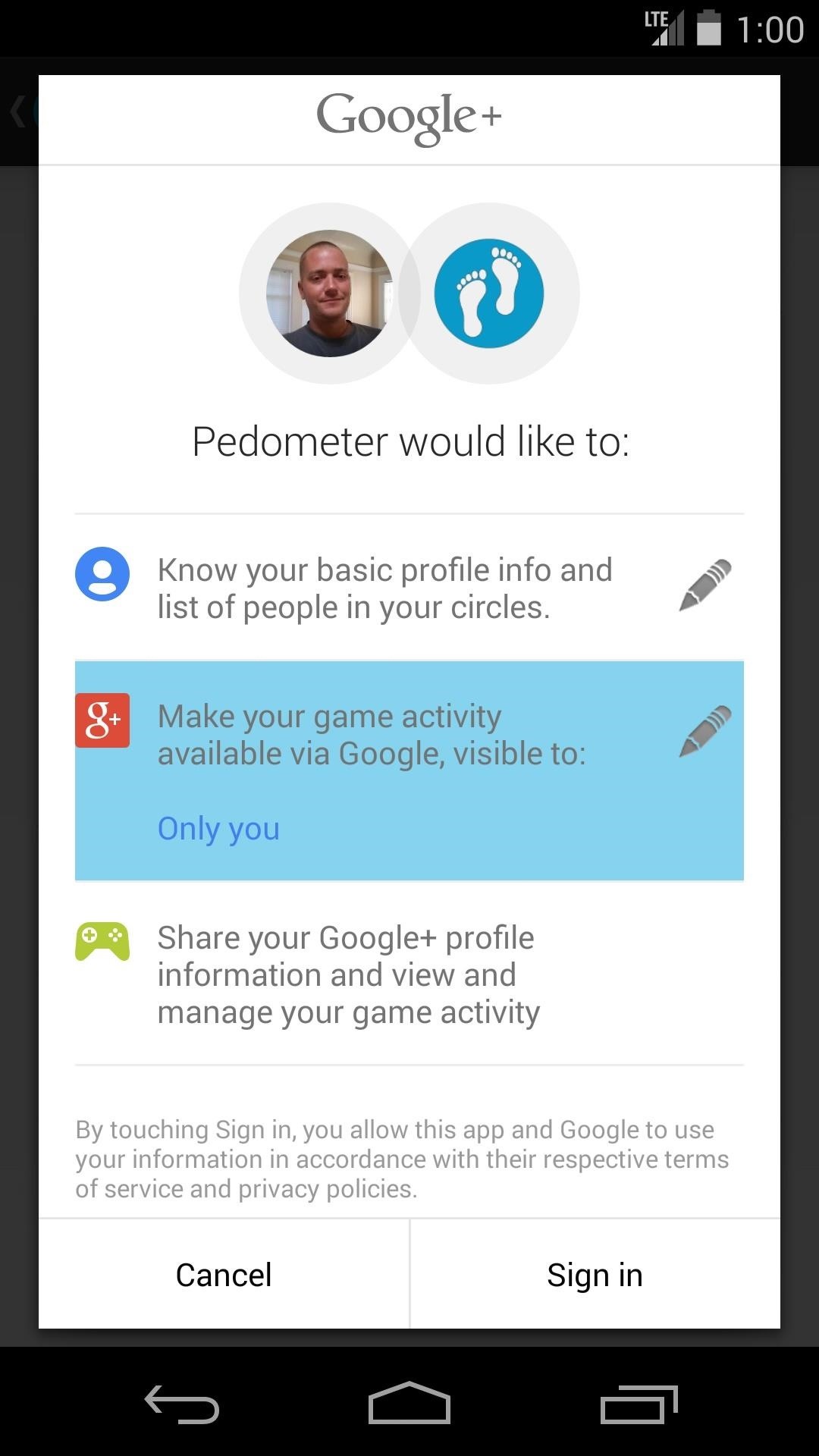
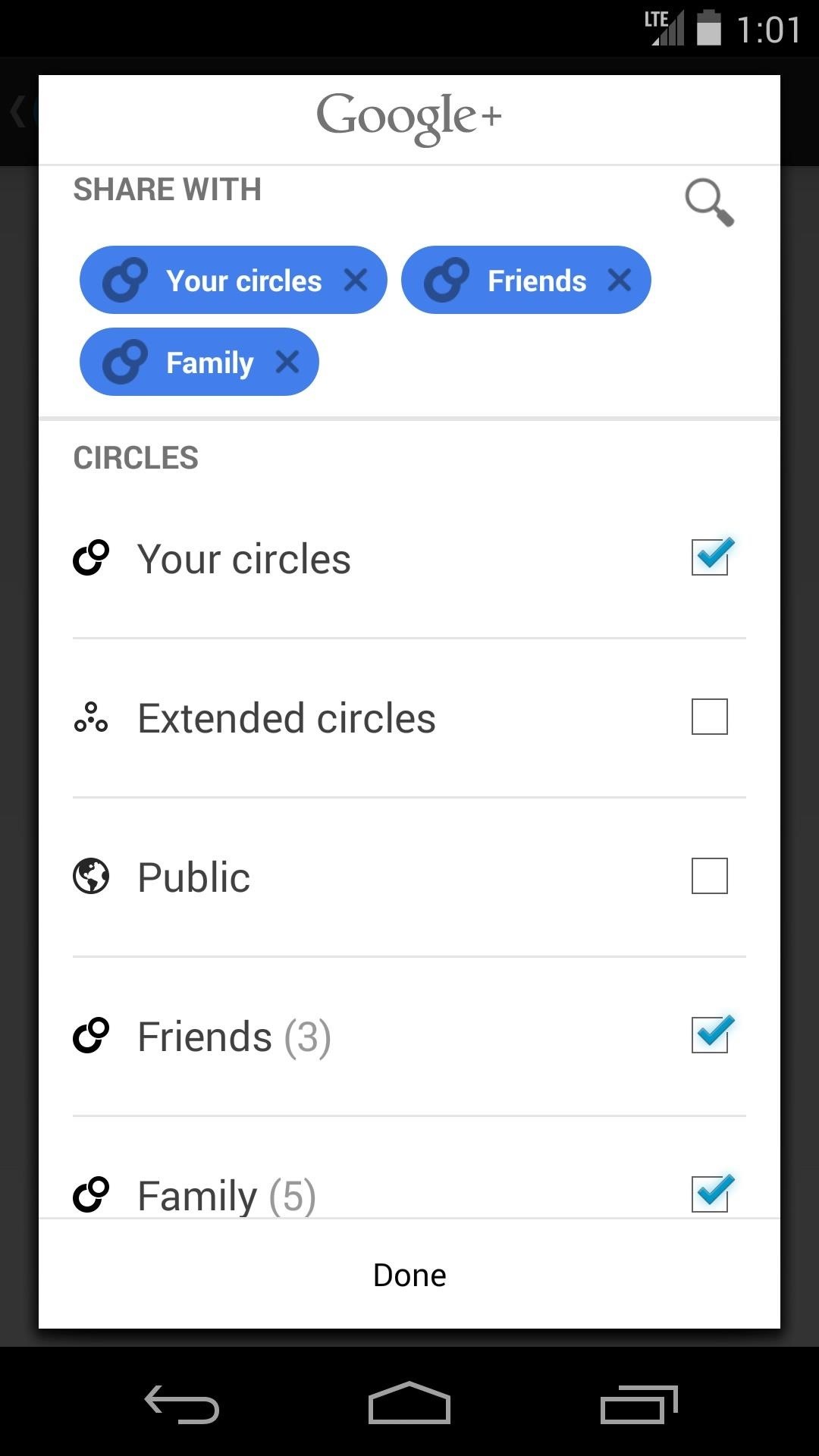
Signing in with Google+ will also enable a set of achievements that you can aim to unlock, and the ability to view a leaderboard—either a ranking of your friends who have the app, or the global leaders—both by utilizing Play Games.

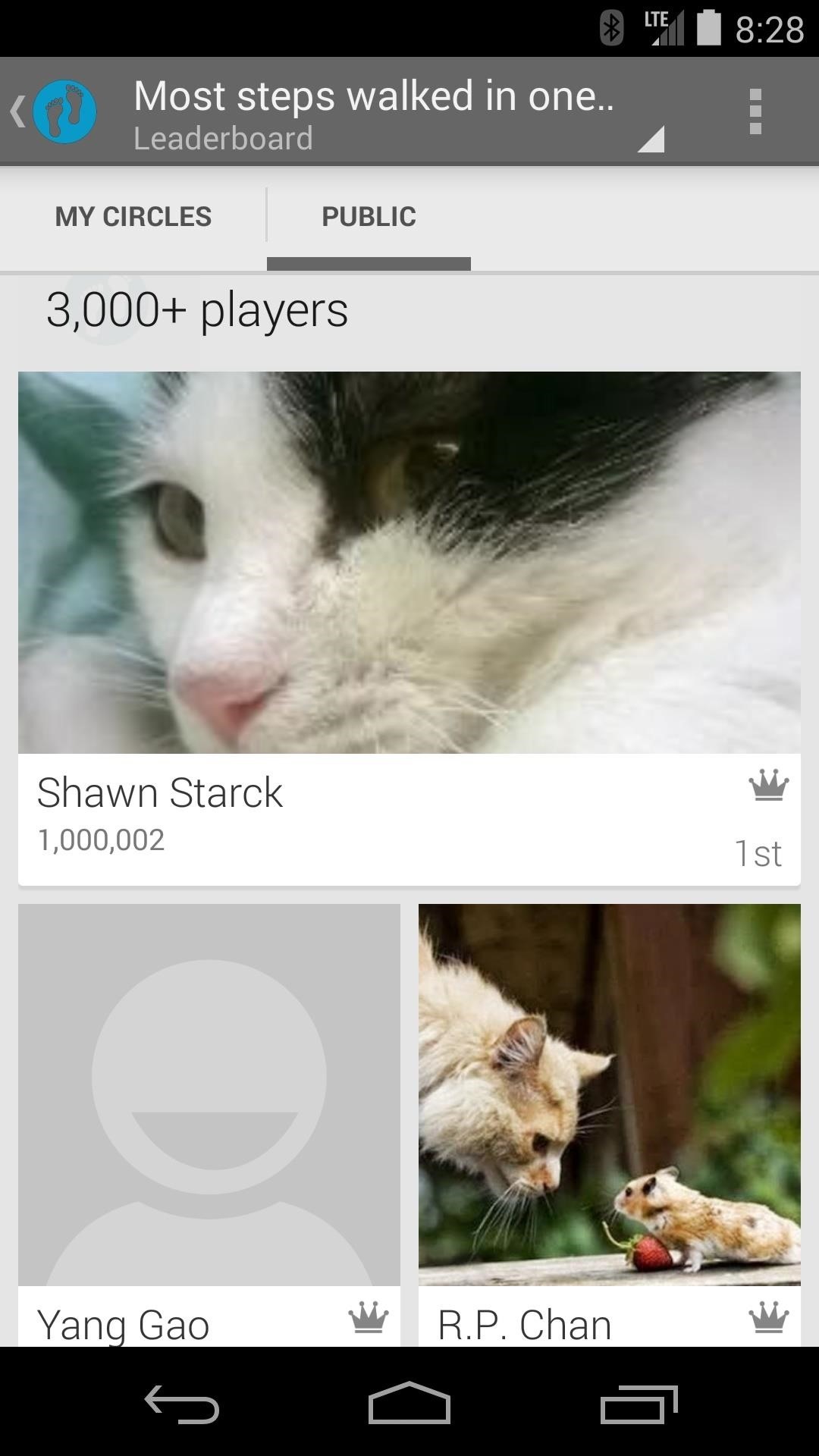
Pedometer Interface & Use
On the app's main screen, you'll see a simple graphic that displays the number of steps you've taken so far today. Give it a tap, and it shows that information in the form of miles walked.
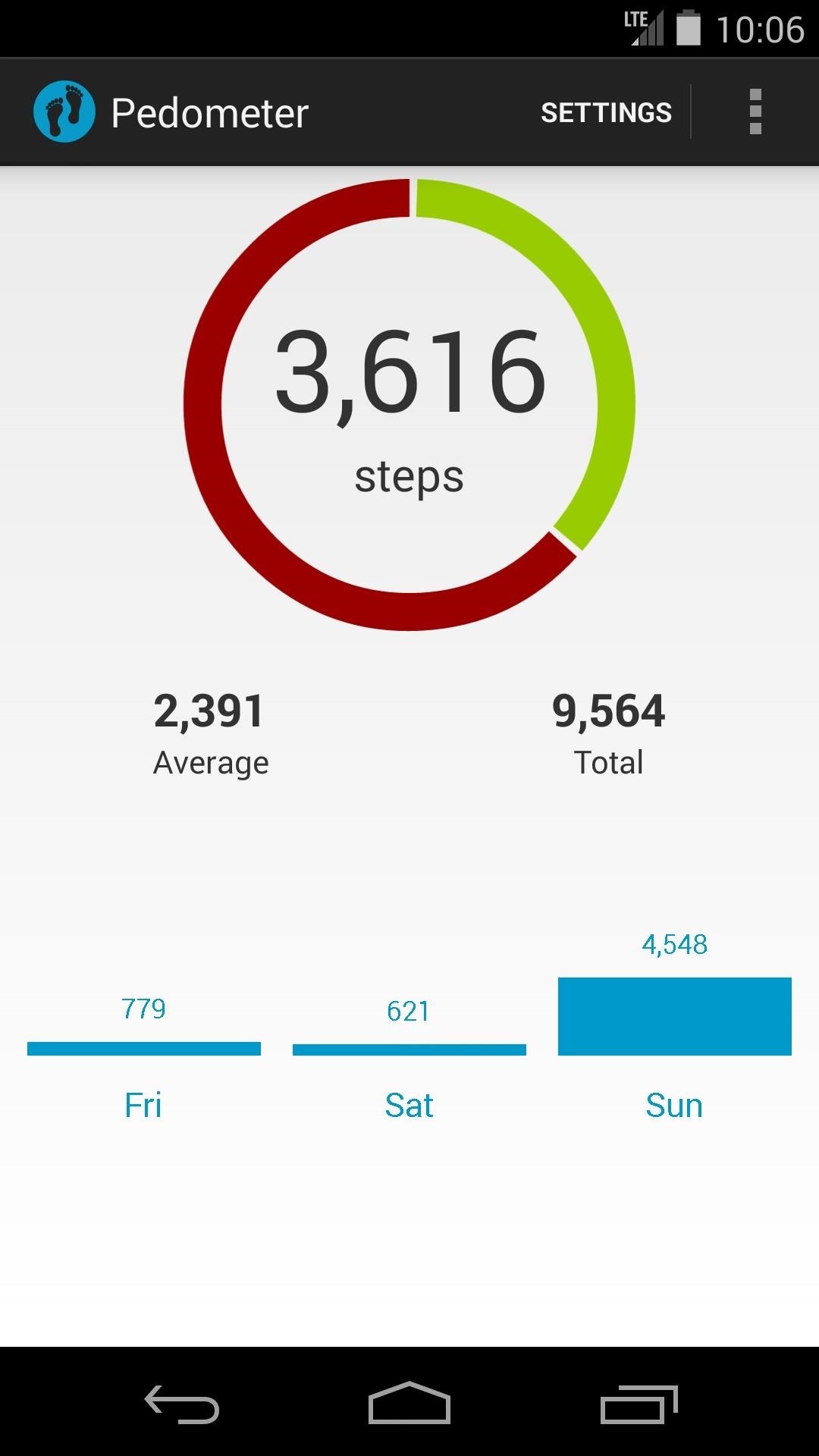
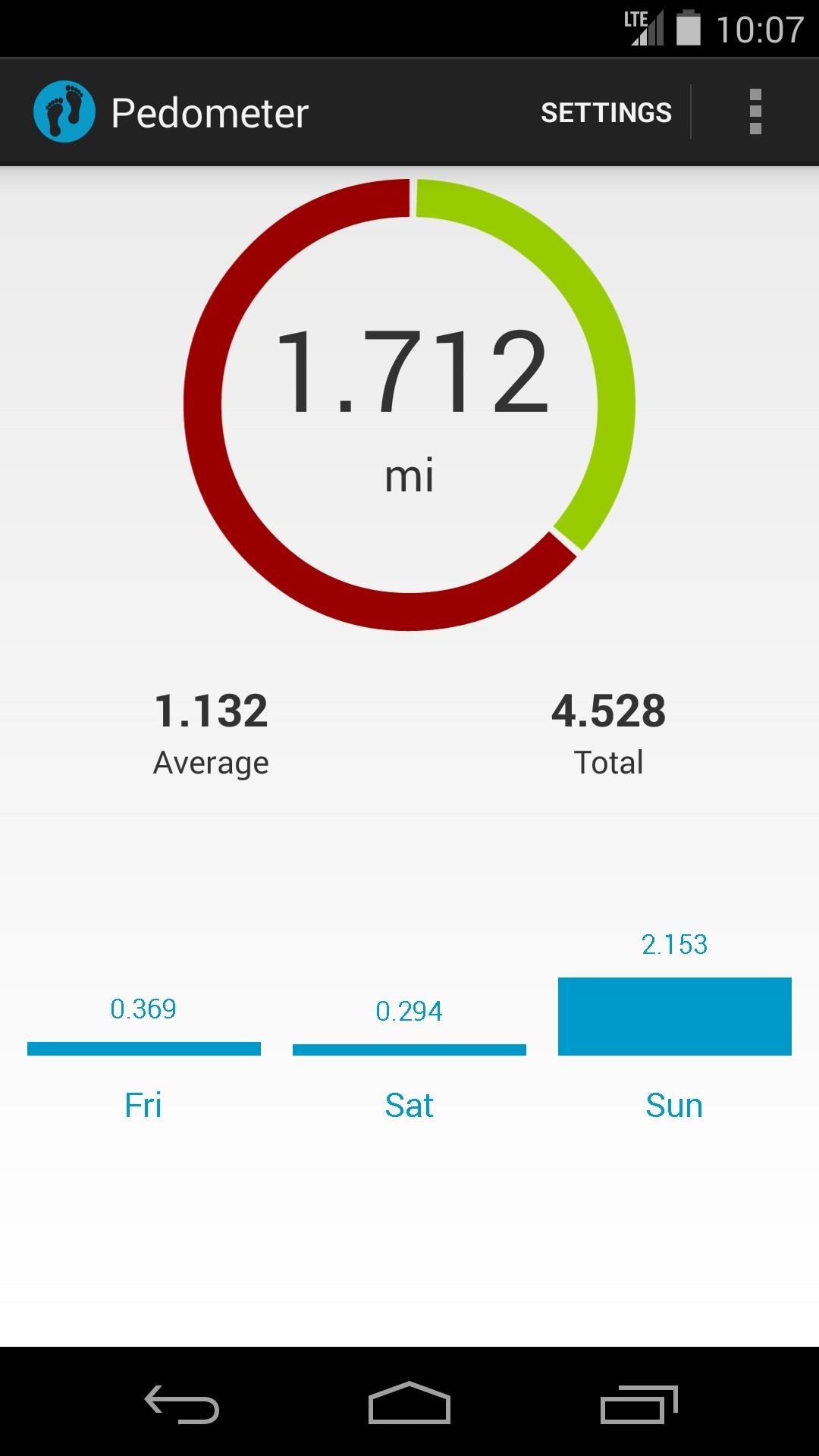
Across the bottom, a bar graph compares the previous three days of your walking numbers. The three-dot overflow menu at the top-right provides access to the achievements section and leaderboard.
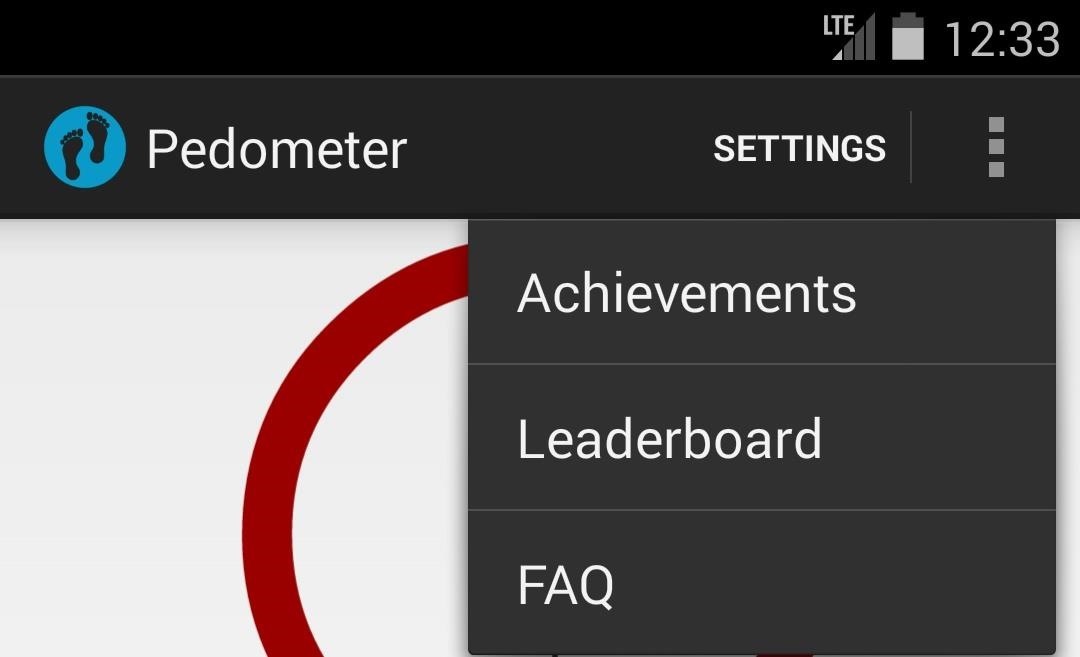
Pedometer Widget
The app comes with a very basic widget, but that's all you need. Add it like you would any other, either from your app drawer or by long-pressing the home screen. For DashClock users, Pedometer has a built in extension.
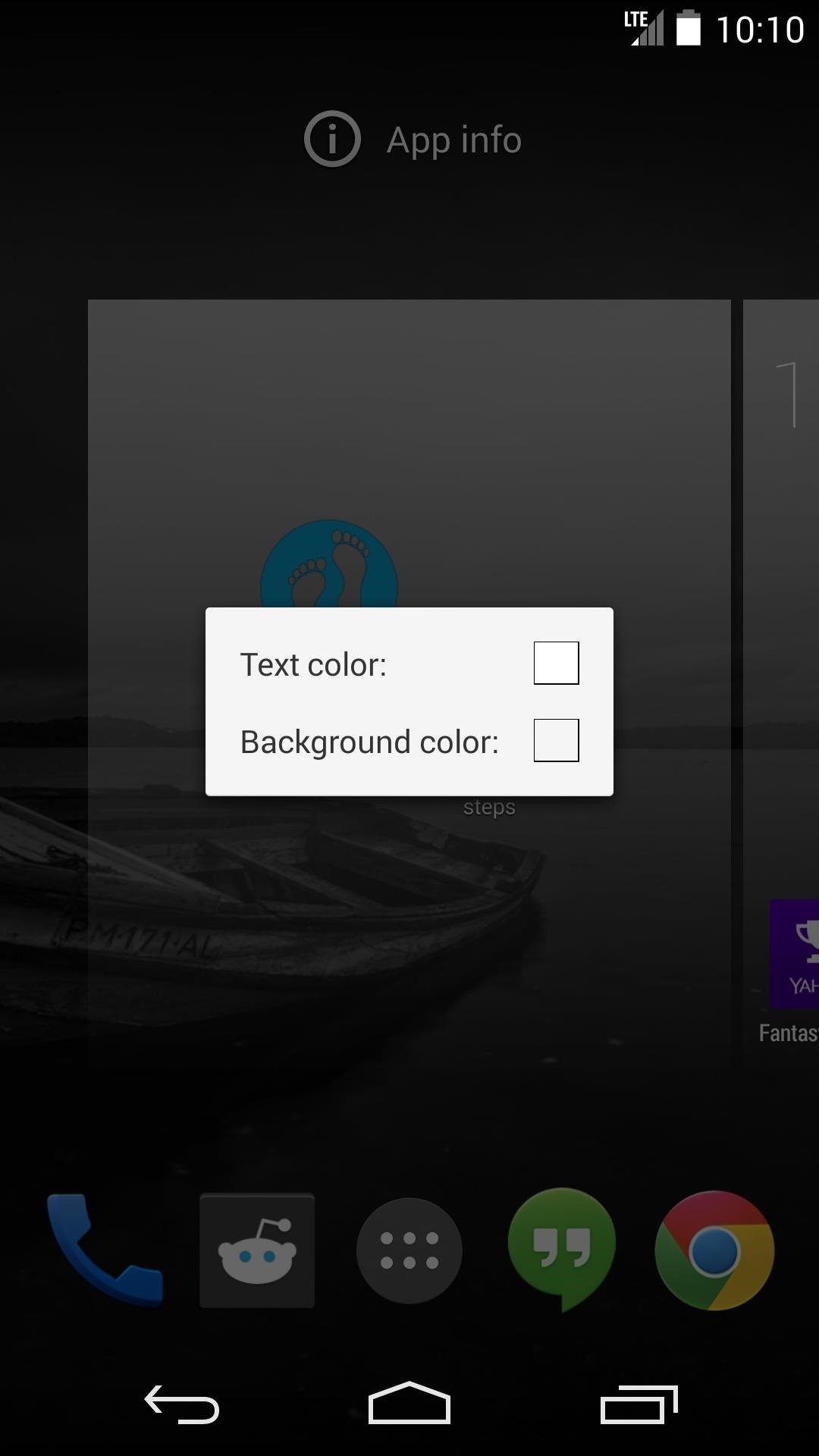
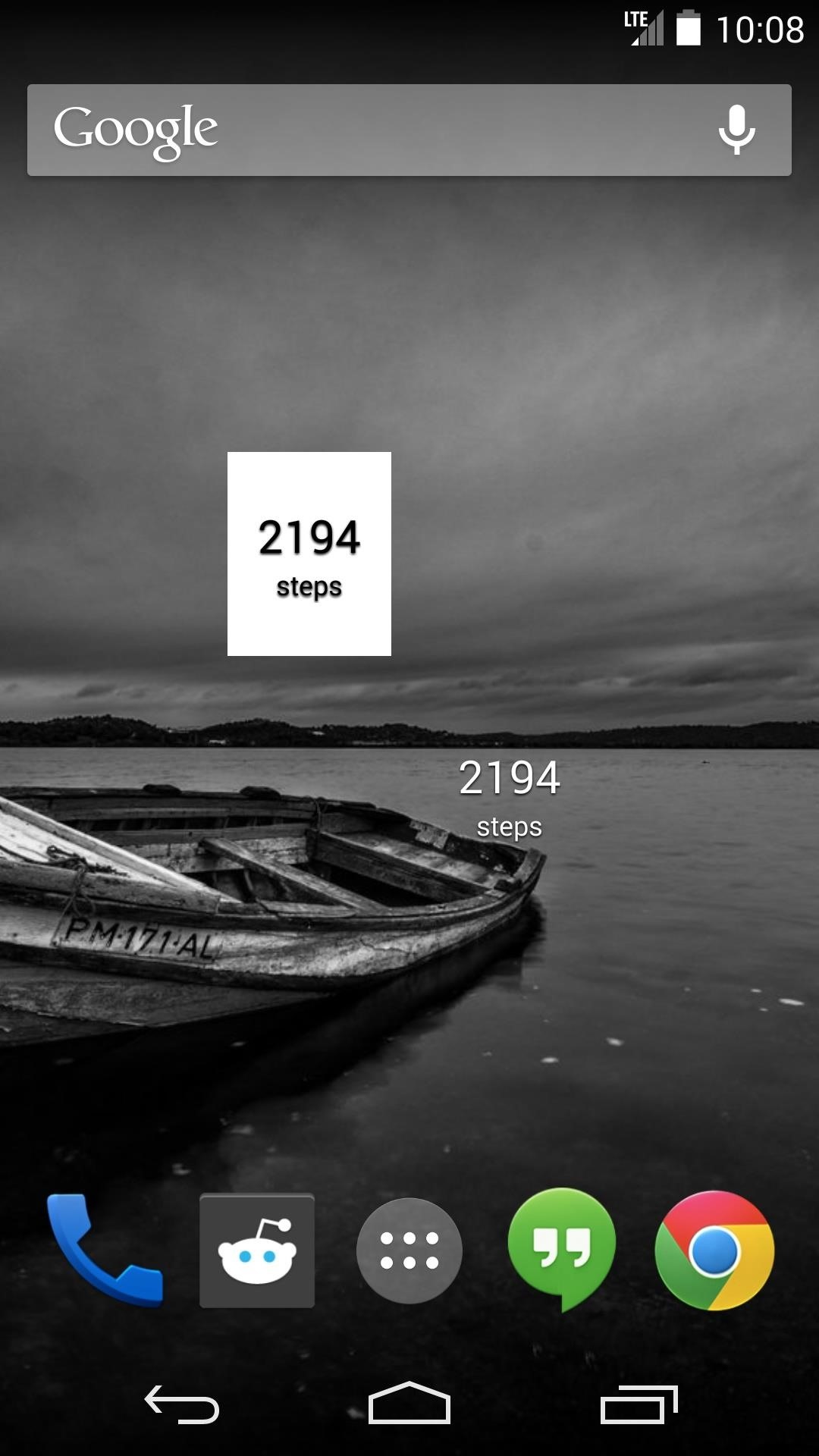
Overall, Pedometer is a nice app that unlocks access to an awesome feature built into your phone. Its minimalist interface underscores the efficiency with which it accomplishes this task.
Nexus 5 guts image via BCD Tech
Just updated your iPhone? You'll find new emoji, enhanced security, podcast transcripts, Apple Cash virtual numbers, and other useful features. There are even new additions hidden within Safari. Find out what's new and changed on your iPhone with the iOS 17.4 update.
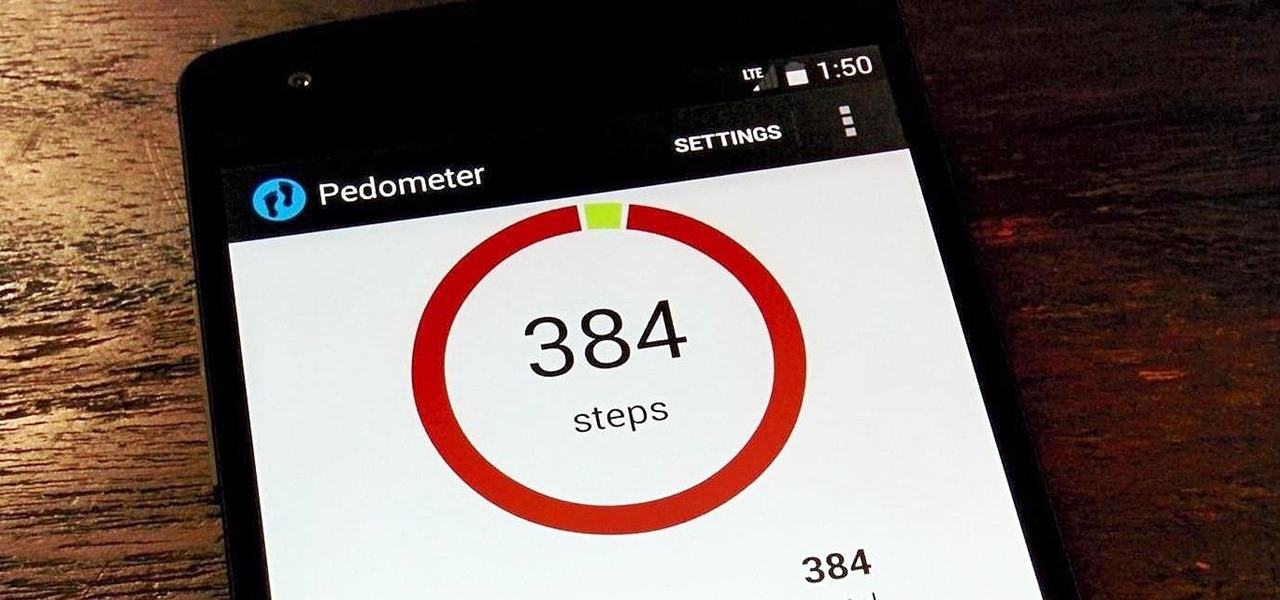














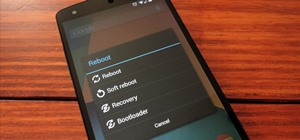
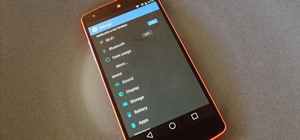
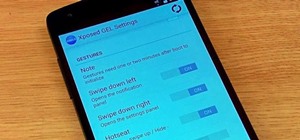






Be the First to Comment
Share Your Thoughts