One of the biggest under-the-hood changes in Android 5.0 is a new, robust Camera API. When Lollipop makes its official debut, this API will allow developers to hook into your phone's camera sensor like never before.
Developer Chih-Mao Chen has already started taking advantage of this new API with his app, L Camera. It uses previously unavailable resources to allow for manual control of focus, exposure, and ISO sensitivity, and even offers a burst mode.
But the killer feature here is an ability to record in nearly 4K video quality on the Nexus 5, a device that has been limited to 1080p recording in the past. And, even at a much higher resolution, L Camera still shoots video at a rate of 30 frames per second—so there's absolutely no downside here.
Requirements
- Nexus 5 with the latest Android 5.0 preview installed
- Unknown Sources enabled
Installing "L Camera"
L Camera is not on the Play Store just yet, so you'll have to download it separately. Point your Nexus 5's web browser to this link, then press OK on any file type warning messages—the installer file should begin downloading automatically.
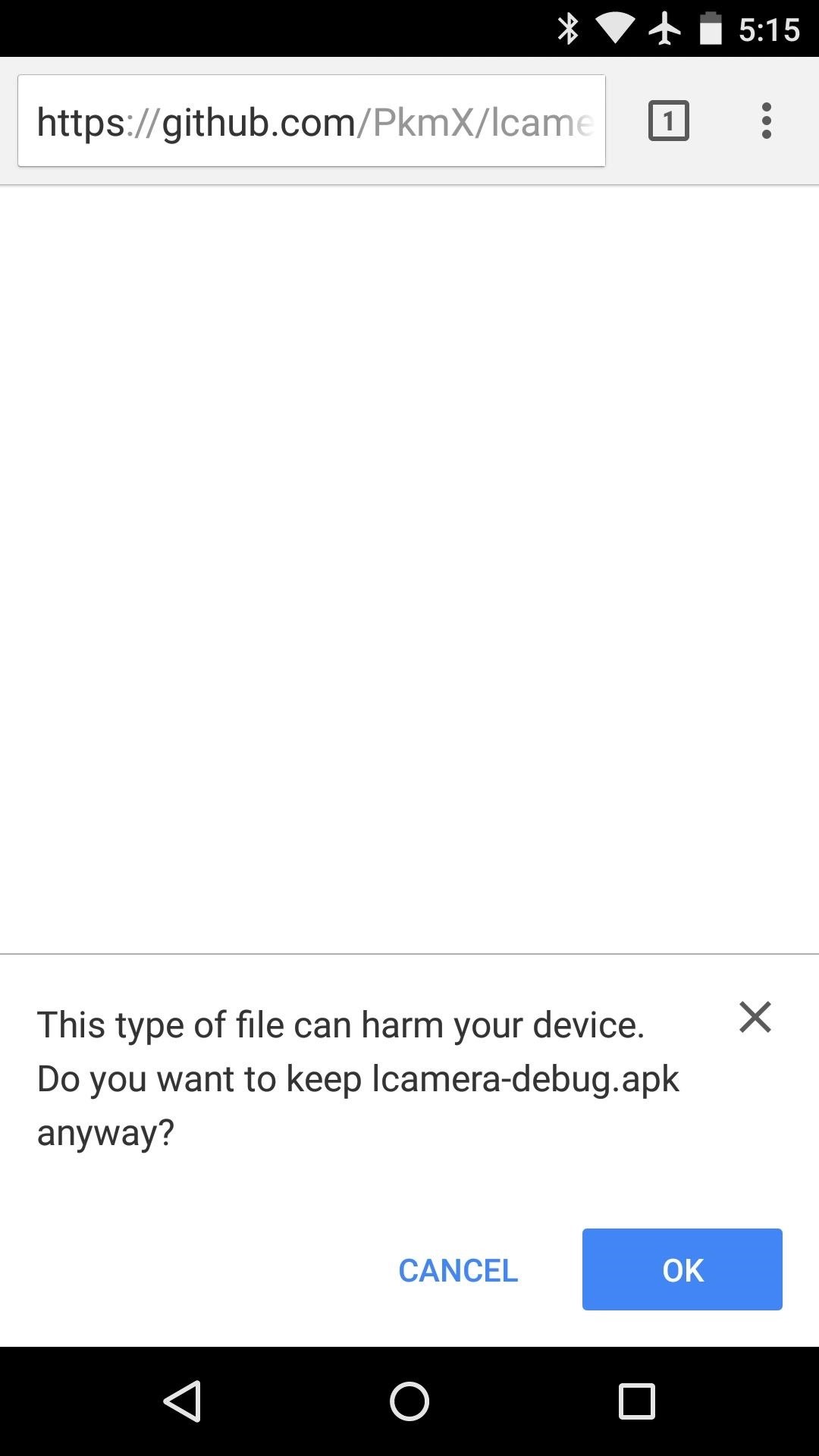
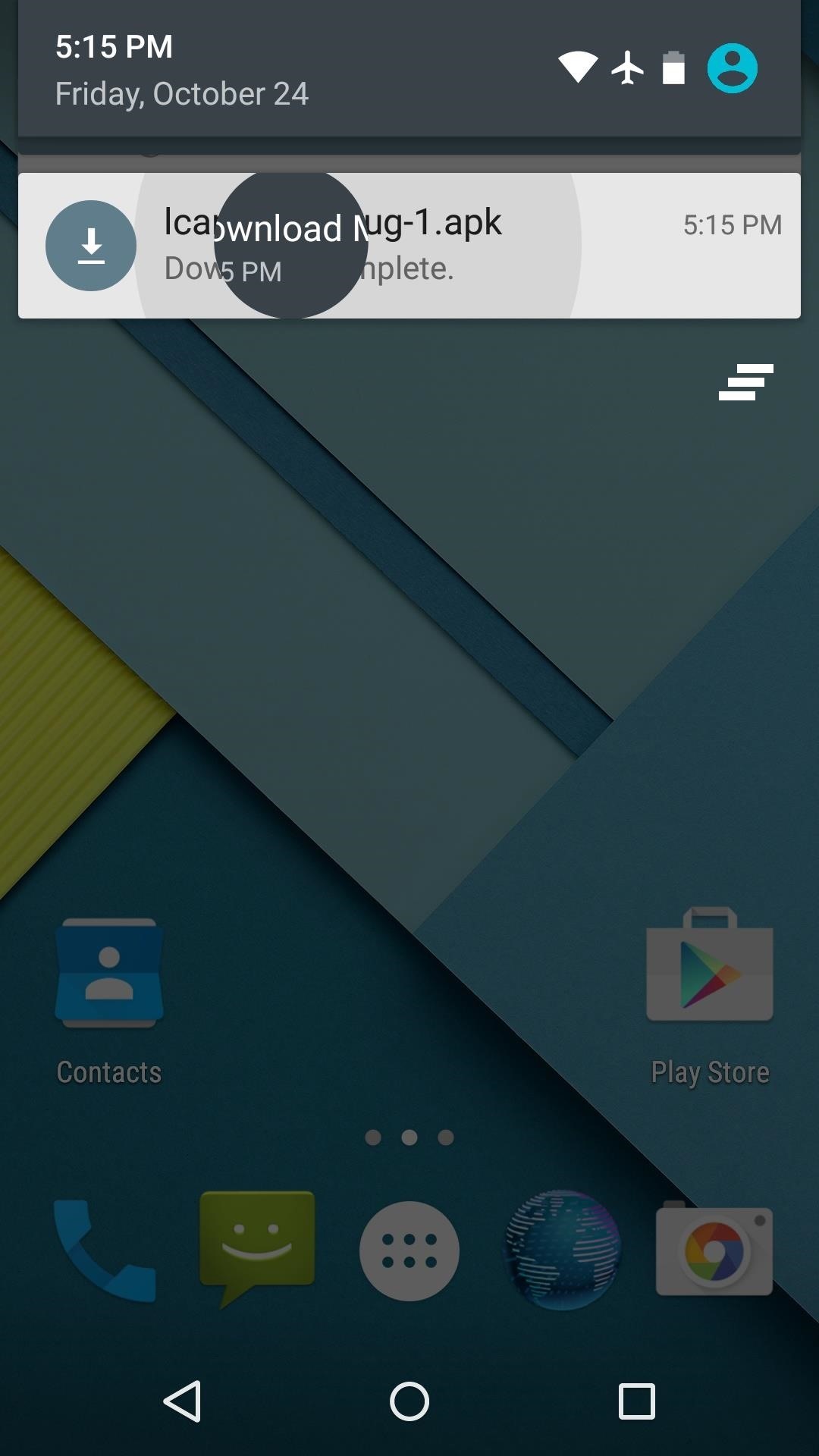
When that's finished, tap the Download Complete notification, then press Install on the next menu.
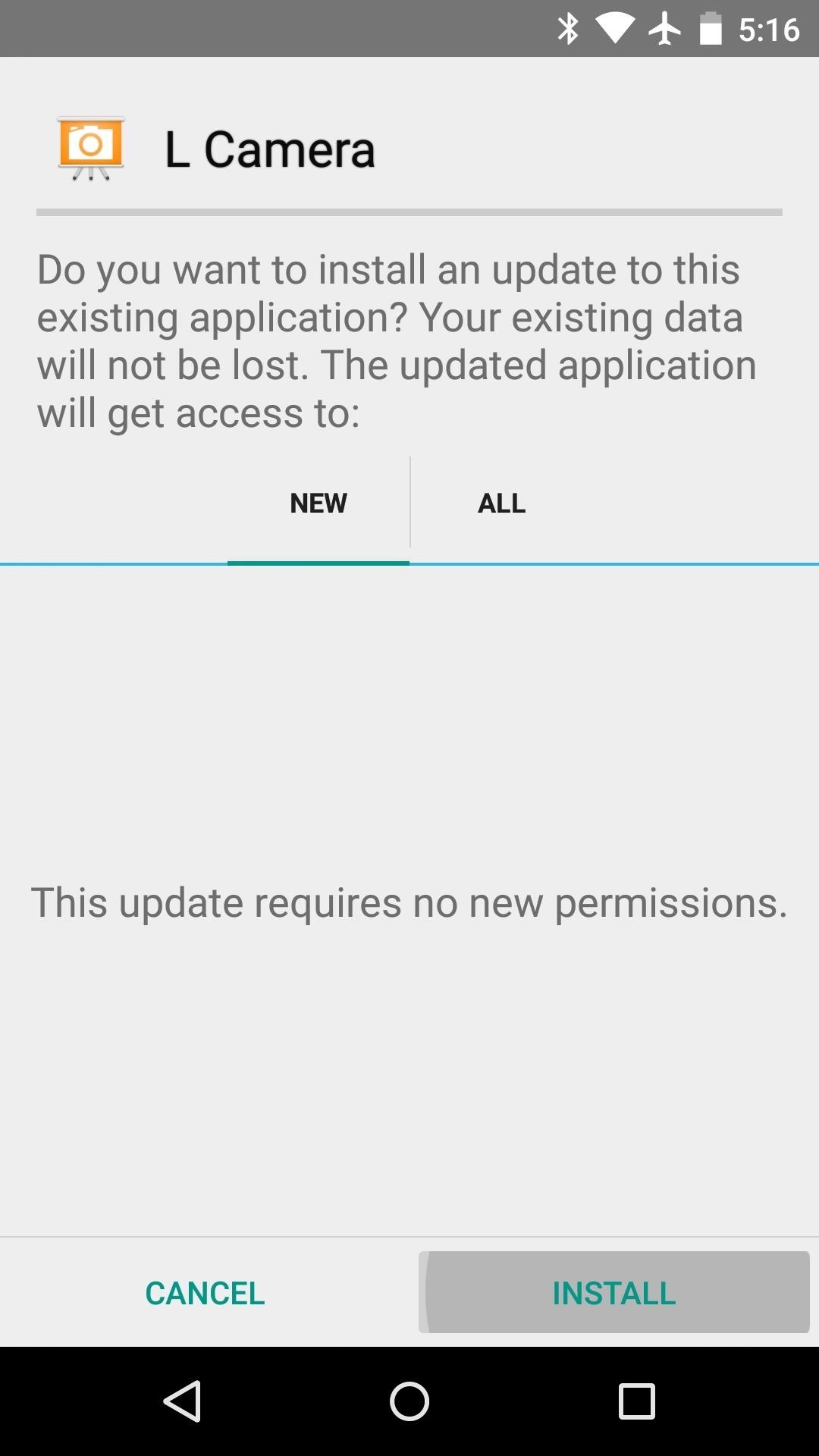
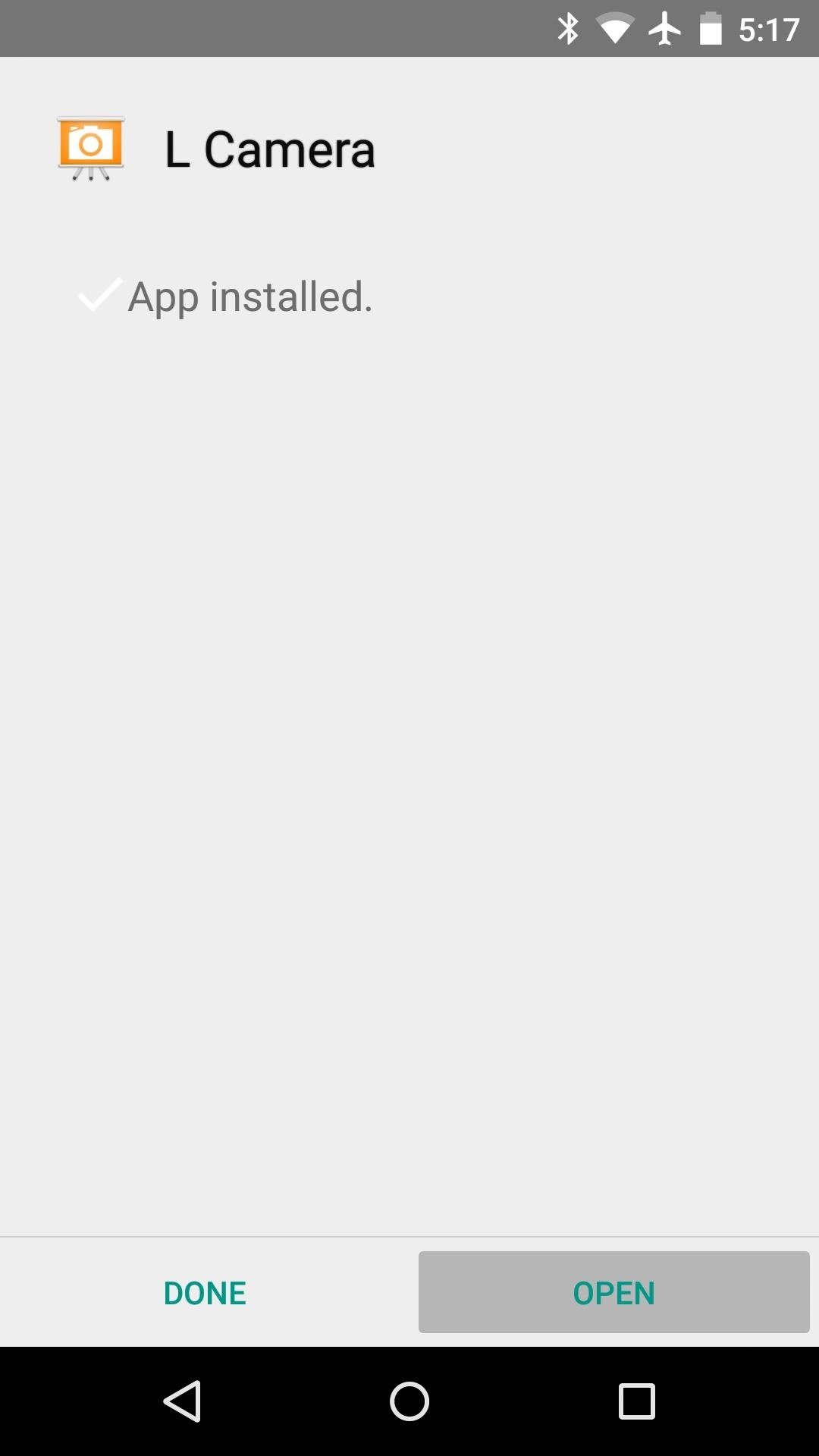
Still Camera Features
L Camera has plenty to offer for still image capture. Tap the 3-dot menu button in the bottom-left corner to see the various features.

There are 4 options here—Focus, Exposure, Burst, and Camera Mode. I'll go over each of these in detail below.
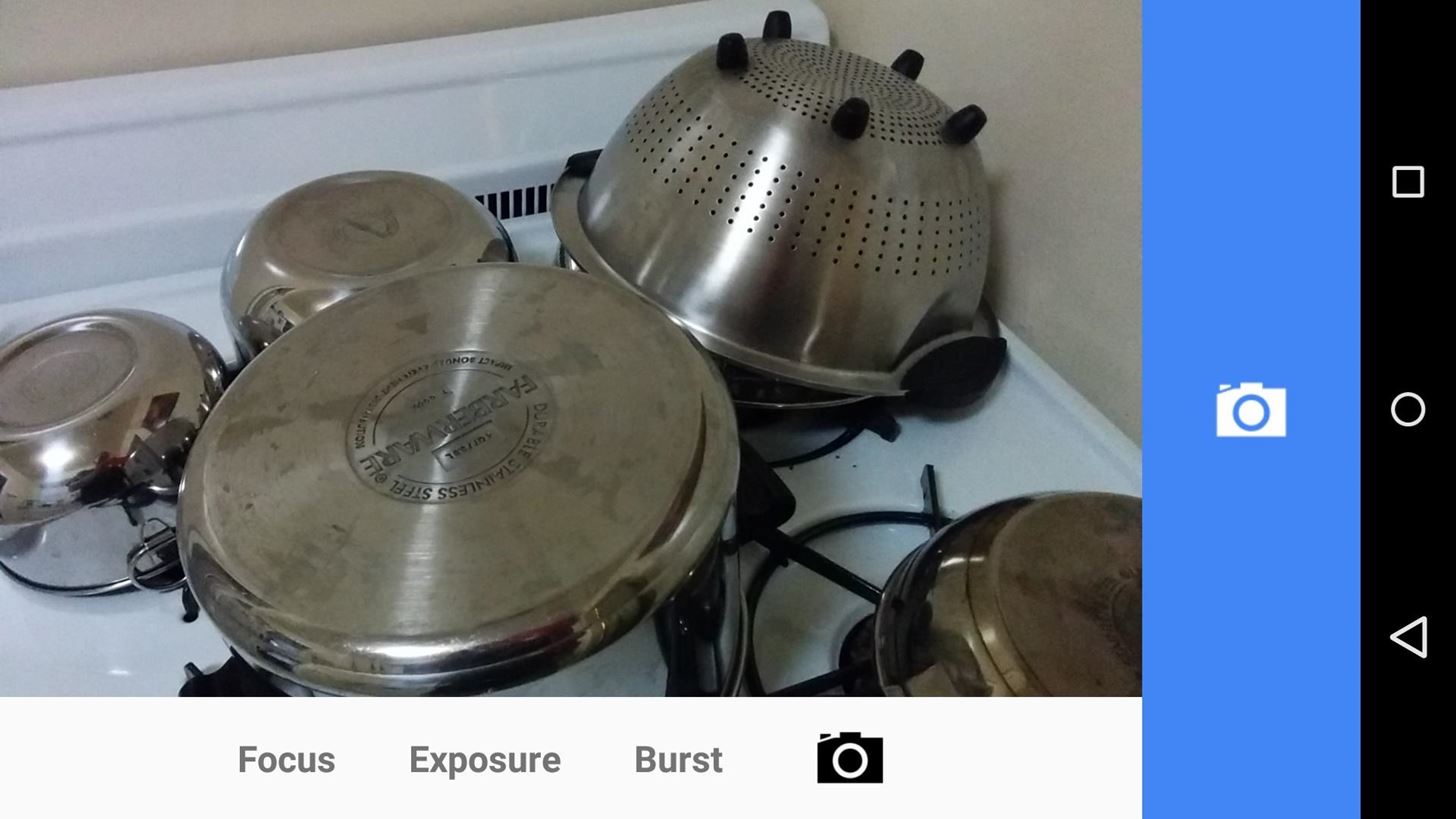
1. Focus
First is the Focus menu—by toggling the Auto switch off, you'll be able to adjust focus manually. Use the slider at the bottom to move your camera's focus point closer or further away.
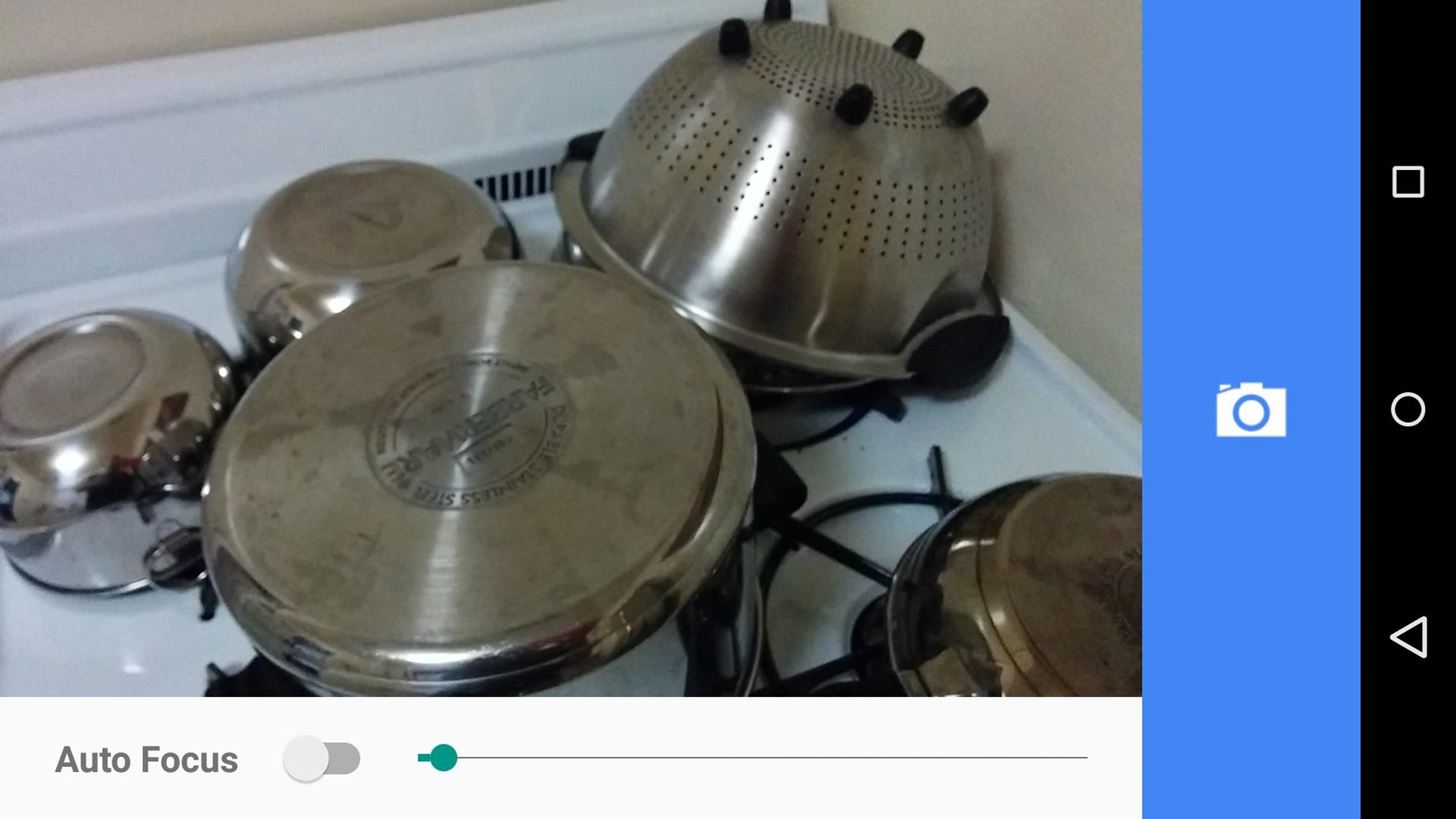
2. Exposure
The Exposure setting offers options for both ISO sensitivity and exposure. Turn Auto Exposure off to enable manual adjustment.
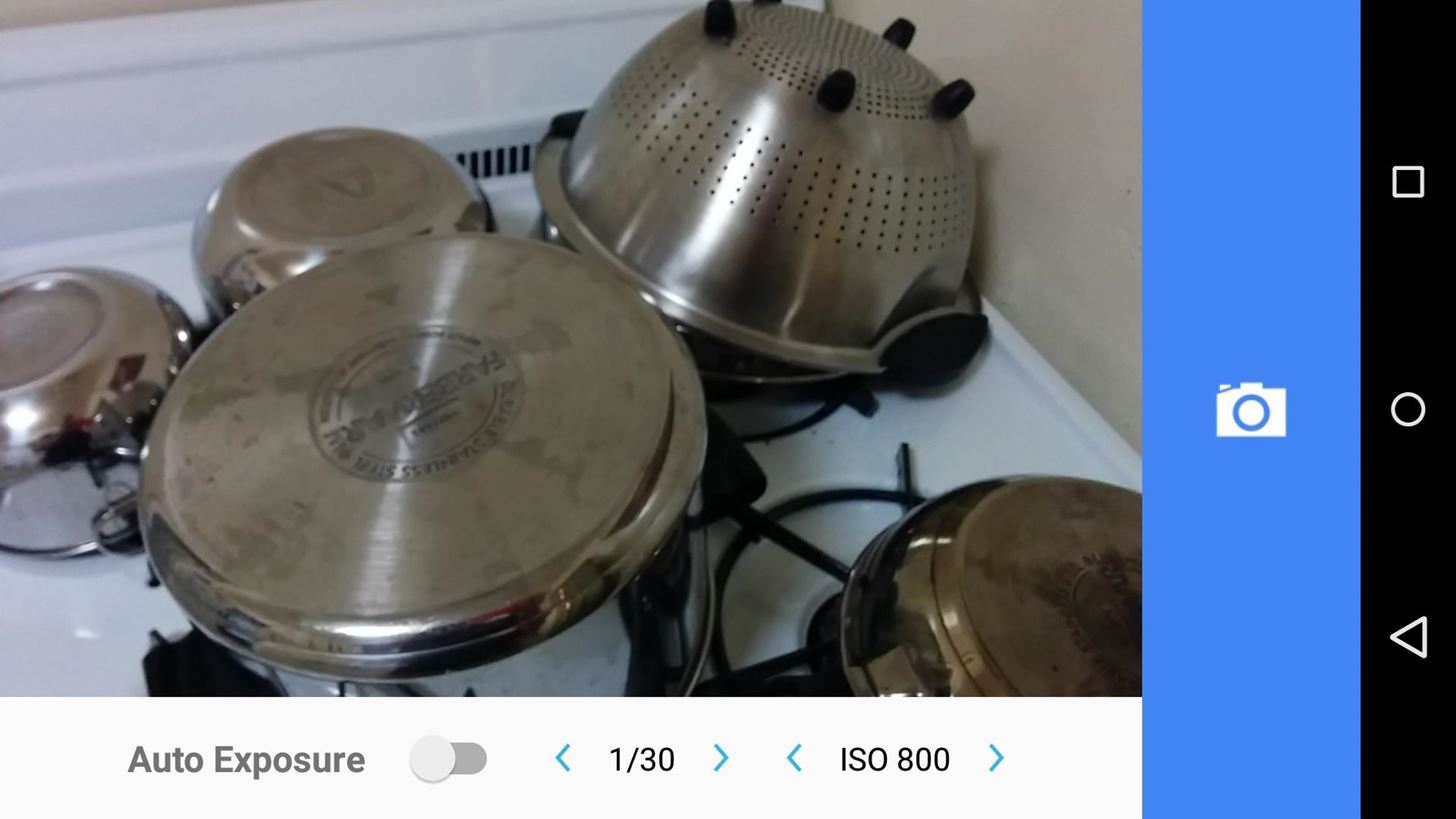
3. Burst
Burst mode will capture still images at a rate of 30 frames per second, and offers options for Focus Stacking and Exposure Bracketing if you're up for a little post-processing.

All photos taken with L Camera are stored as both a processed JPEG and a raw DNG file. The latter is useful if you would like to make adjustments with software like Photoshop before compressing the file into a JPEG.
4. Camera Mode
From L Camera's main settings menu, tap the camera icon to switch over to video capture mode and get.
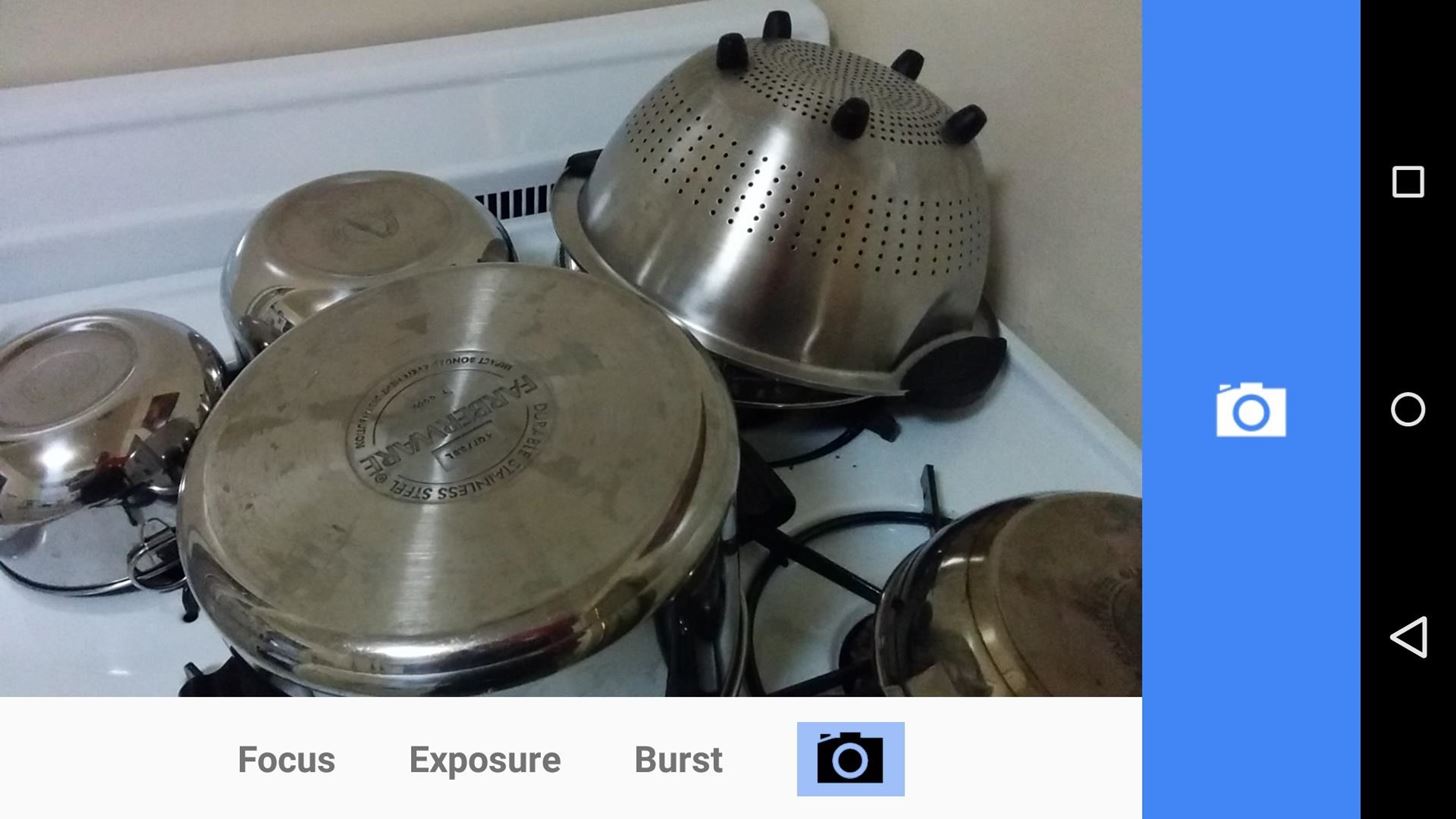
Increased Video Resolution
Manual exposure and focus options are still available in video mode, and both can be adjusted while you're recording.
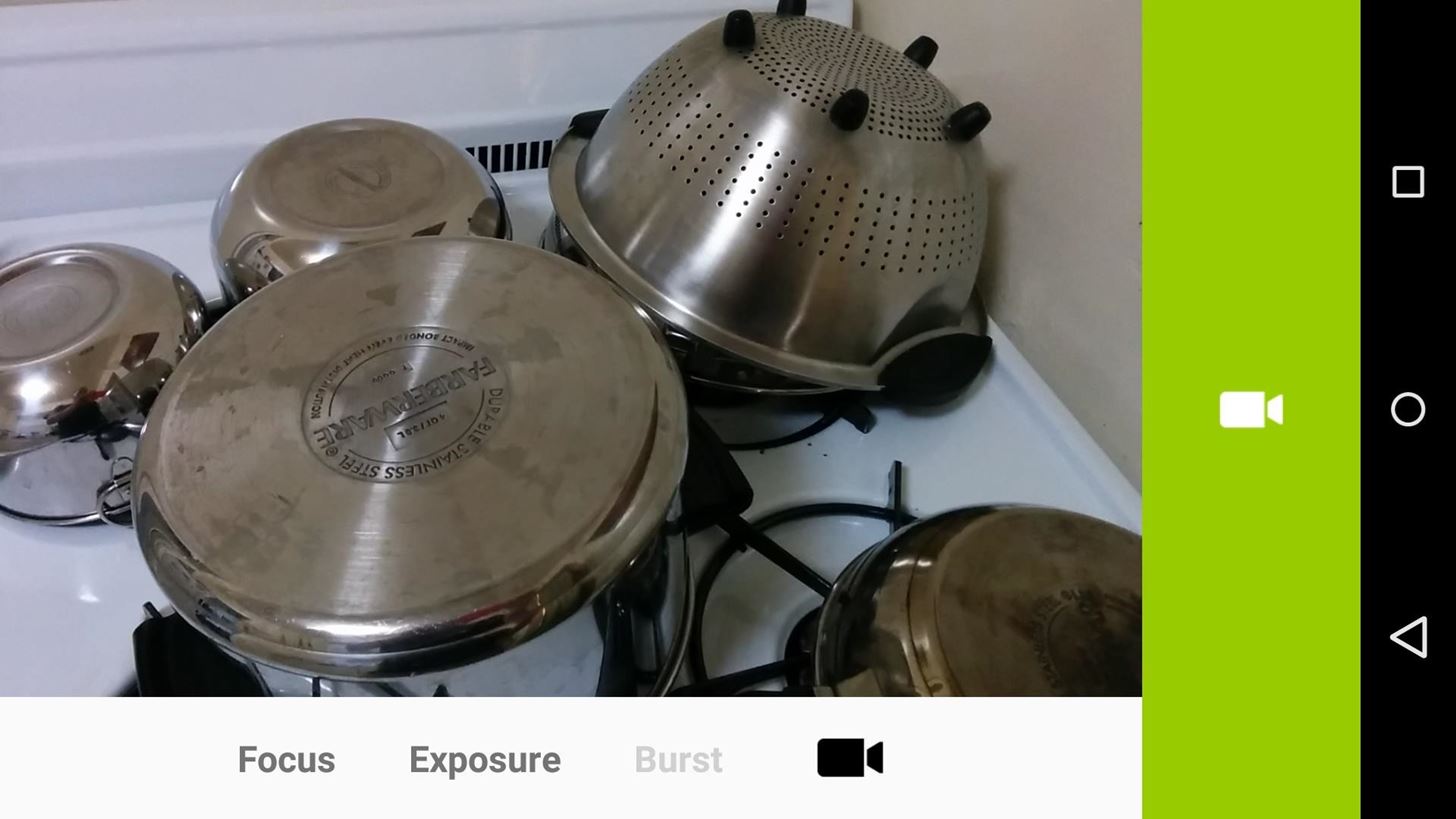
After recording a video, open your Gallery app to view the clip. From here, tap the three-dot menu button and select Details. As you can see, video is now being recorded at a resolution of 3264 by 2448, which is much higher than the Nexus 5's previous max resolution of 1920 by 1080.
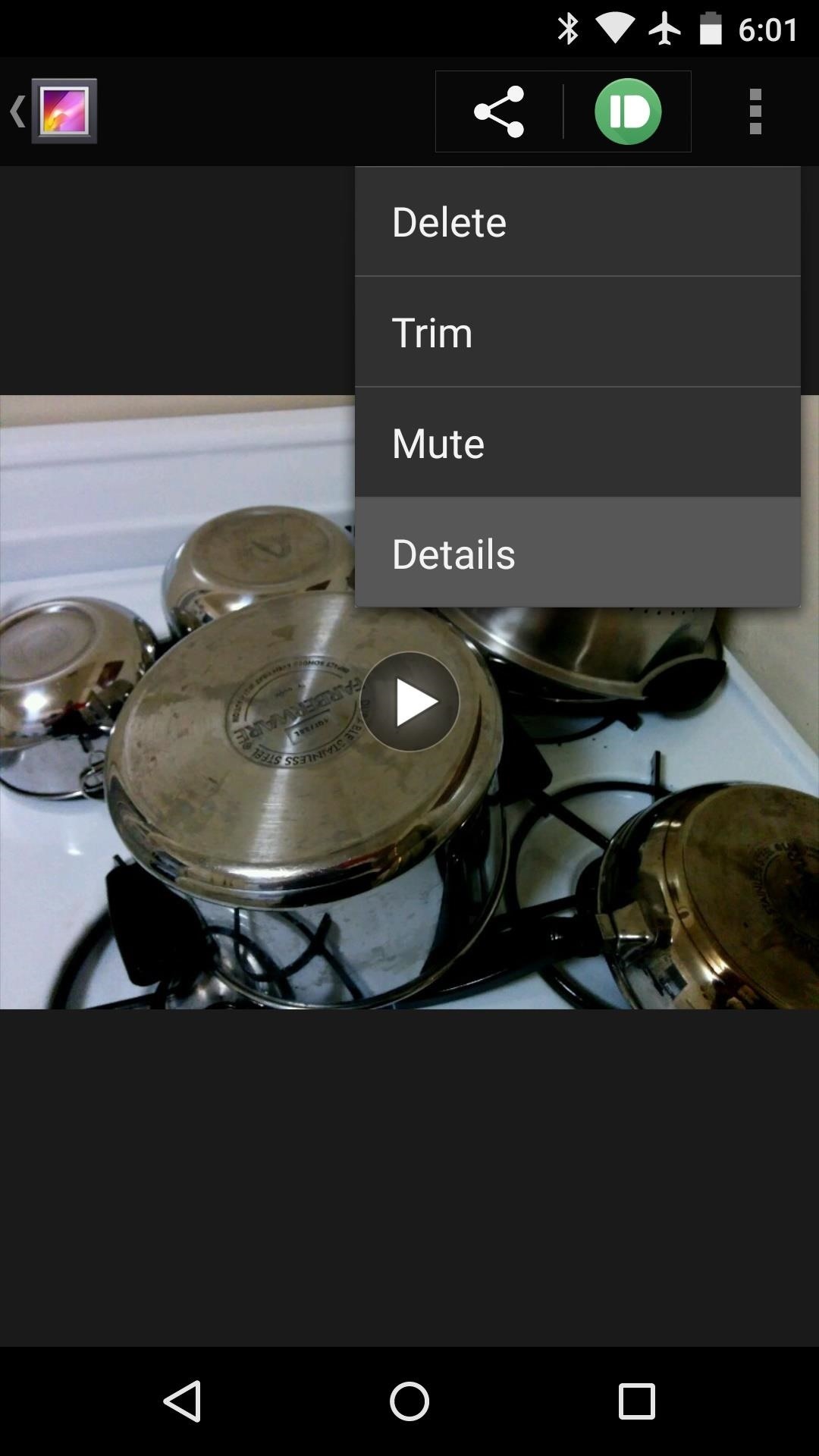
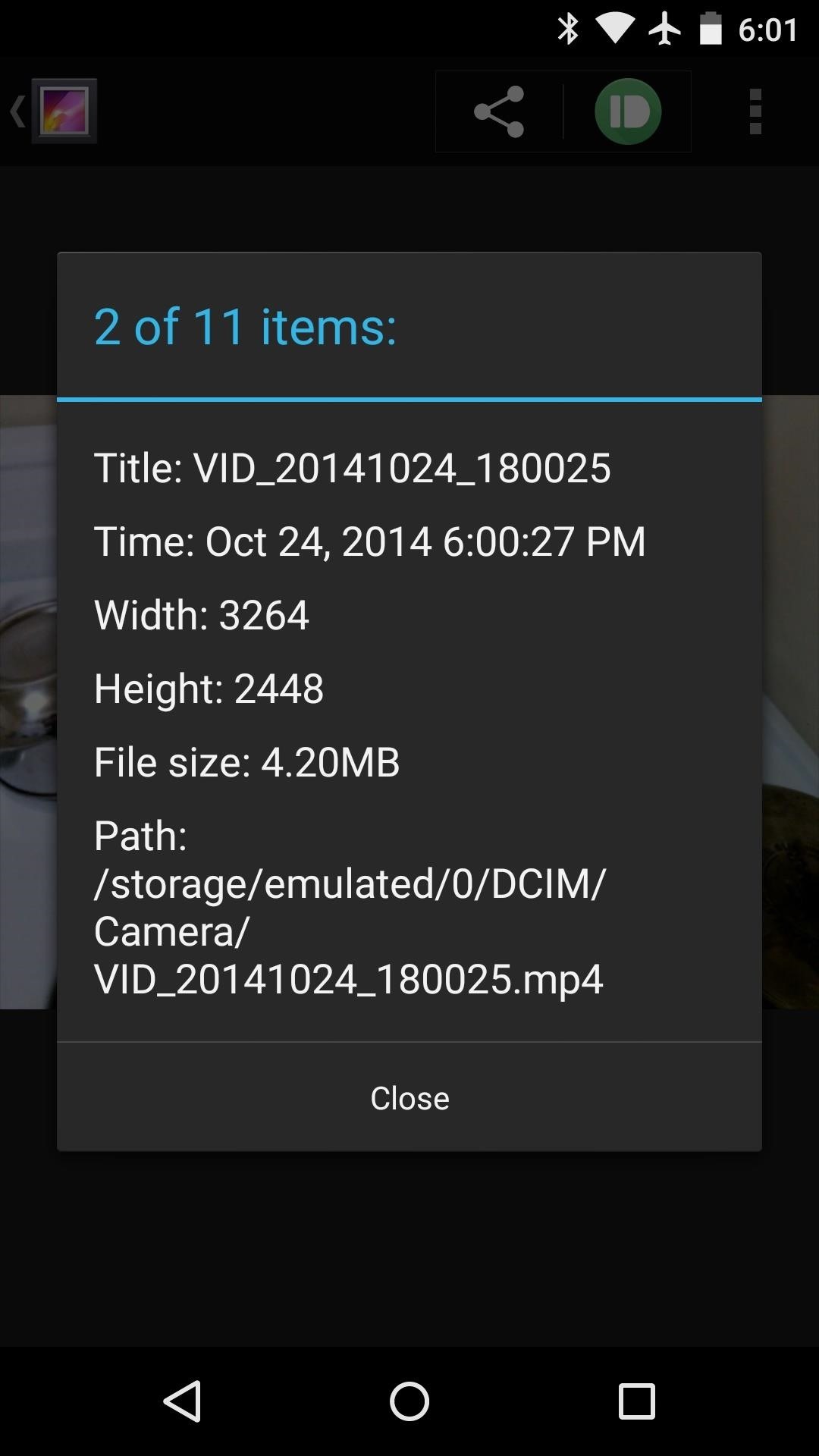
This new camera API obviously has a lot to offer, almost magically increasing the hardware capabilities of the Nexus 5 here. Chen's L Camera is exactly what Google had in mind when they opened up our camera sensors to developers, and while it's still in its testing phases, it already brings a lot of features to the table.
What is your favorite L Camera feature? Let us know in the comments section below, or drop us a line on Facebook and Twitter.
Just updated your iPhone? You'll find new emoji, enhanced security, podcast transcripts, Apple Cash virtual numbers, and other useful features. There are even new additions hidden within Safari. Find out what's new and changed on your iPhone with the iOS 17.4 update.





















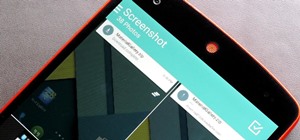
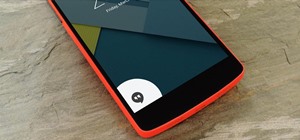
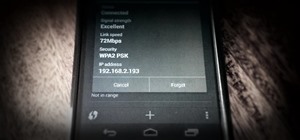
1 Comment
It gives me a redirect loop...
Share Your Thoughts