Lollipop brought a complete visual overhaul to Android, and while the vast majority of changes have been met with praise, some UI tweaks missed their mark.
Take system menus for example. Buttons have been shifted to the right rather than taking up all available space, and the area that is capable of being pressed is now confined to the word you're pressing. This means that for a popup with "OK" as an option, the actionable area on the associated button is roughly only 2 characters wide.
These hard-to-press buttons annoyed developer Defim to the point that he created an Xposed module to fix them. With this one installed, buttons on system menus will take up their full allotted space—and as an added bonus, the all-caps lettering of such buttons will be replaced by simple capitalized words.
Requirements
- Rooted Android device running 5.0 or higher
- Xposed Framework installed
- "Unknown Sources" enabled
Step 1: Install HowGiveLolli
To begin, head to the Download section of your Xposed Installer app and search HowGiveLolli, then tap the top result.
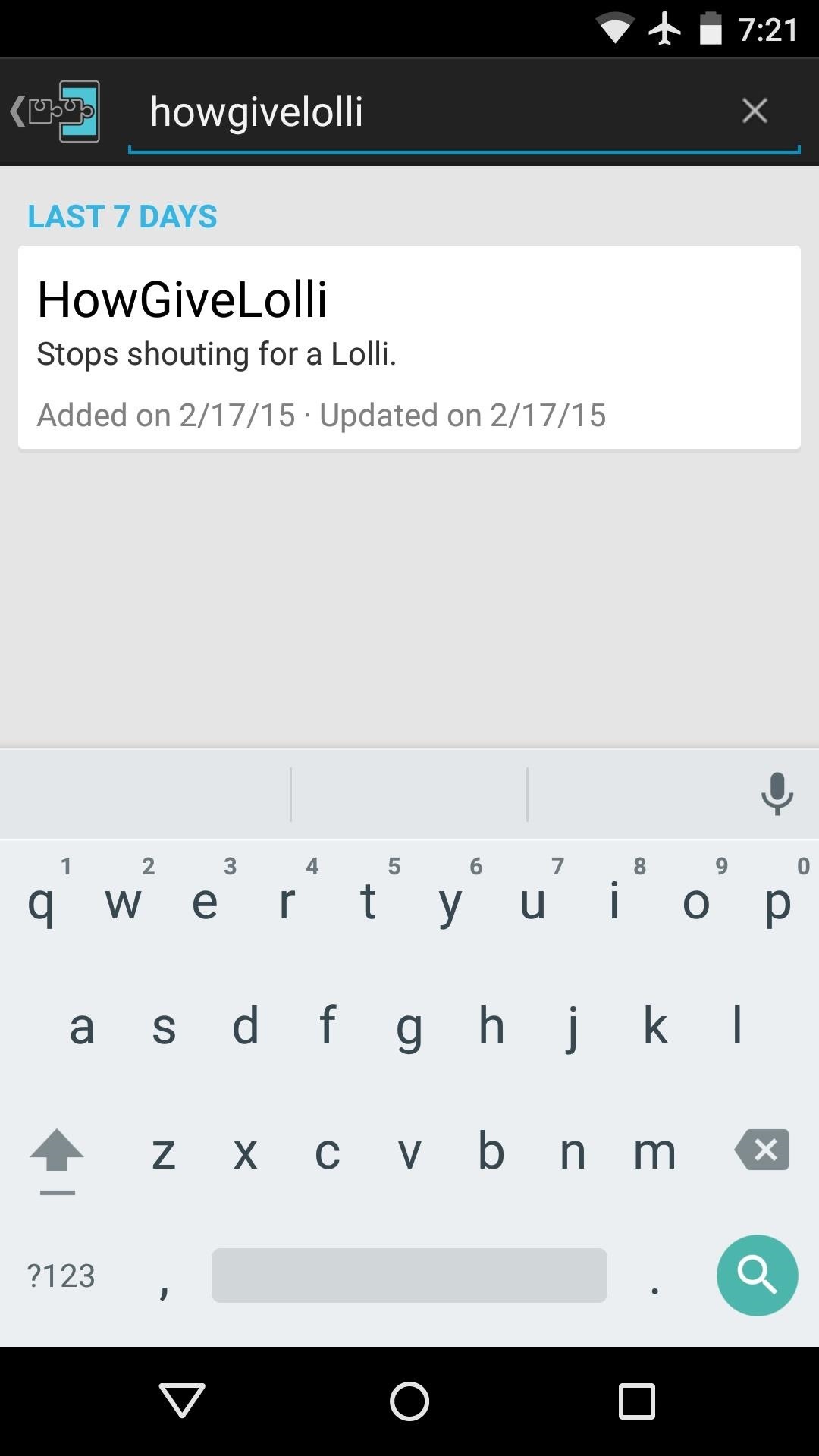
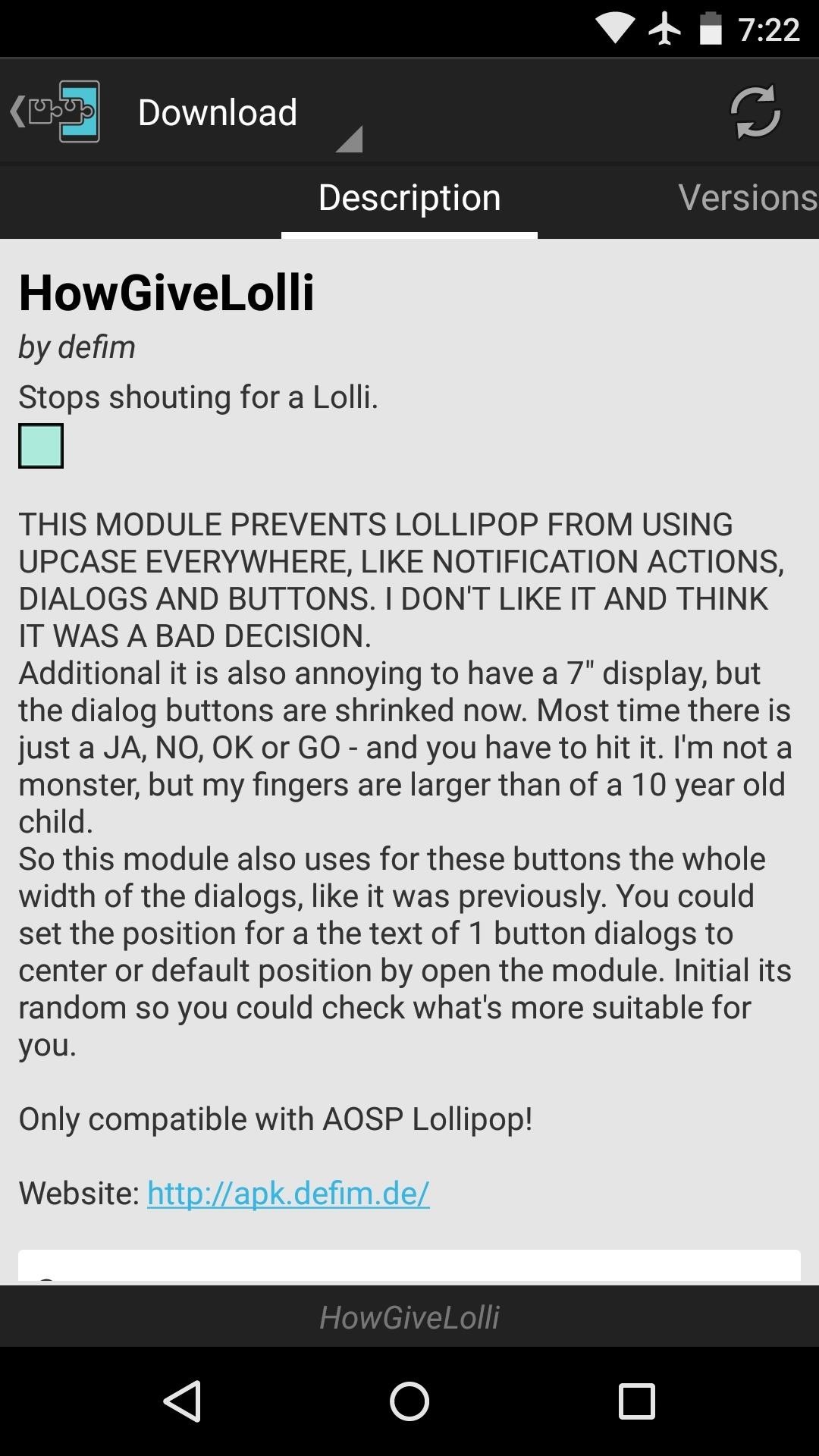
From here, swipe over to the Versions tab, then hit the "Download" button next to the most recent entry.
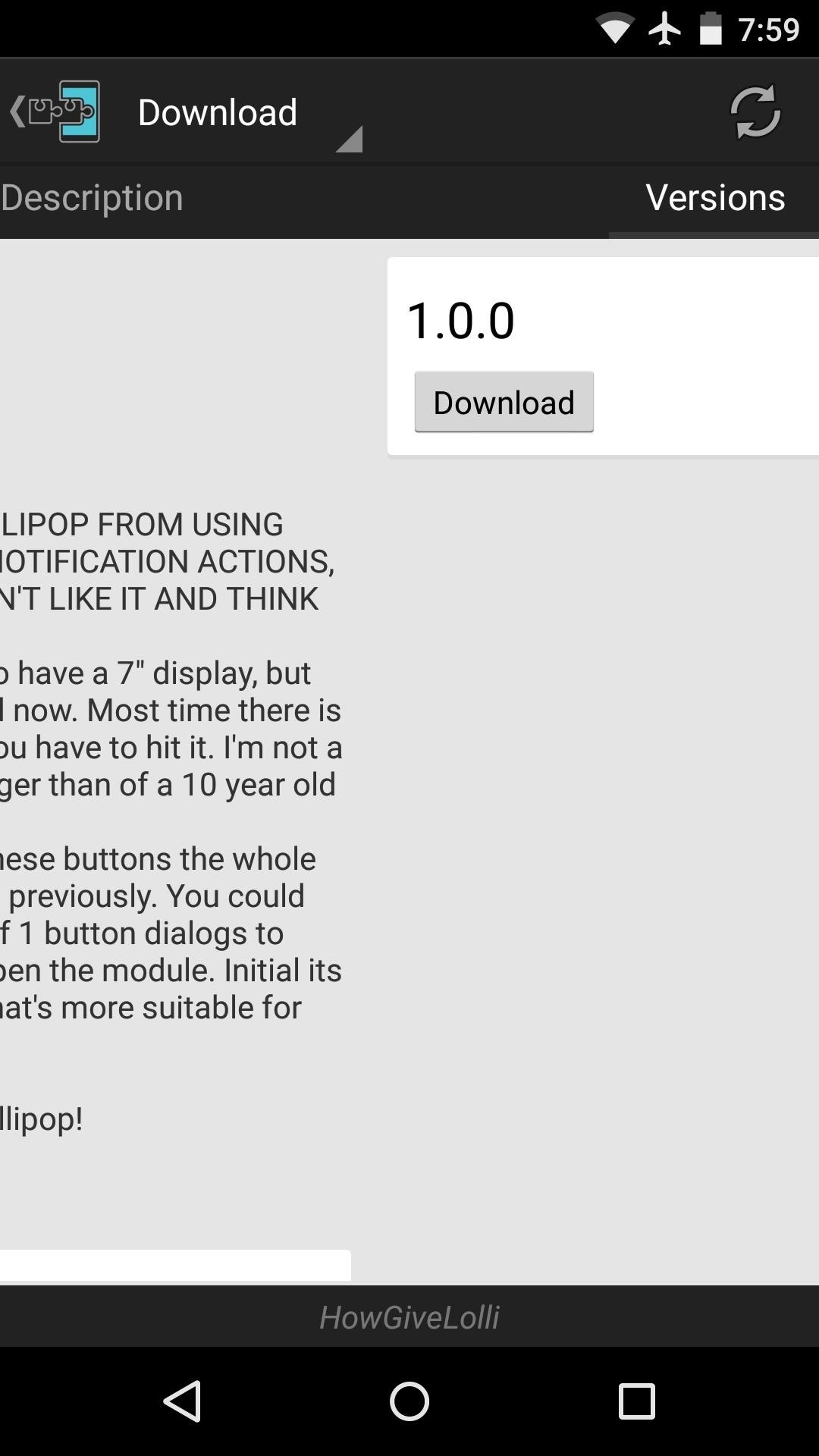
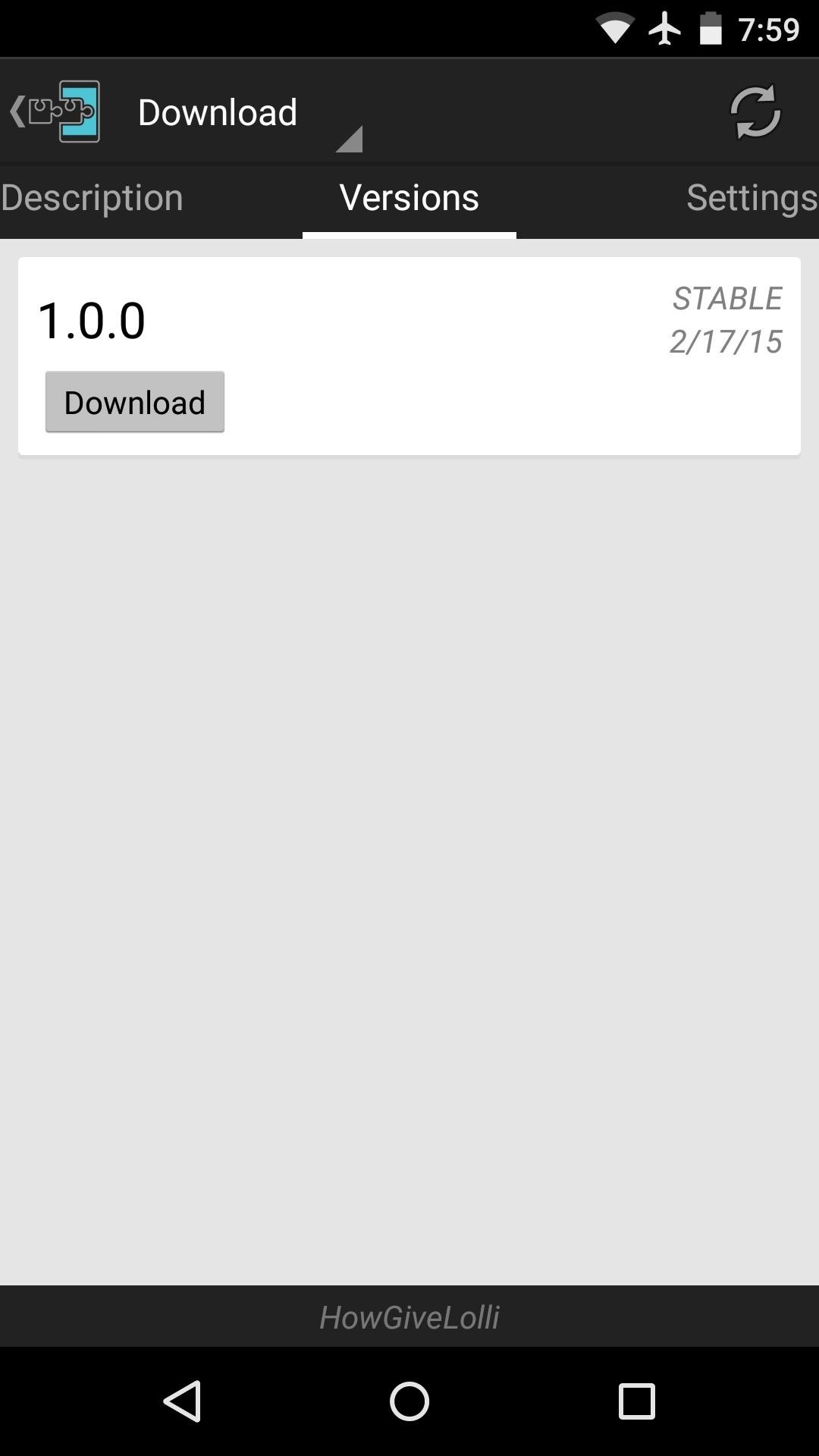
Within a few seconds, Android's installer interface should come right up, so tap "Install" on this screen.
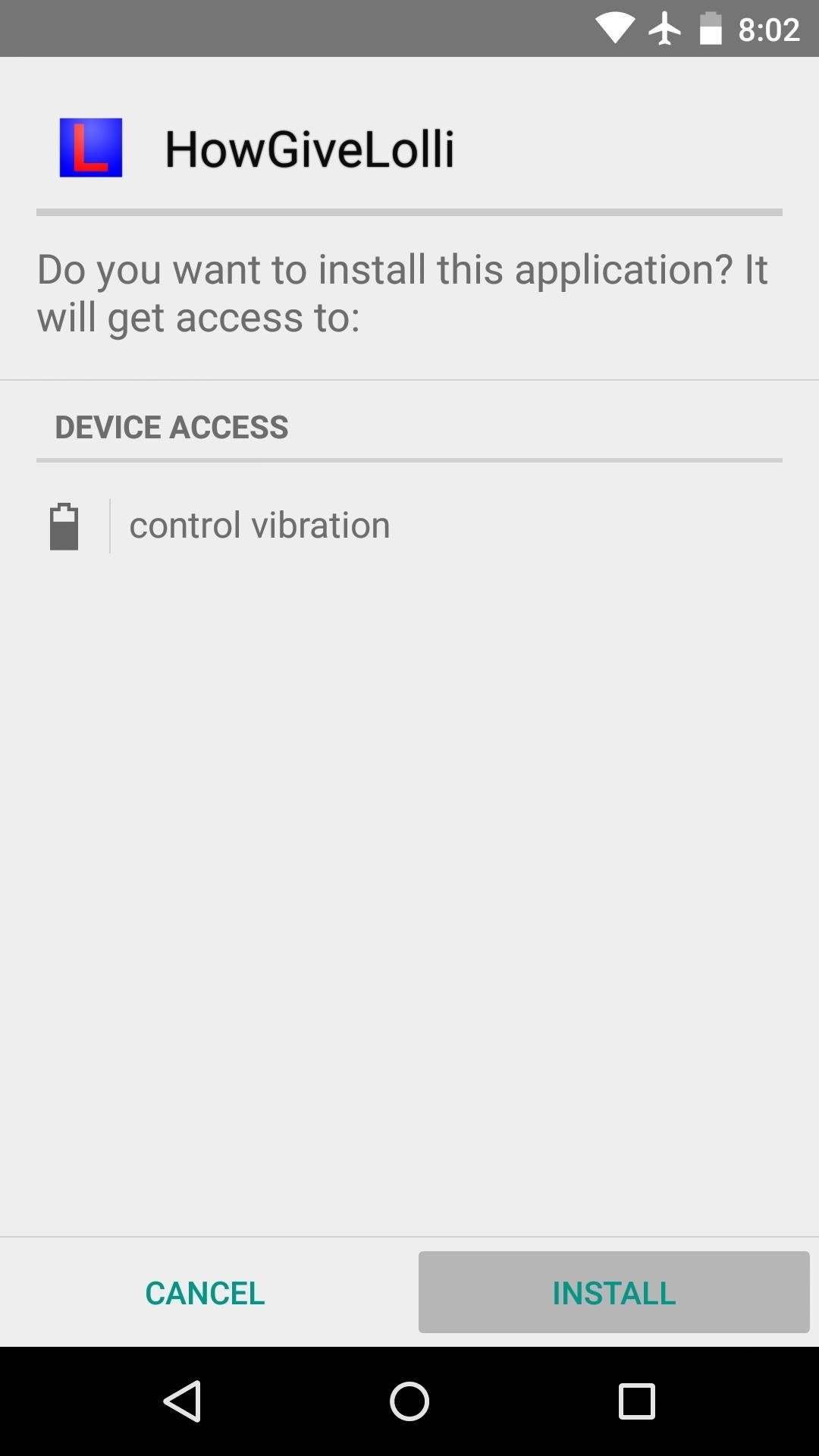
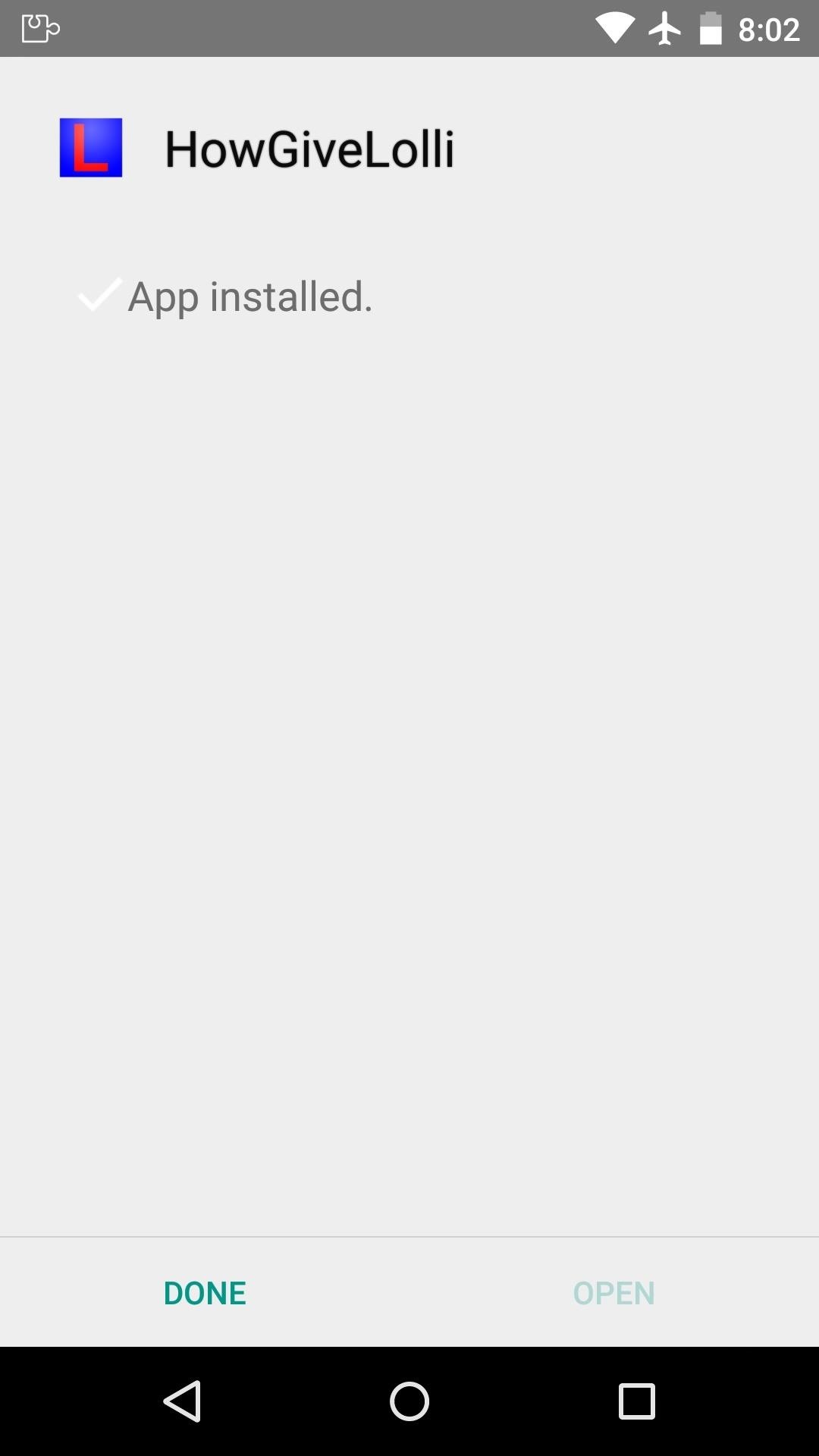
Step 2: Activate the Module & Reboot
As soon as the installation has finished, you'll get a notification from Xposed telling you that the module needs to be activated. Tap this notification, then tick the box next to "HowGiveLolli" on the following menu.
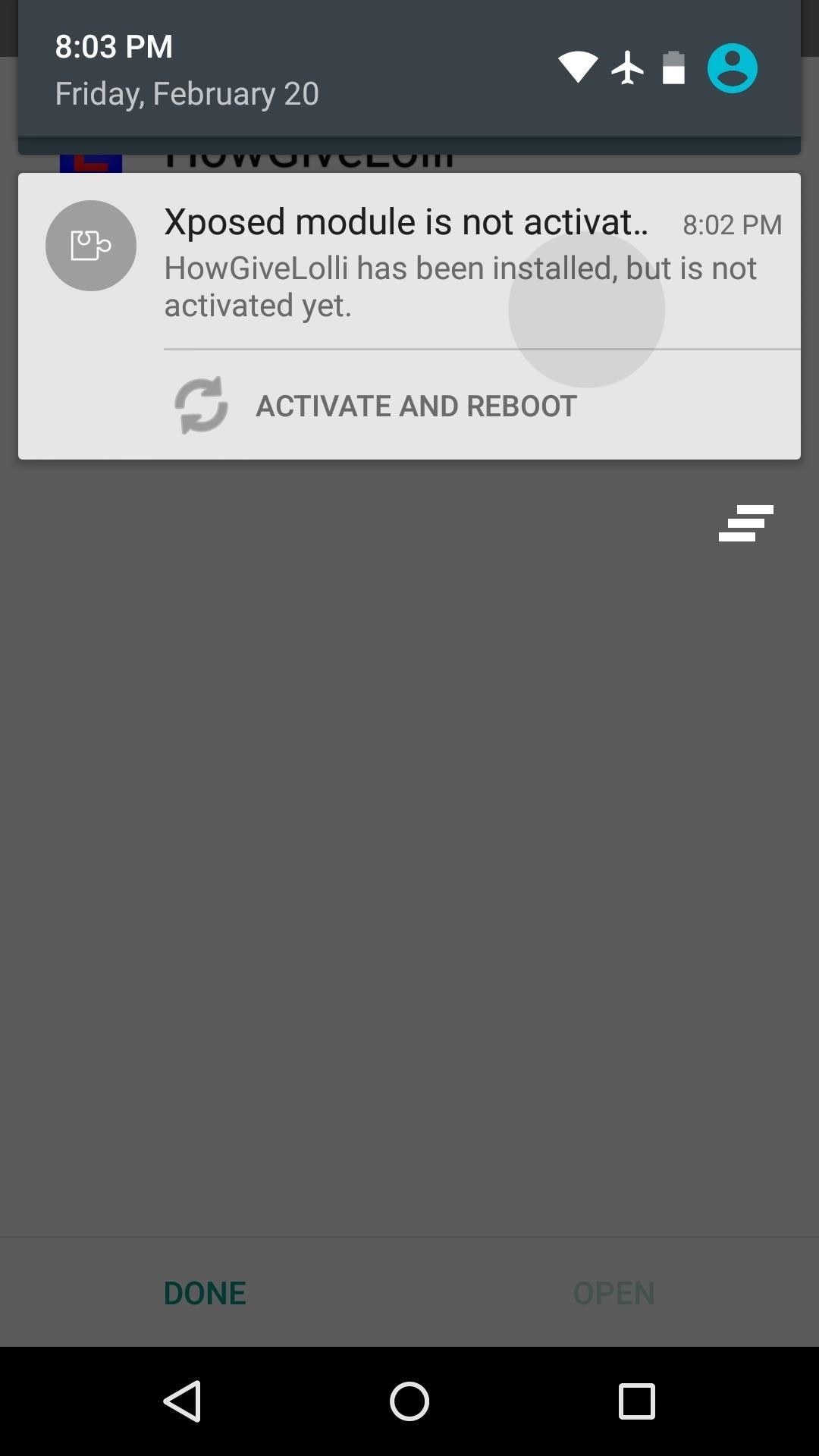
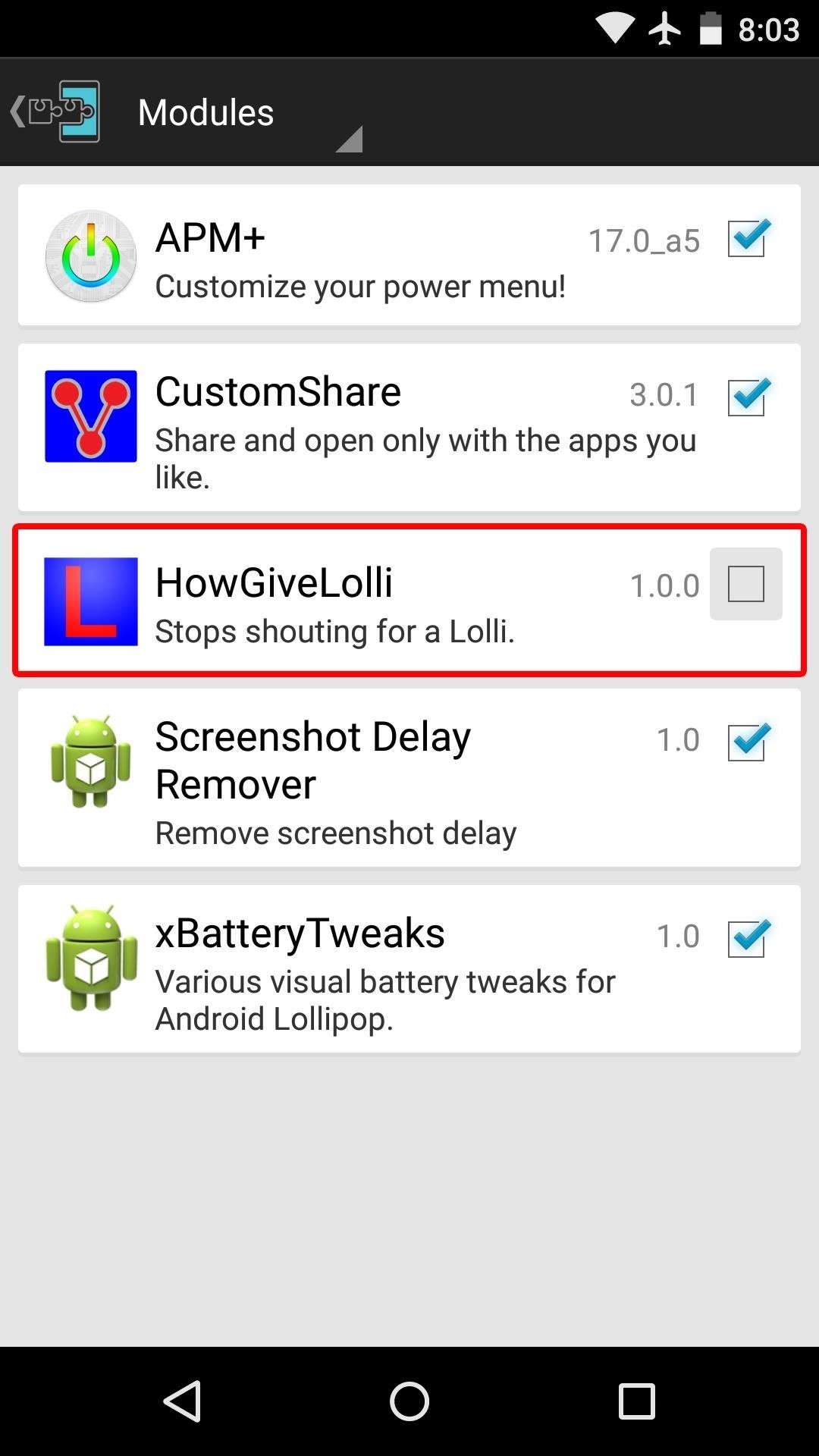
From here, use the drop-down menu at the top of the screen to head to the "Framework" section. Next, tap the "Soft Reboot" entry, then press "OK" on the popup to finalize your work.
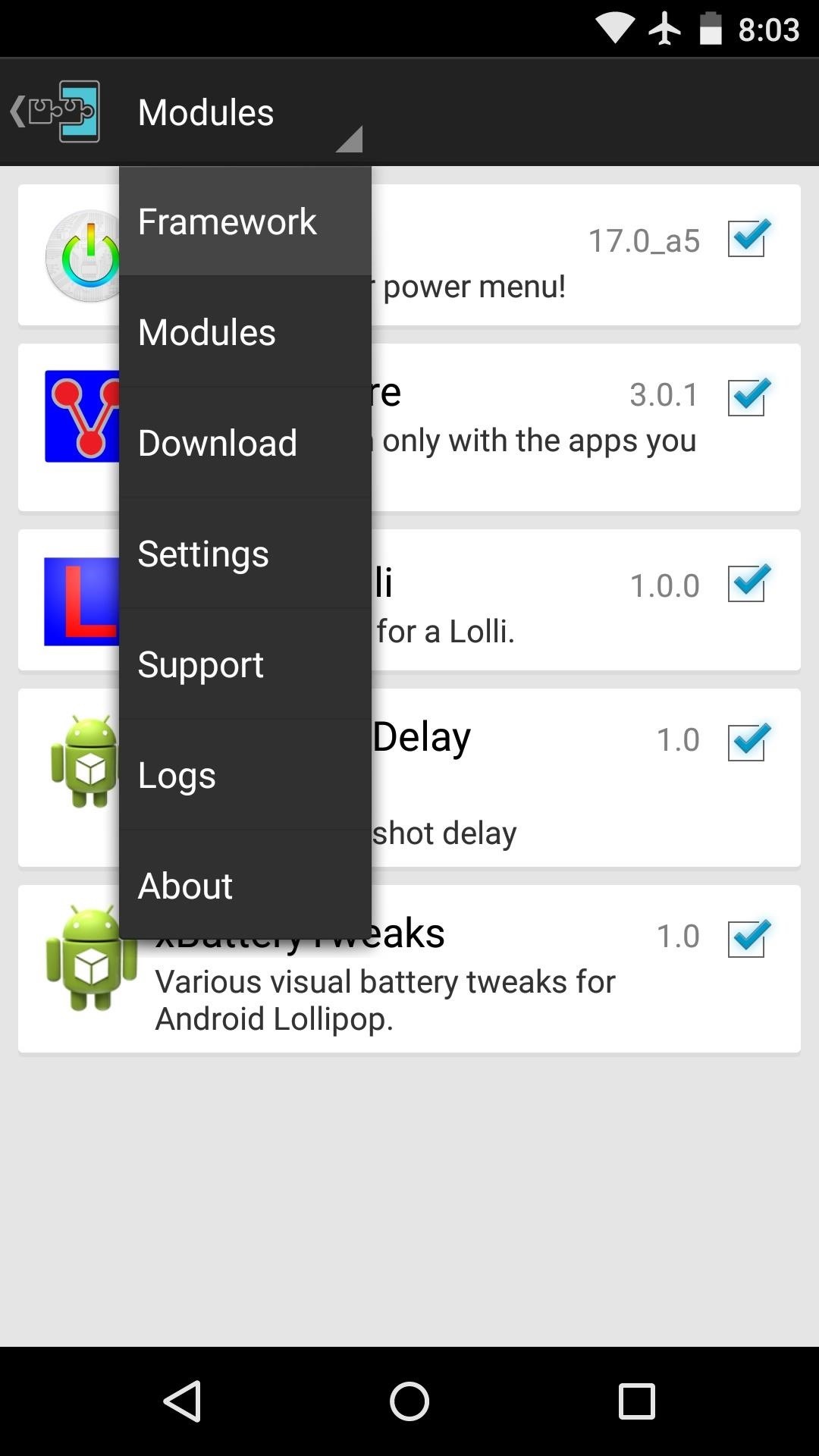
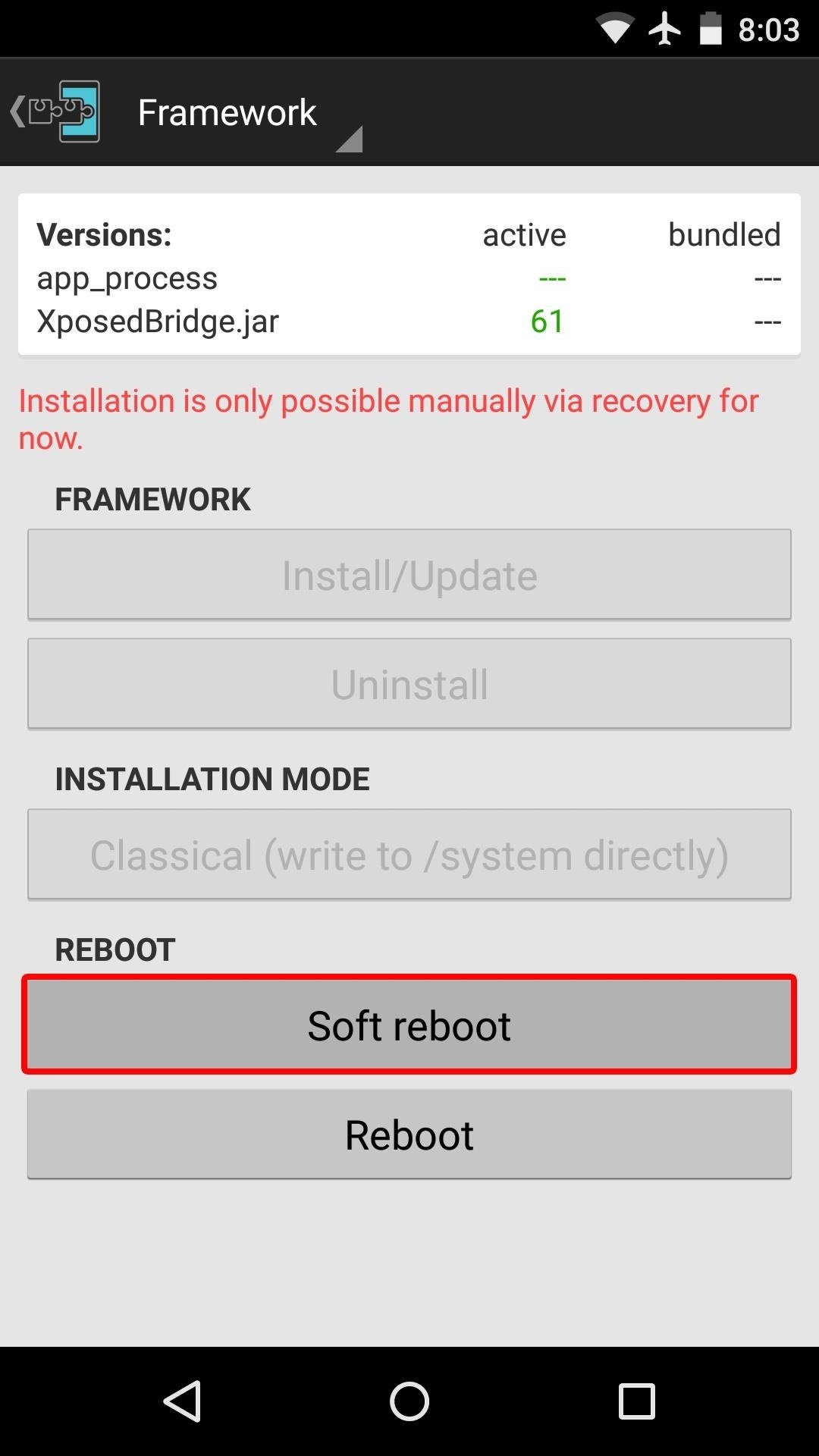
When you get back up, no further setup is needed. Buttons on system menus will now take up their full allotted space, so they should now be much easier to press.
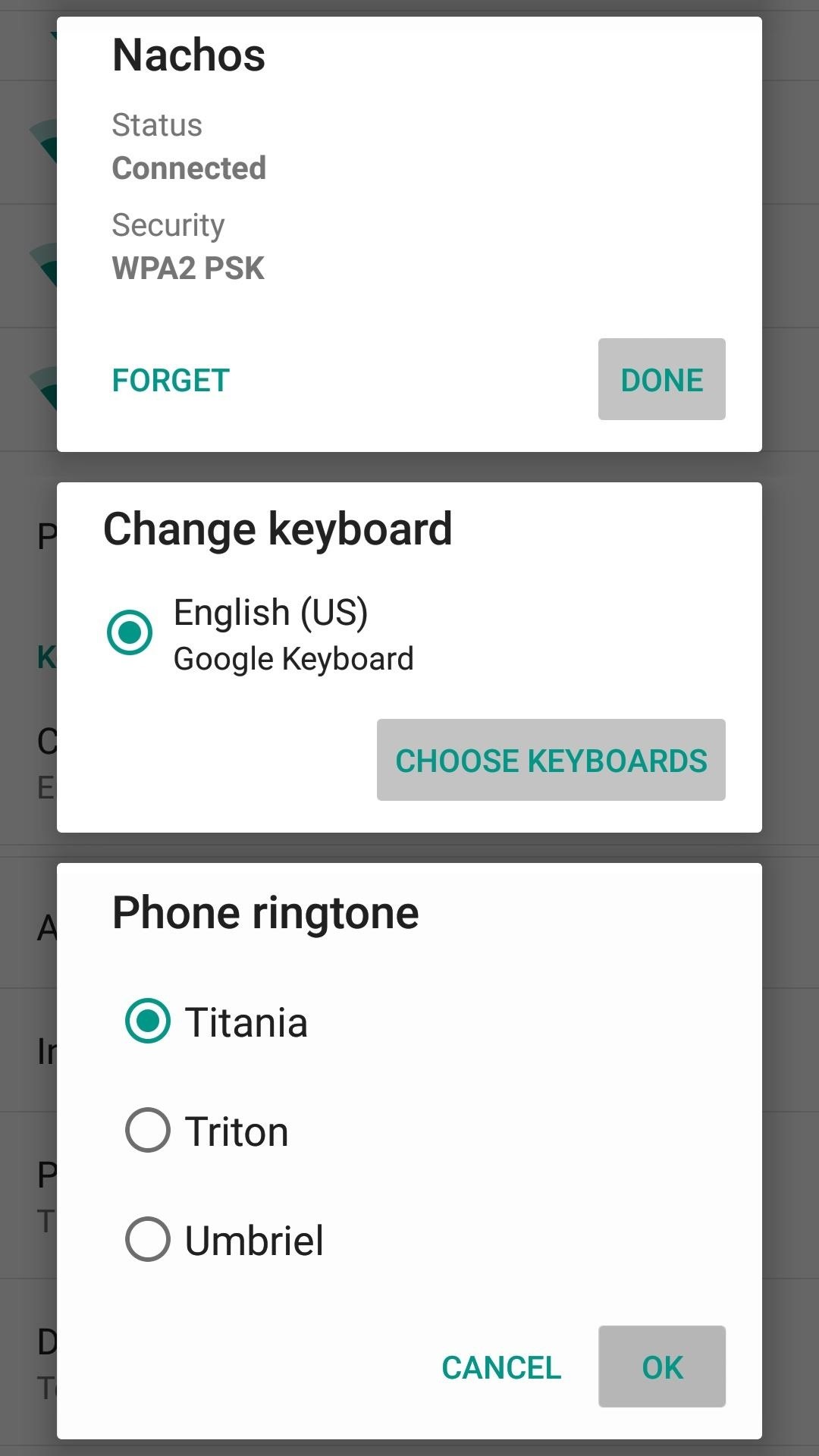
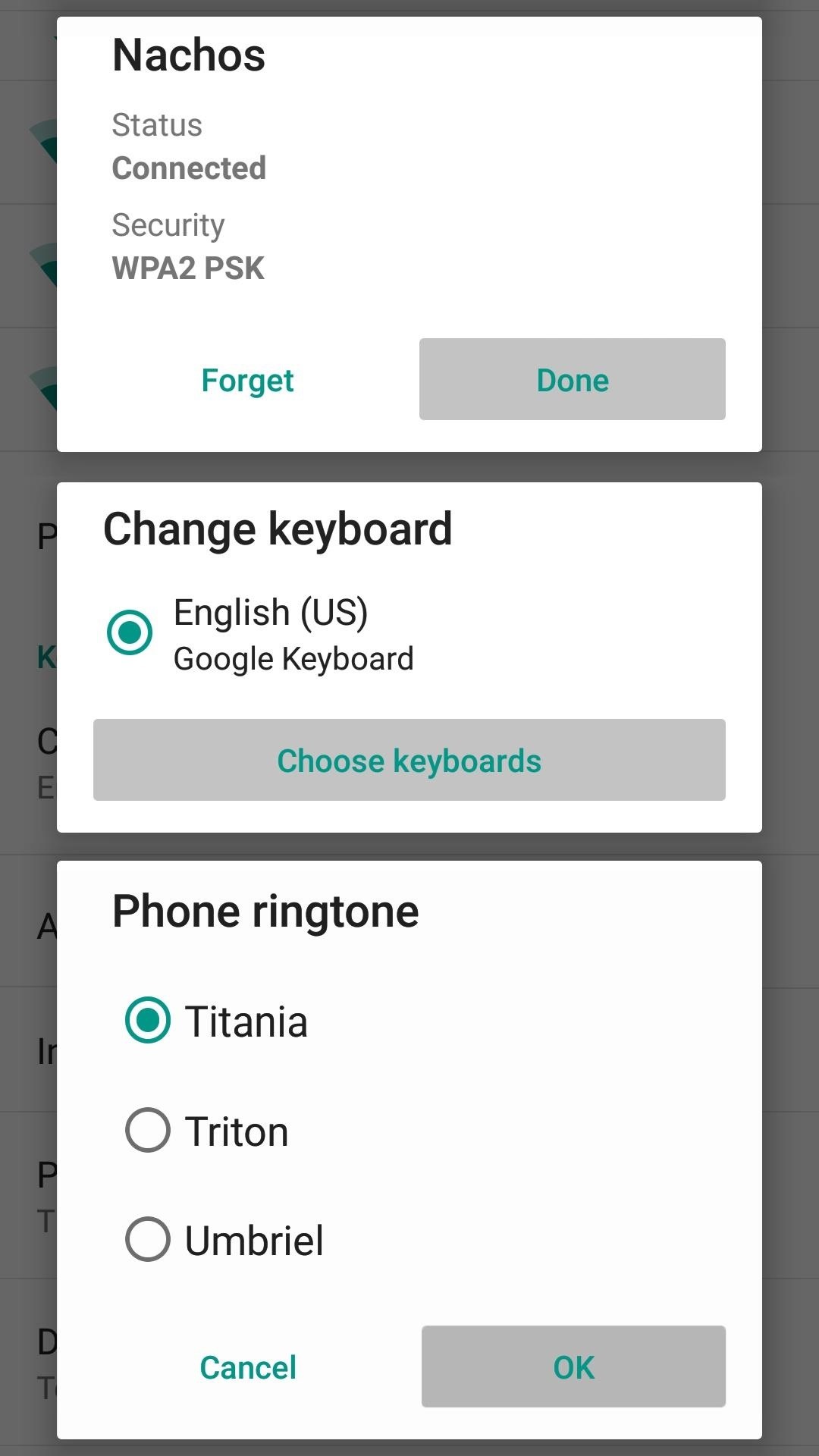
Has this module made the "OK" button on system menus a lot easier for you to press? Let us know in the comment section below, or drop us a line on Facebook, Google+, or Twitter.
Just updated your iPhone? You'll find new emoji, enhanced security, podcast transcripts, Apple Cash virtual numbers, and other useful features. There are even new additions hidden within Safari. Find out what's new and changed on your iPhone with the iOS 17.4 update.
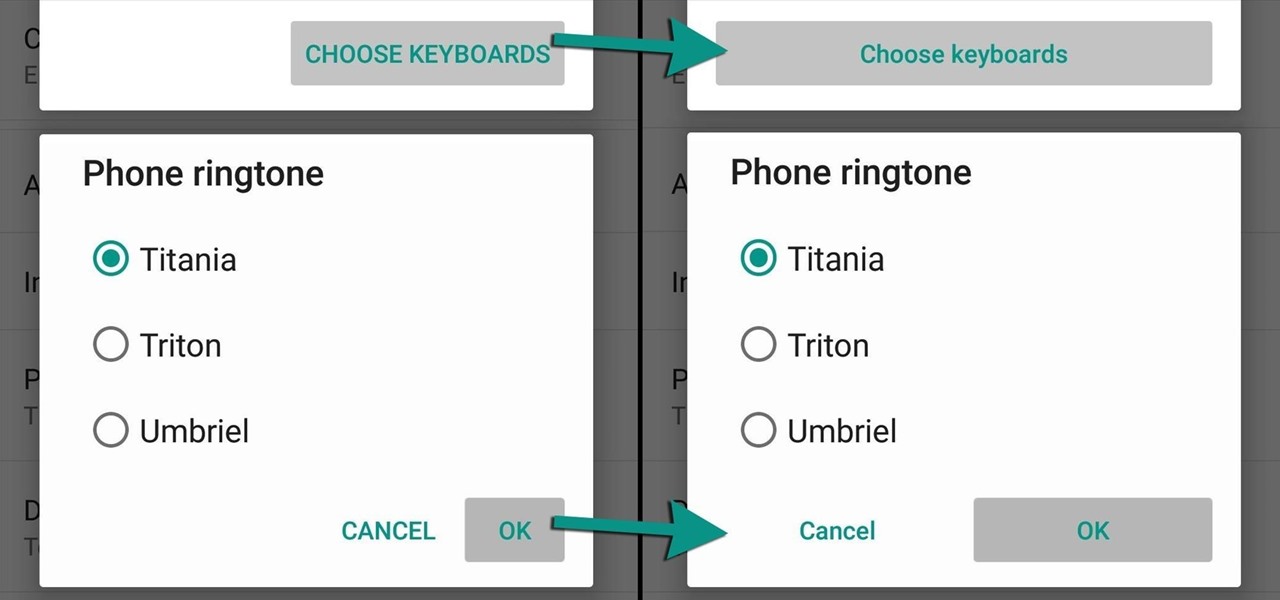
















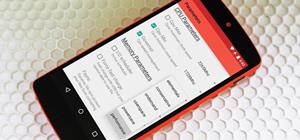
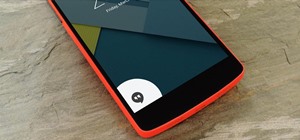
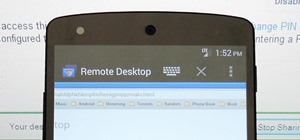
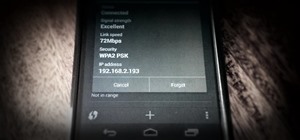



Be the First to Comment
Share Your Thoughts