A while back, Facebook released a killer feature called "Chat Heads" to its Facebook Messenger app. Messages from users would "pop up" in small bubbles that floated on the screen that could be seen, accessed, and moved around from within most apps.
Users applauded the innovation and devs drooled over the opportunity to incorporate the feature in their applications, which brought us apps like Floating Notifications (now called Floatifications).
However, the downfall of that app is that tapping a notification takes you directly its corresponding app—even text messages. If you want a more efficient way to deal with floating SMS notifications, Ninja SMS by Ninja Apps is the way to go, and I'm going to show you why.
A paid version, which unlocks certain features, is available for $1.50.
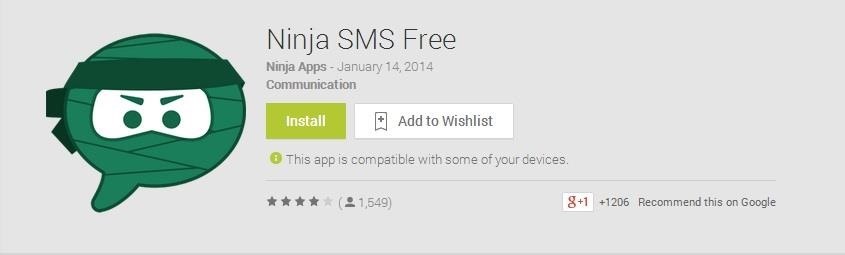
Setting Up Ninja SMS on Your Nexus 5
Ninja works as well, if not better, than the myriad of third-party SMS apps, only you don't have to use it as your default texting app if you don't want to. The chat heads feature works regardless of your main SMS app.
But if you choose to make this bad boy your daily driver, the interface is smooth and clean and generally there isn't anything that could ruffle any feathers. There are only two tabs up top: left for messages and the right for contacts.

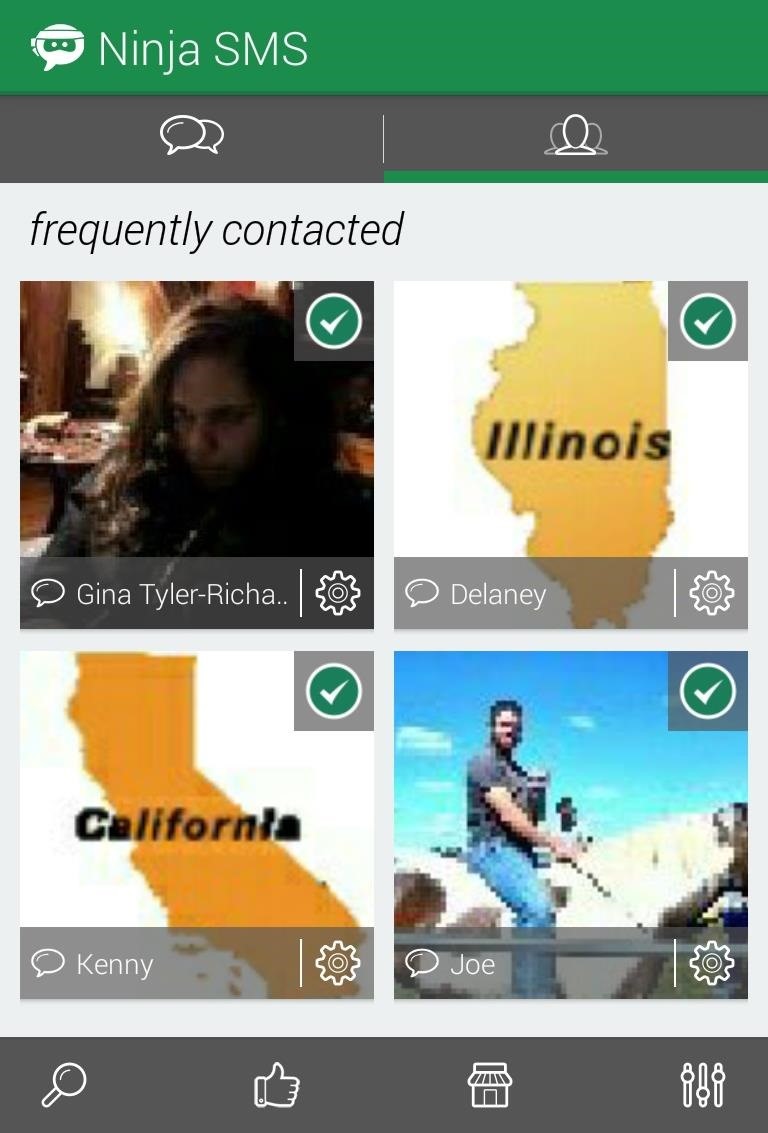
All of your contacts will be checked, indicating that they will activate a chat head pop up notification. Simply uncheck a contact to disable their chat head.
By tapping the dial icon in the lower right corner, you can adjust settings such as fonts, color themes, and the behavior of chat heads.
Some settings, like the shape of the chat heads, will run you into an in-app purchase. So if you want the chat head of your beholden to show up as a heart, you fork over a few bucks. Or you could just leave it be.
Using Your New SMS Chat Heads
As long as you have Ninja installed, chat heads will pop up for any SMS message you receive, appearing on top of most apps. Tap the bubble to expand a window in which you can read the message and reply. If you're done with the bubble, tap the 'X' in the upper right corner to get ride of it. There are also icons to expand the window or collapse it back to a bubble.
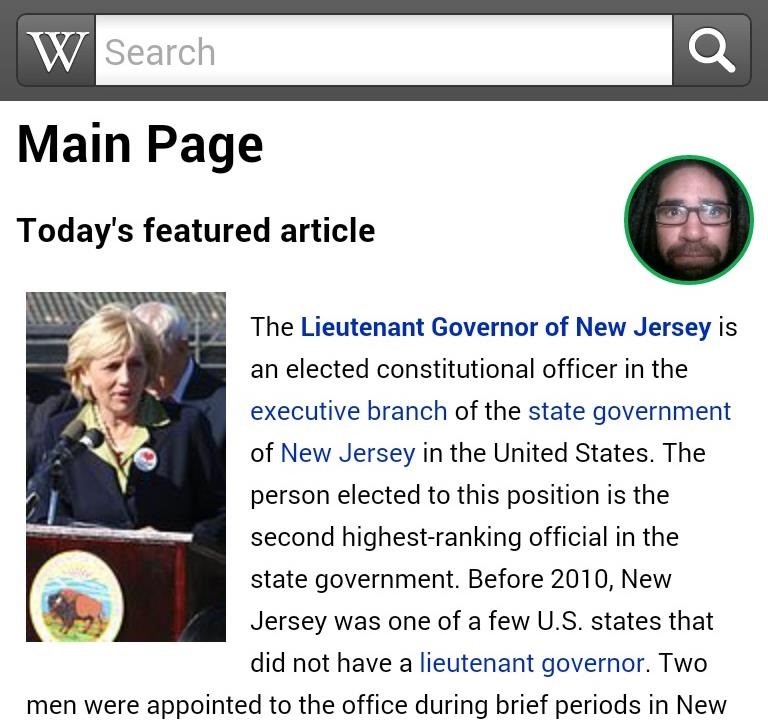
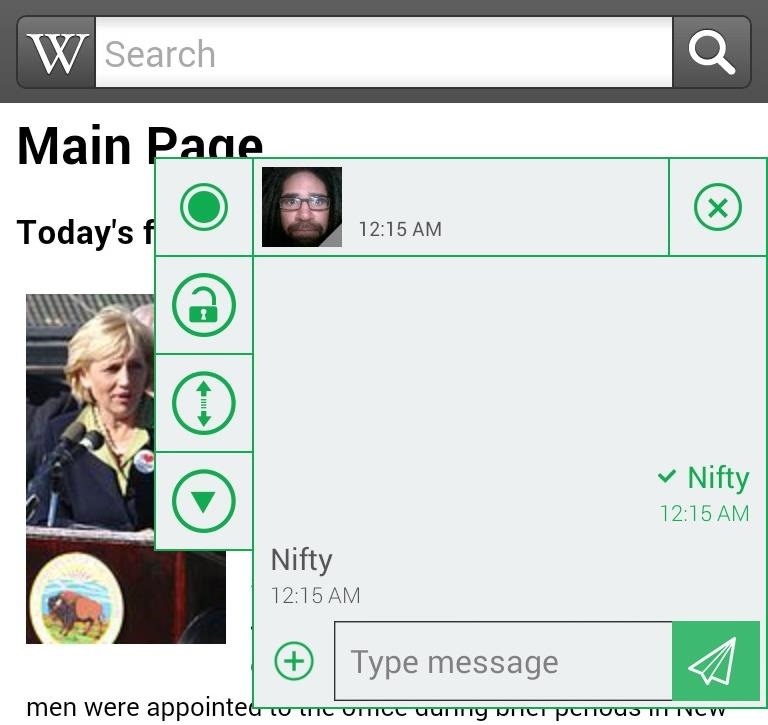
If you don't want to receive duel notifications in your drop-down alerts menu, you'll have to either deactivate notifications from your previous SMS app or make Ninja your default messenger. The default toggle is in the main settings menu under the slider icon previously discussed.
Chat heads are a neat feature, but there's no reason for Facebook Messenger to have all the fun. Try out Ninja to get in on the action!
Just updated your iPhone? You'll find new emoji, enhanced security, podcast transcripts, Apple Cash virtual numbers, and other useful features. There are even new additions hidden within Safari. Find out what's new and changed on your iPhone with the iOS 17.4 update.
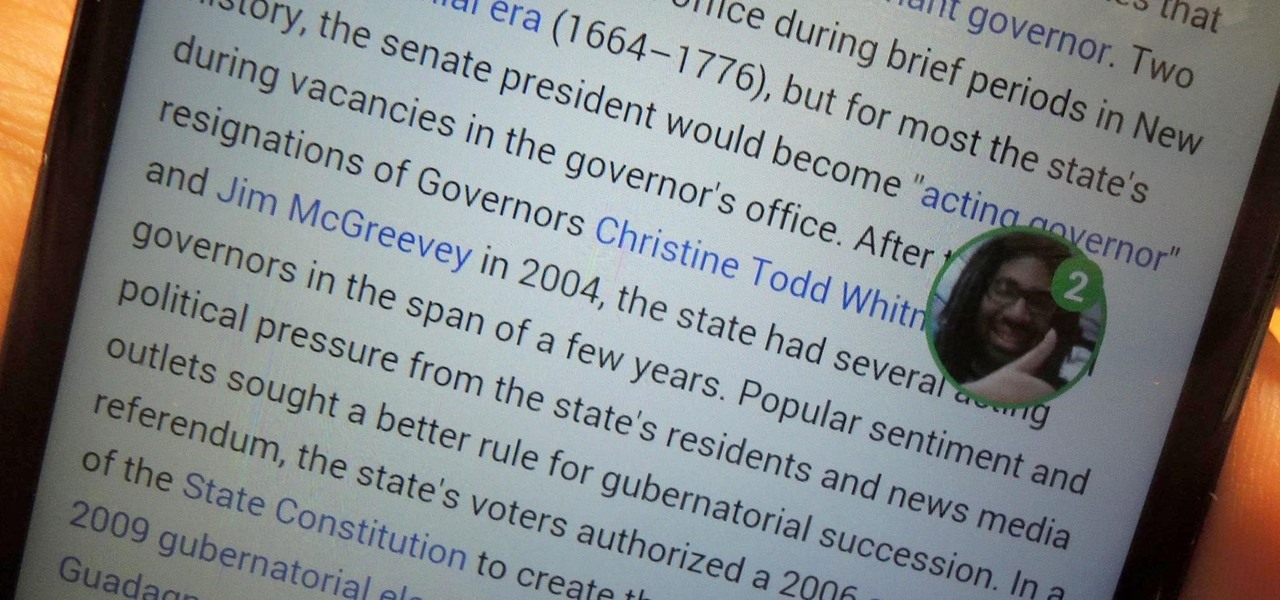













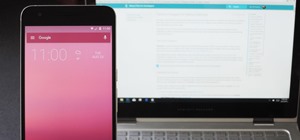










Be the First to Comment
Share Your Thoughts