How many times have you witnessed a beautiful moment that you would have loved to capture on film, only to watch it slip away as you struggled to unlock your phone and open your camera app?
Developer Jam Works decided he'd experienced this letdown far too many times, and created an app that gives you near-instant access to your camera.
Unlike other gesture-based camera launchers, his app is optimized to get you ready to take pictures by the time you even perform the launching gesture. Just take your phone out of your pocket, hold it like you're going to take a picture, then press the power button and your camera app will be queued up and ready to shoot post-haste.
Step 1: Install Snapshot
With a nice and simple name like Snapshot, Jawomo's app can get lost in the Google Play Store's tagging system. If a quick search fails to yield the app as a result, just point your device's browser to this link to get it installed.

Step 2: Configure Snapshot
When you first launch Snapshot, you'll be asked to Accept the license agreement. From here, take a moment to swipe through the initial feature tour that the app provides, then tap OK, let's start.

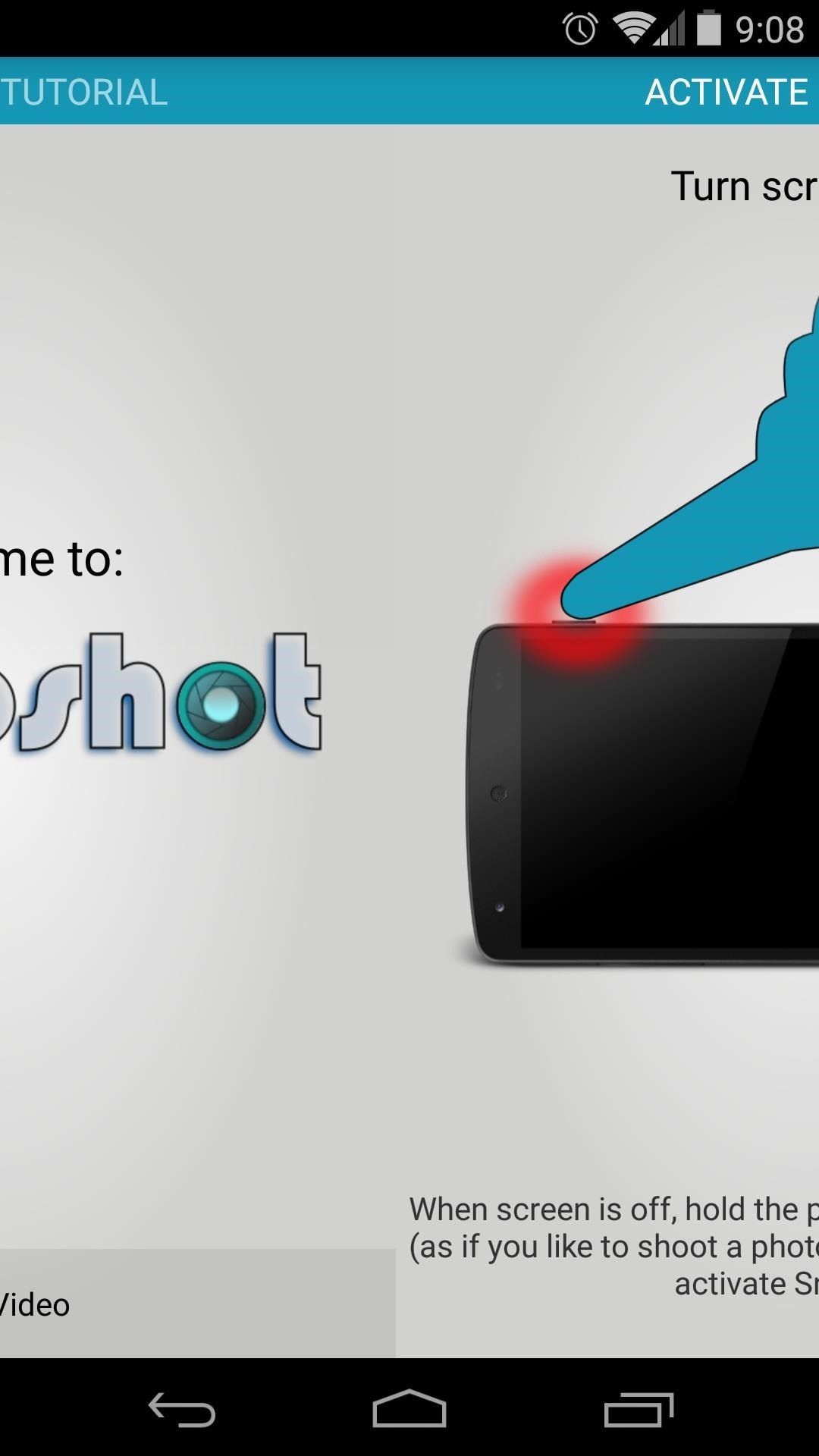
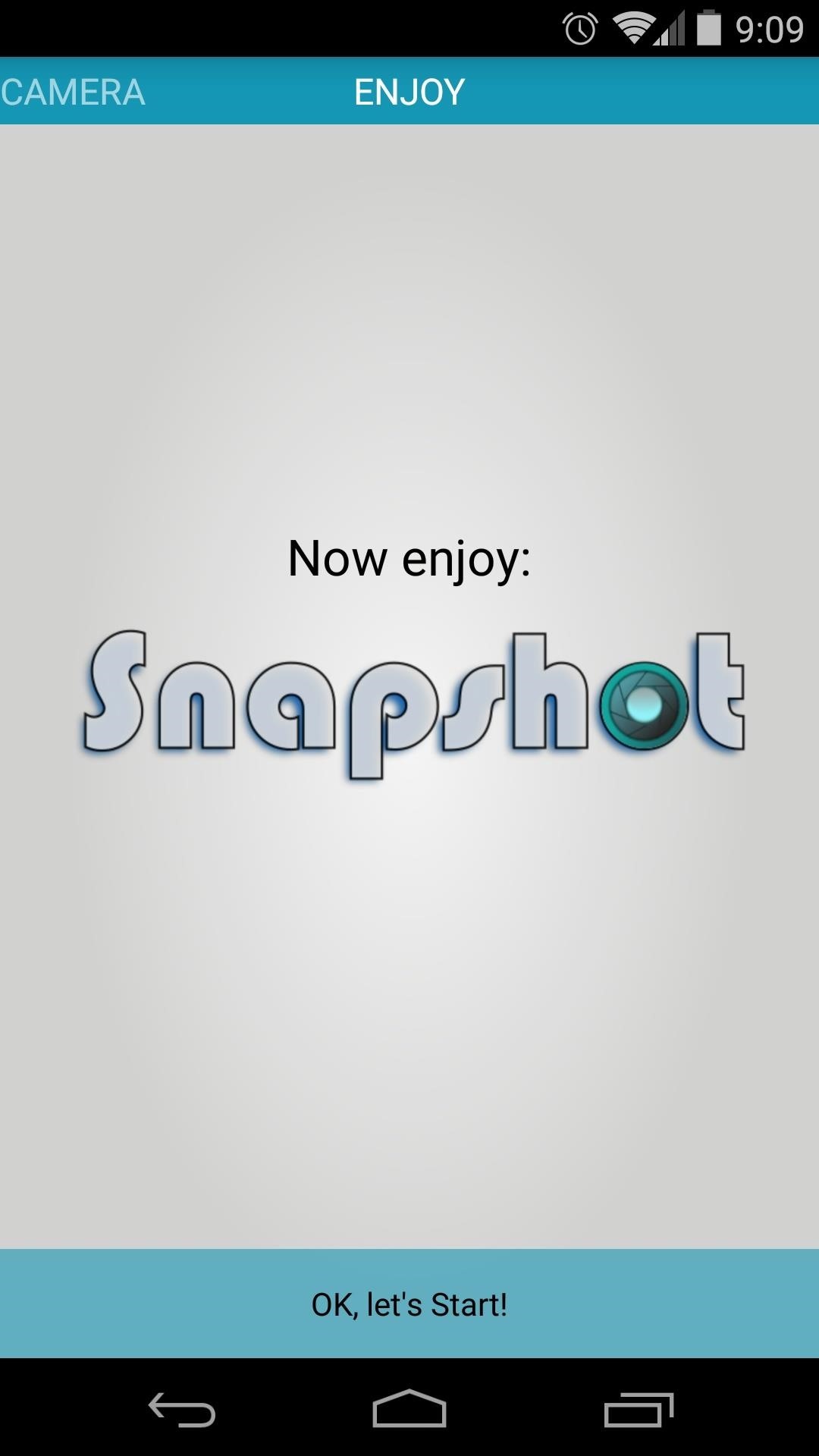
At the top of the app's main screen, toggle the Snapshot service option to On.

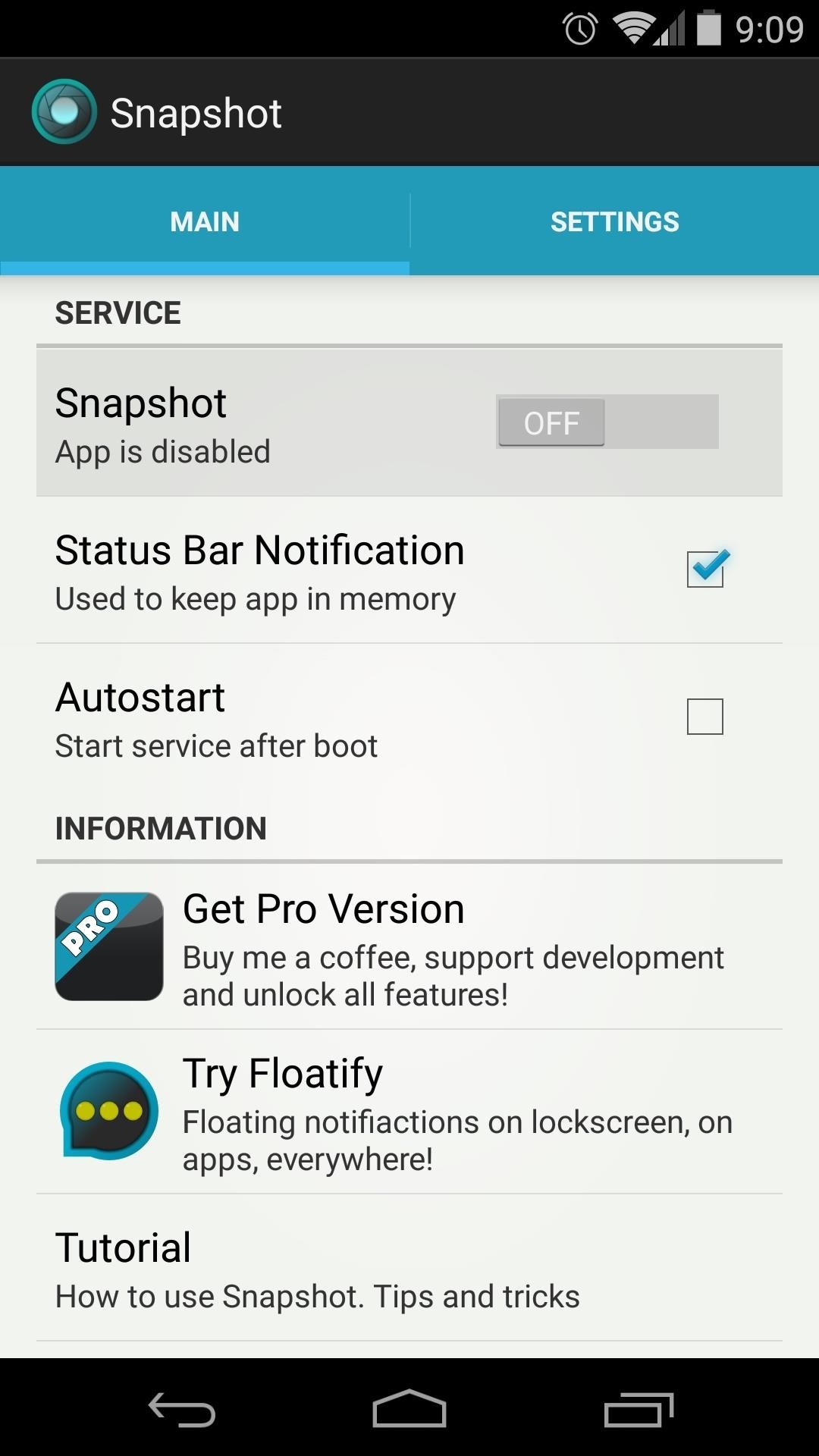
Next, you can disable the app's ongoing notification by deselecting the Status Bar Notification option. This is not advised, however, since the ongoing notification is used to prevent the app from getting cleared from memory.
After that, tick the box next to Autostart to ensure that the app will start automatically each time you reboot your phone.
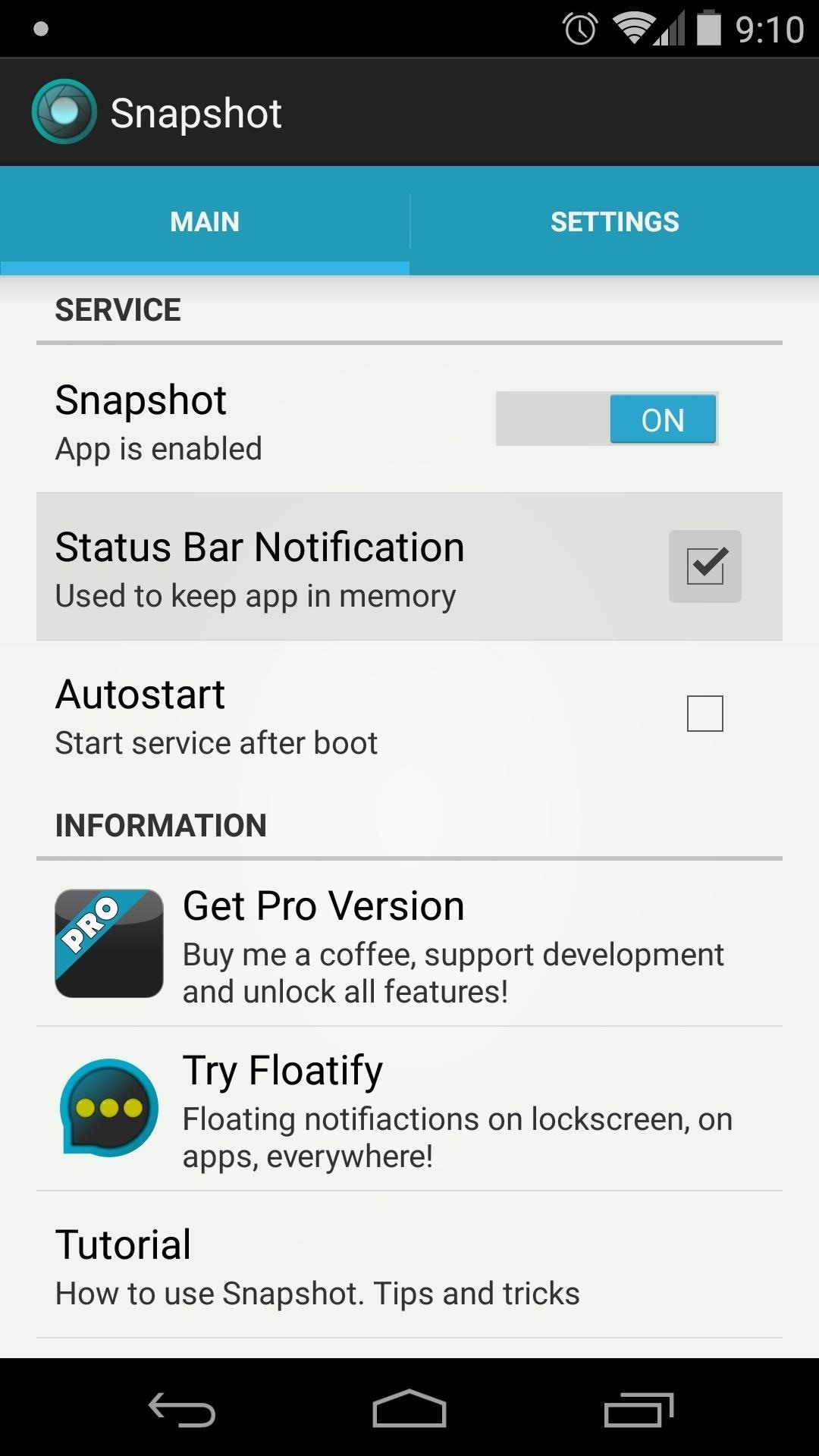
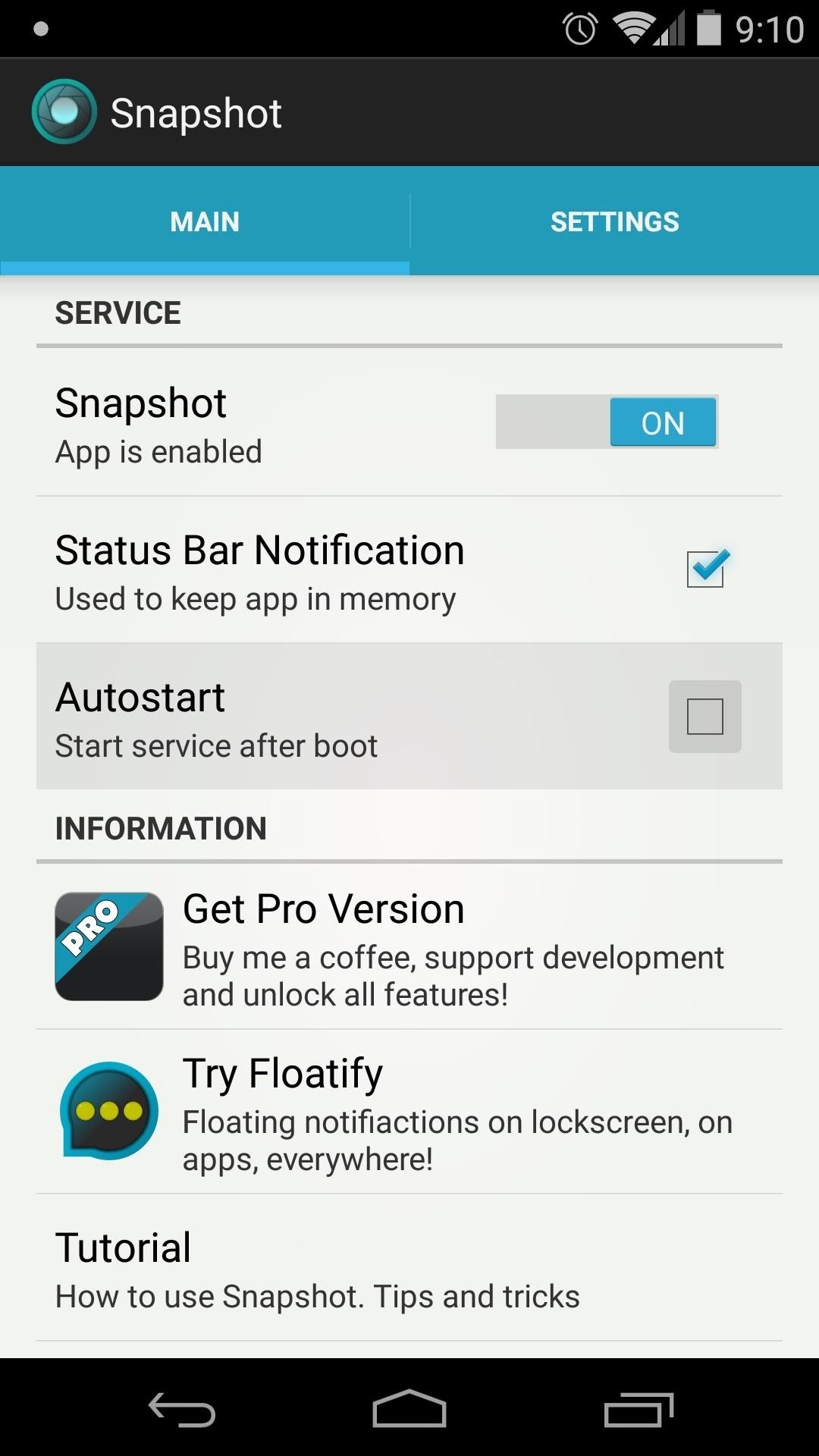
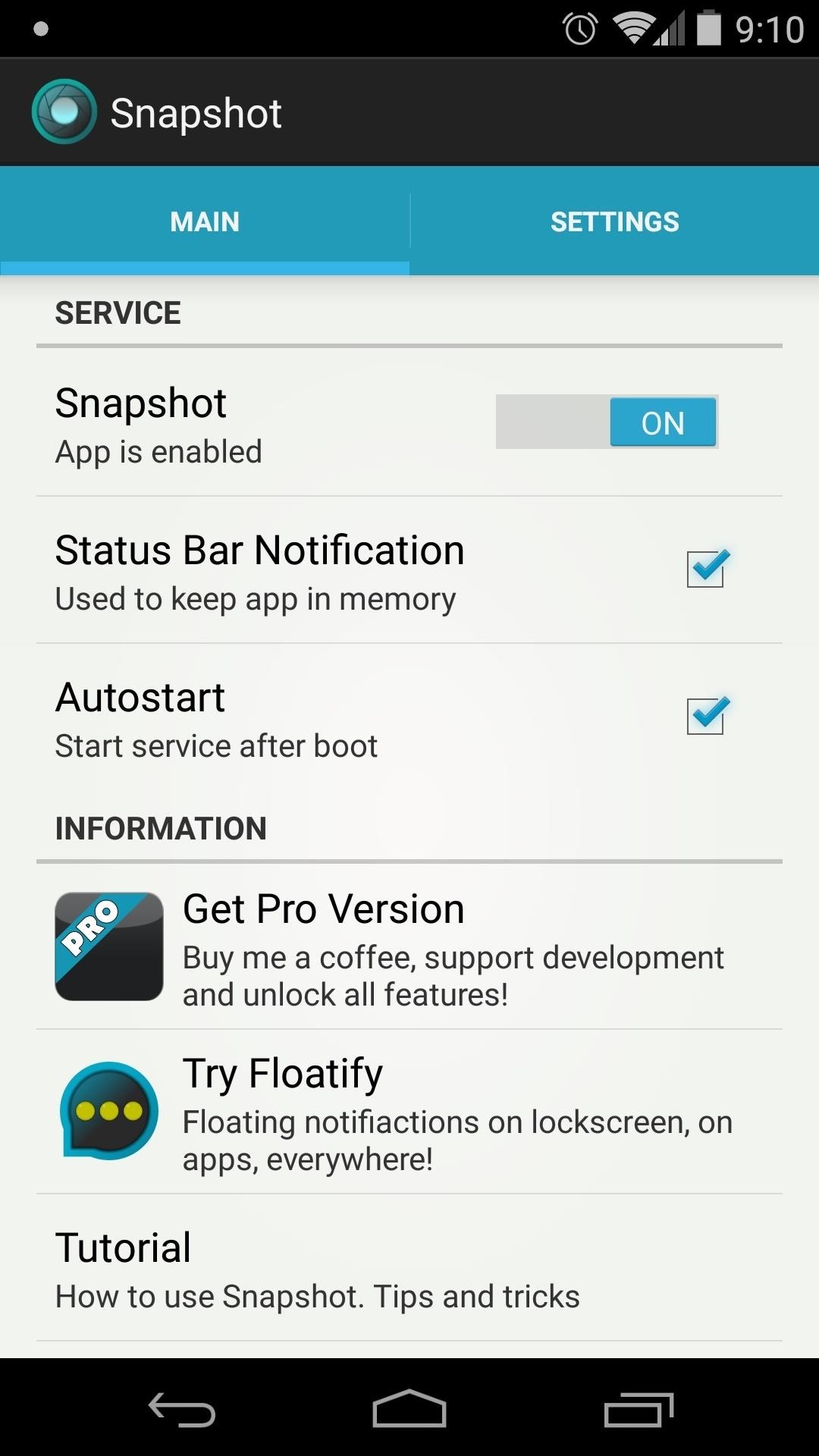
To access a few more options, tap the Settings tab near the top-right. Here, you can set the service to recognize the gesture Only When Locked, and you can disable haptic feedback with the Vibrate option.
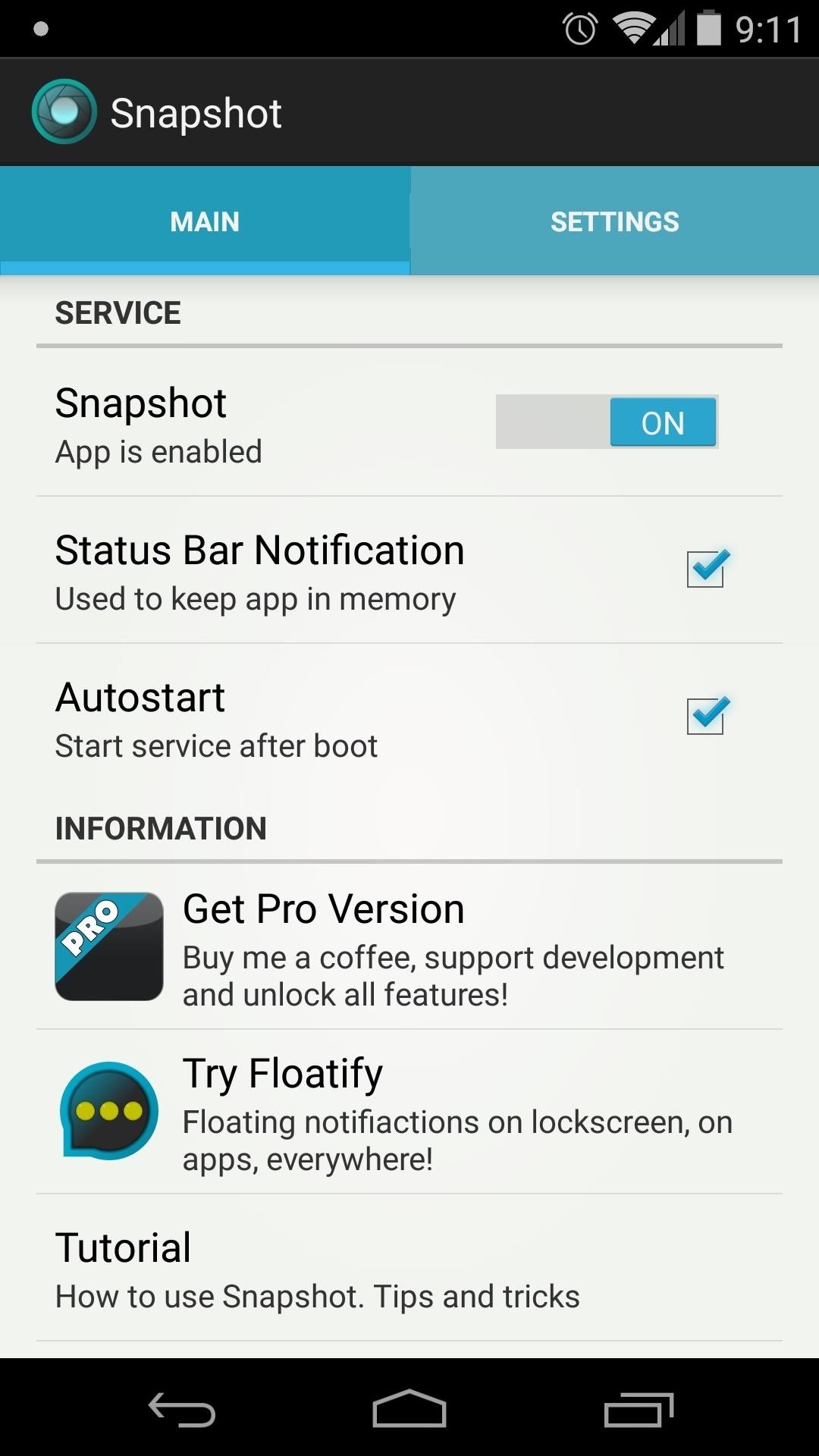
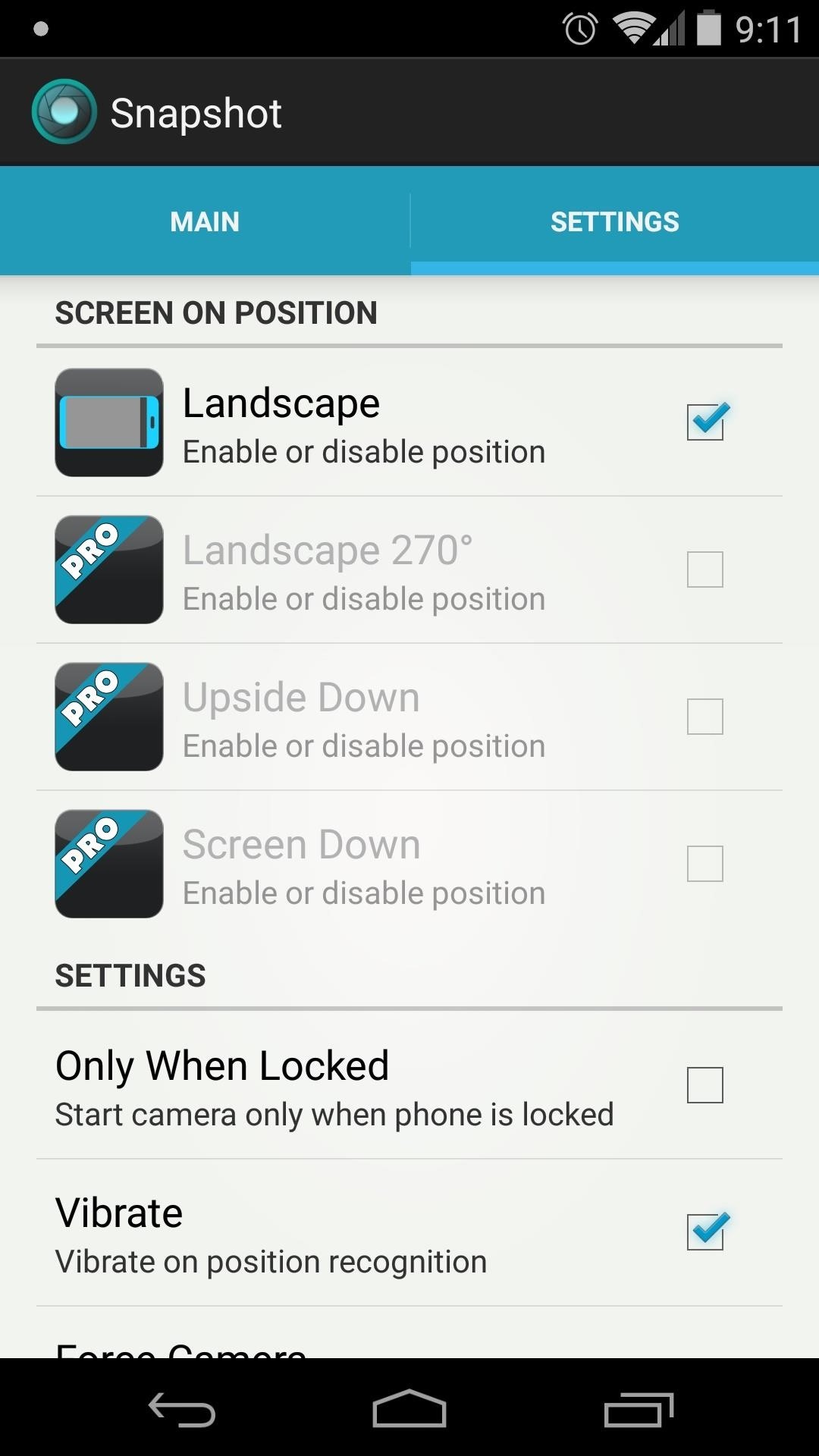
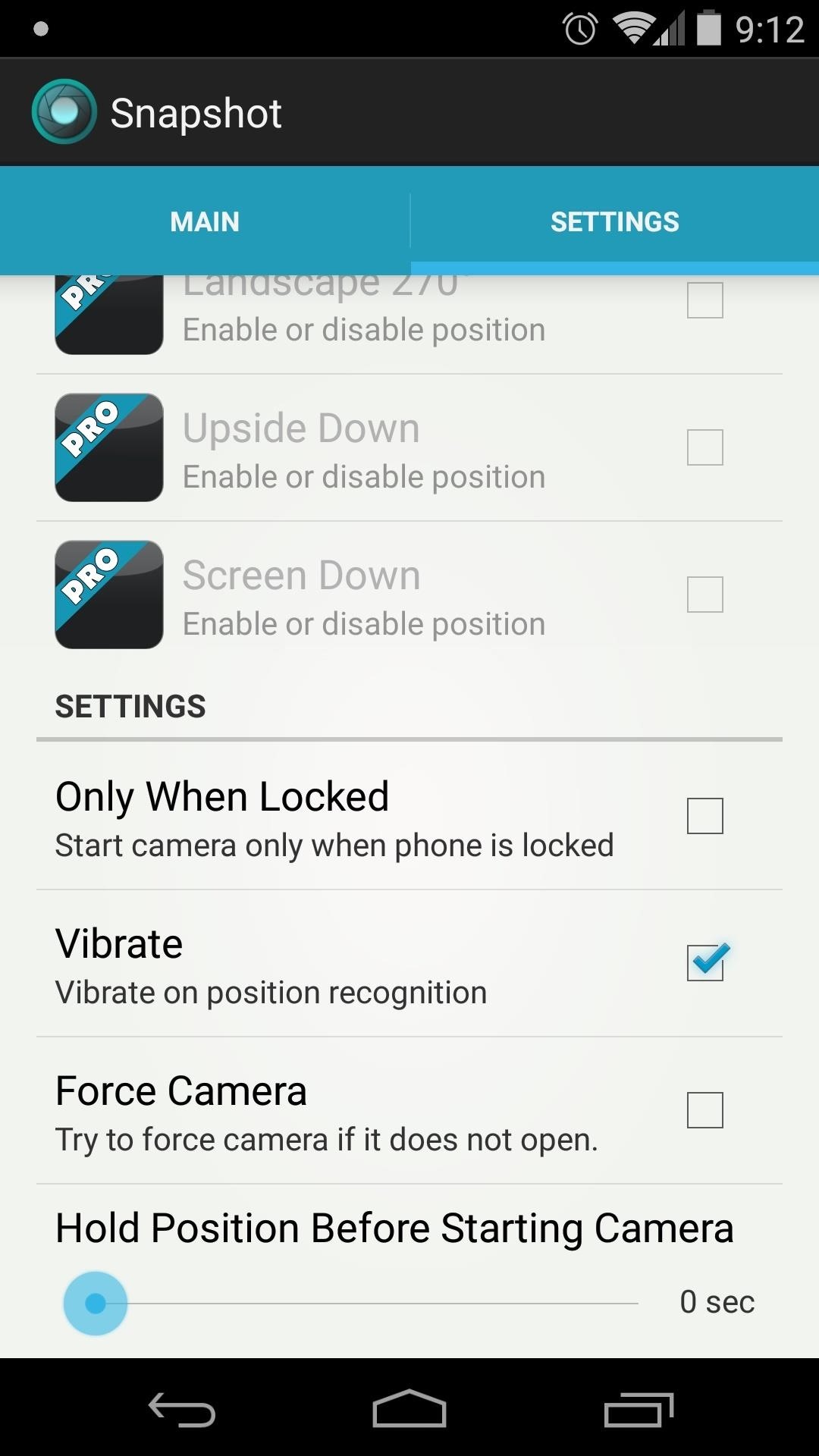
Force Camera should only be used if you're experiencing trouble with getting Snapshot to open your camera app. Hold Position Before Starting Camera will add a delay between the time that you get in position and when the camera app launches.
Step 3: Use Snapshot
With your screen off, simply hold your phone in landscape mode as if you're about to take a picture. From here, press the Power button, and your camera app will be launched immediately.
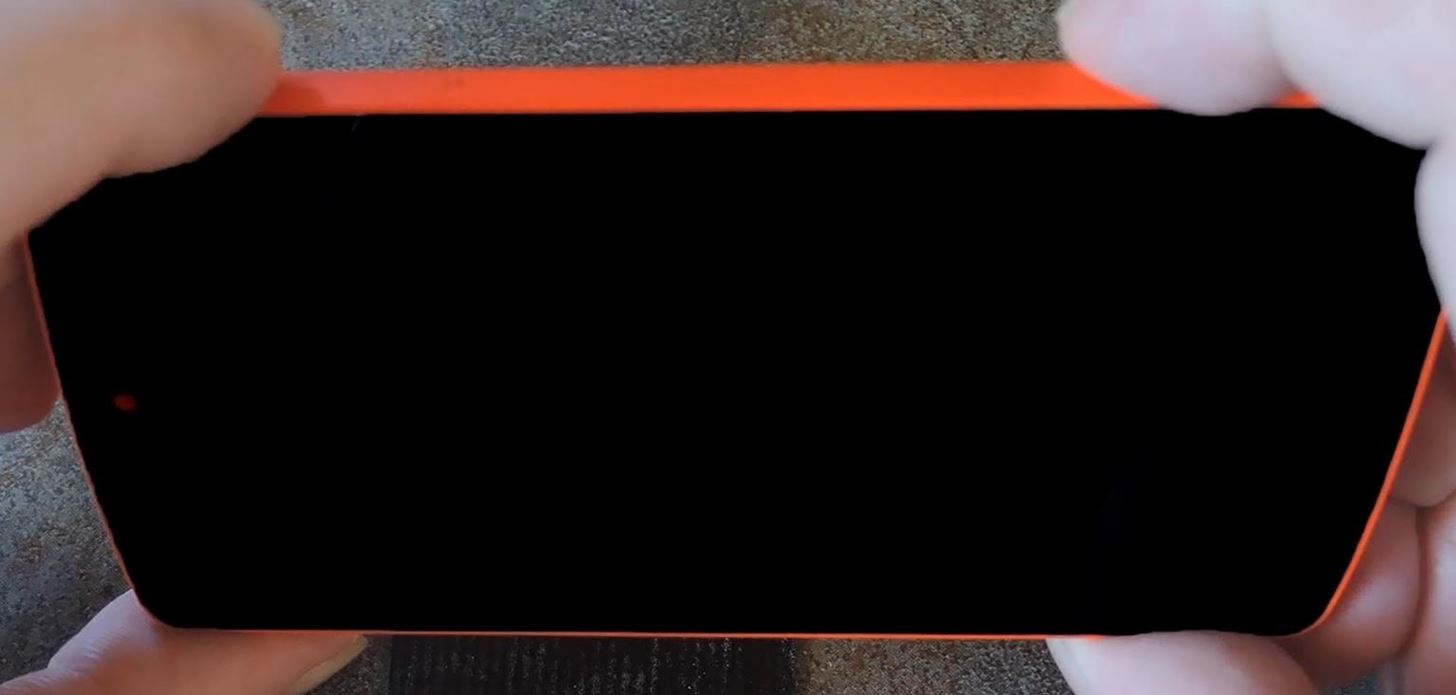
If you're already on your lock screen, you can simply hold your device in the same way, and the camera app will automatically launch—no Power button necessary!
Has Snapshot helped you capture one of those fleeting moments that you would've lost otherwise? Let us know in the comments section below.
Just updated your iPhone? You'll find new emoji, enhanced security, podcast transcripts, Apple Cash virtual numbers, and other useful features. There are even new additions hidden within Safari. Find out what's new and changed on your iPhone with the iOS 17.4 update.
























Be the First to Comment
Share Your Thoughts